Отзывы:
Нет отзывов
Похожие инструкции для TM-600 Series

GMP251
Бренд: Vaisala Страницы: 14

GXA-25
Бренд: A&D Страницы: 16

F10206
Бренд: Jarrett Страницы: 10

TS-F14-125G
Бренд: Fass Страницы: 28

DELTA6 Series
Бренд: lancer Страницы: 12

Minor 4S
Бренд: Eliet Страницы: 58

XM READY
Бренд: NAD Страницы: 1
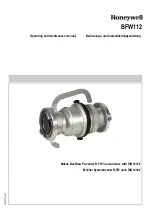
BFW112
Бренд: Honeywell Страницы: 14

5103-5108
Бренд: Honeywell Страницы: 12

T7560H
Бренд: Honeywell Страницы: 2

EC7895A1010
Бренд: Honeywell Страницы: 16

CD3000S-1PH
Бренд: Honeywell Страницы: 27

HD3 equIP Series
Бренд: Honeywell Страницы: 2

GasAlertQuattro
Бренд: Honeywell Страницы: 47

BDR91
Бренд: Honeywell Страницы: 12

BW Clip4
Бренд: Honeywell Страницы: 33

Searchline Excel
Бренд: Honeywell Страницы: 107

uDL2
Бренд: Cortalk Страницы: 28

















