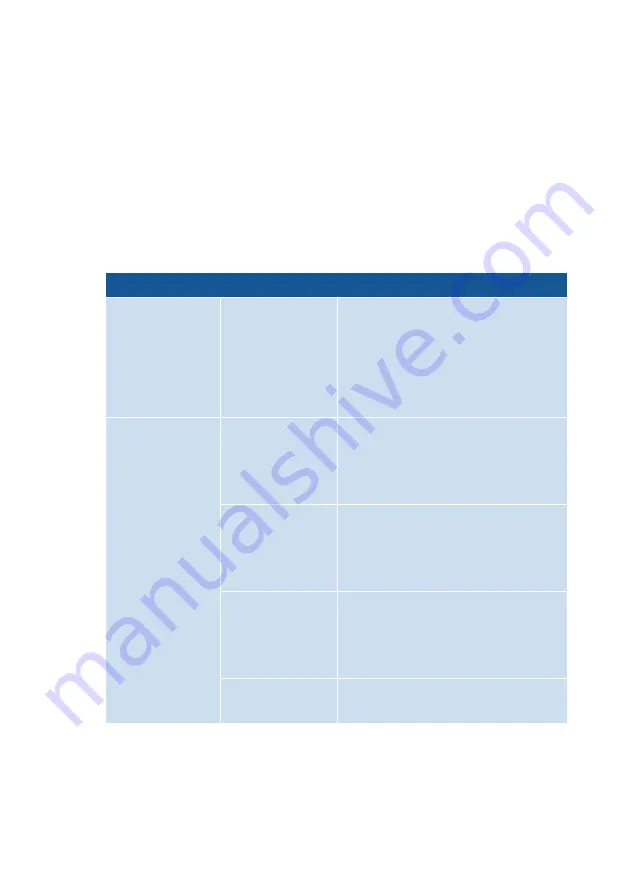
Troubleshooting Chart
Overview
If malfunctions occur, for instance, such that you can no longer access
the user interface of the FRITZ!Box, first try to solve the problems us-
ing the following tables.
Troubleshooting Chart
Error Scenario
Cause
Solution
LEDs not on
Power supply in-
terrupted
•
Make sure the power supply
unit is connected properly.
•
Try plugging in a different de-
vice to make sure that the elec-
trical outlet is active.
Computer’s
wireless adapter
not ready for op-
eration
Switch on your computer’s wire-
less adapter. For details, consult
the manual of your computer.
Wi-Fi network
of the FRITZ!Box
switched off
If the “WLAN” LED is off, press the
WLAN button on the FRITZ!Box.
Hold the button down until the
“WLAN” LED begins flashing.
Computer can-
not find the Wi-
Fi network of the
FRITZ!Box.
Enable the “Name of the Wi-Fi net-
work visible” function („Wi-Fi / Wi-
Fi Network“) in the FRITZ!Box user
interface.
Cannot establish
a Wi-Fi connec-
tion
Incorrect net-
work key
Enter the correct network key
(„Wi-Fi / Security“).
FRITZ!Box 6660 Cable
248
Malfunctions
• • • • • • • • • • • • • • • • • • • • • • • • • • • • • • • • • • • • • • • • • • • • • • • • • • • • • • • • • • • • • • • • • • • • • • • • • • • • • • • • • • • • • • • • • • • • • • • • • • • • • • • •
• • • • • • • • • • • • • • • • • • • • • • • • • • • • • • • • • • • • • • • • • • • • • • • • • • • • • • • • • • • • • • • • • • • • • • • • • • • • • • • • • • • • • • • • • • • • • • • • • • • • • • • •
Содержание FRITZ!Box 6660 Cable
Страница 1: ...Configuration and Operation Configuration and Operation FRITZ Box 6660 Cable ...
Страница 7: ...Drilling Template 271 Index 274 FRITZ Box 6660 Cable 7 Table of Contents ...
Страница 45: ...2 Insert the free end of the cable into a LAN socket on the FRITZ Box FRITZ Box 6660 Cable 45 Connecting ...
Страница 52: ...Icon Meaning You can make calls via the FRITZ Box with your smart phone FRITZ Box 6660 Cable 52 Connecting ...
Страница 107: ...3 For instructions open the online help FRITZ Box 6660 Cable 107 User Interface Telephony Menu ...
Страница 265: ...Legal Contents of this chapter Legal Notice 266 FRITZ Box 6660 Cable 265 Legal ...
Страница 272: ......
Страница 273: ......
















































