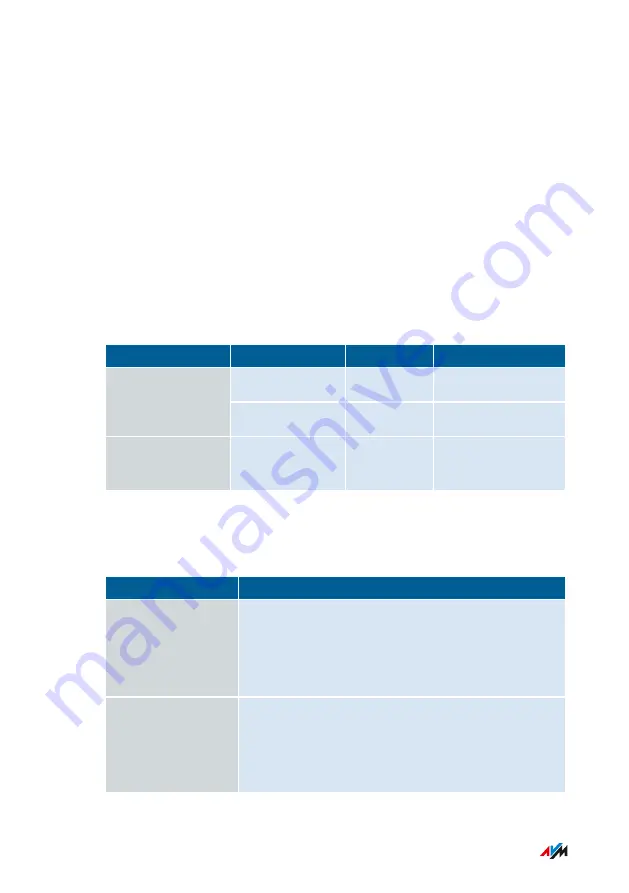
Connecting the Computer via Wireless LAN
Overview
You can connect computers and other network devices to the
FRITZ!Box without cables via wireless LAN.
Encryption
WPA encryption with WPA2 mode is preconfigured in the FRITZ!Box.
WPA2 mode is more secure than the older WPA mode.
The more up to date the encryption mode, the more secure the wire
less connection:
Encryption
Mode
Protocol
Security
WPA2
CCMP
Very secure
WPA
WPA
TKIP
Secure
N
on-encrypted
–
–
Very insecure, not
recommended
The encryption method and mode must be supported by the network
devices. Set the encryption mode in the FRITZ!Box according to the
following table:
Mode
Use
WPA2
This mode is preconfigured in the FRITZ!Box. This
mode is suitable if you use only network devices
that support WPA2. Most up-to-date wireless
devices support this mode.
WPA + WPA2
Set this mode if you would also like to use older
network devices that do not support WPA2. With
this setting the FRITZ!Box automatically uses the
WPA mode most suitable for your connections.
Connecting
• • • • • • • • • • • • • • • • • • • • • • • • • • • • • • • • • • • • • • • • • • • • • • • • • • • • • • • • • • • • • • • • • • • • • • • • • • • • • • • • • • • • • • • • • • • • • • •
• • • • • • • • • • • • • • • • • • • • • • • • • • • • • • • • • • • • • • • • • • • • • • • • • • • • • • • • • • • • • • • • • • • • • • • • • • • • • • • • • • • • • • • • • • • • • • •
39
FRITZ!Box 6590 Cable
Содержание FRITZ!Box 6590 Cable
Страница 1: ...Configuration and Operation ...
Страница 186: ...User Interface Wizards Menu Using Wizards 187 User Interface Wizards Menu 186 FRITZ Box 6590 Cable ...
Страница 241: ...Decommissioning Restoring Factory Settings 242 Disposal 244 Decommissioning 241 FRITZ Box 6590 Cable ...
Страница 245: ...Appendix Technical Specifications 246 Legal 250 Information on Cleaning 252 Appendix 245 FRITZ Box 6590 Cable ...
















































