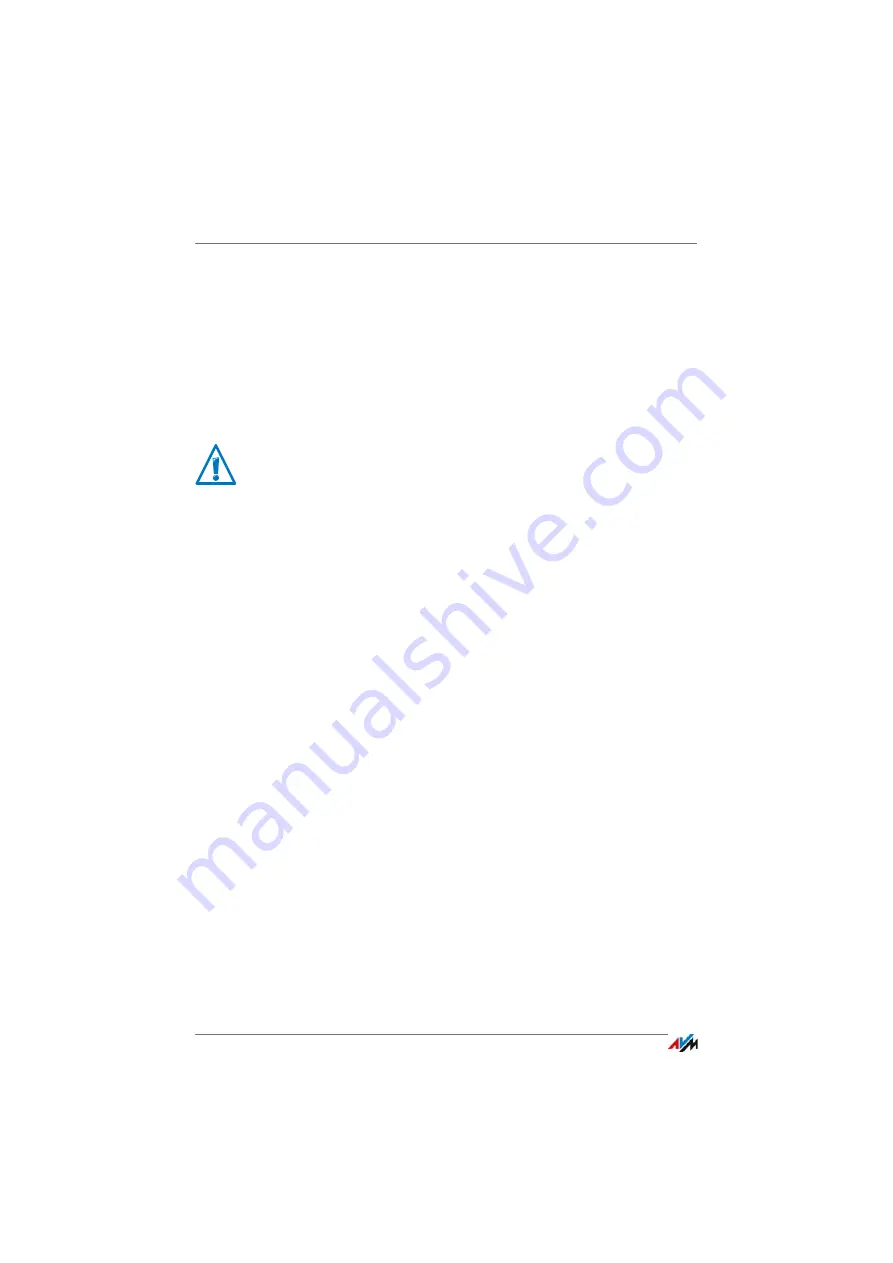
FRITZ!Box 7272
46
Update: Updating FRITZ!OS
4.
Click the “Save Settings” button to save the current set-
tings of your FRITZ!Box on your computer and save the
export file on your computer.
Using this file you can restore the settings of your
FRITZ!Box as needed.
5.
Click the “Browse...” button and choose the file with the
new FRITZ!OS you already downloaded and saved on
your computer.
6.
Click the “Start Update” button.
The new FRITZ!OS is transmitted to your FRITZ!Box.
The update is complete when the “Info” LED stops flashing.
Using the Automatic Search for Updates
With the AVM service “Search for updates automatically” you
will always be informed about the latest FRITZ!OS updates for
your FRITZ!Box: When a new FRITZ!OS for your FRITZ!Box was
found, you will be notified on the “Overview” page. From here
you can then install the FRITZ!OS update; new updates will
not be installed automatically.
The service “Search for updates automatically” is enabled up-
on delivery of the FRITZ!Box, but you can disable it if desired.
The settings for this service are located in the “Contents /
AVM Services” area on the FRITZ!Box.
Interrupting the FRITZ!OS update could damage your
FRITZ!Box. Do not clear the connection between
FRITZ!Box and the computer during a FRITZ!OS update,
and do not unplug the power cord.






























