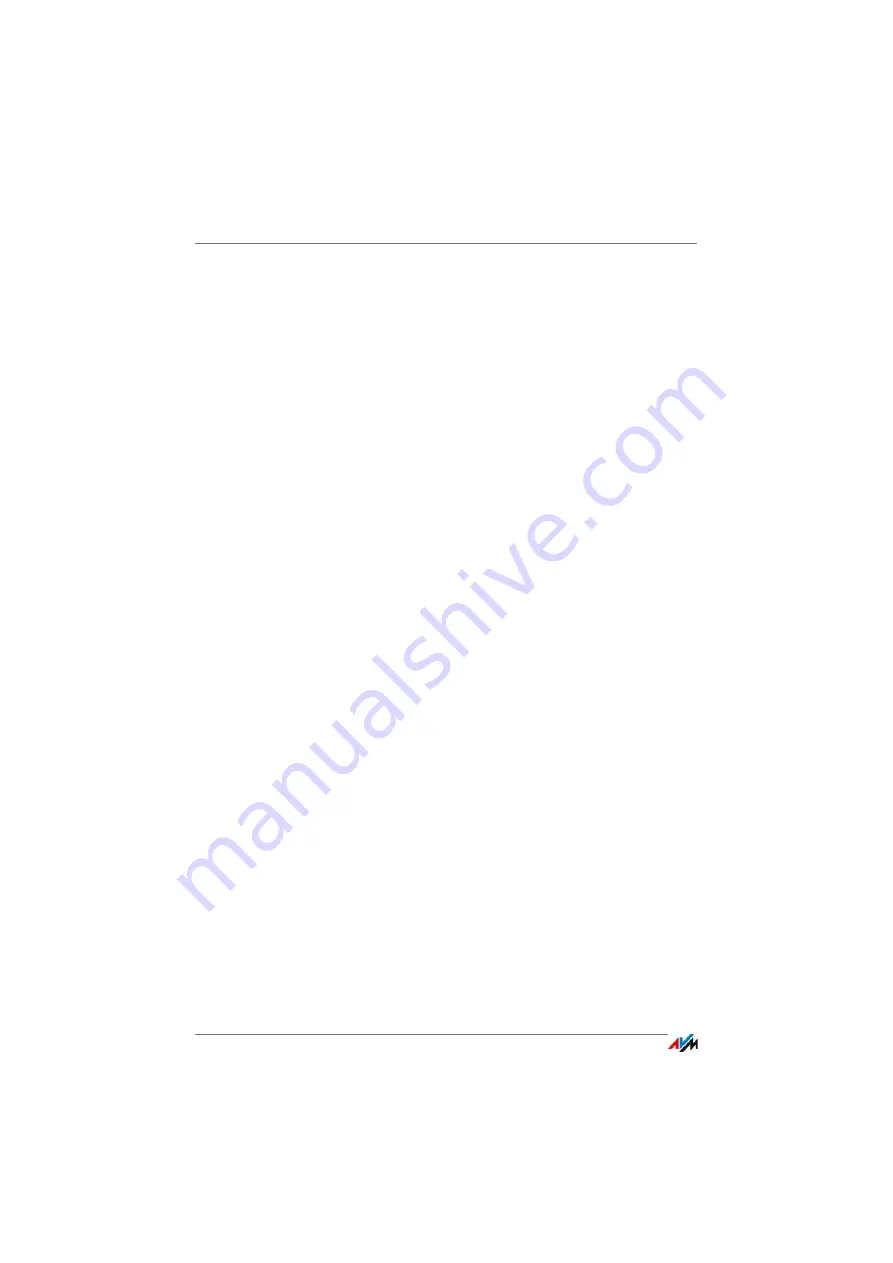
FRITZ!Box 7272
36
Using System Functions of the FRITZ!Box
8
Using System Functions of the FRITZ!Box
The FRITZ!Box offers a slew of system functions like notification ser-
vices, diagnostics functions and updating services, which inform you
about the activities and functional status of the FRITZ!Box and help
you operate the FRITZ!Box safely and always keep it up to date.
8.1
Diagnostics: Checking FRITZ!Box Functions
With the diagnostics function you can get an overview of the
functional status of your FRITZ!Box, its Internet connection
and your home network. In the case of an error the diagnos-
tics results can help you localize and remedy any problems.
Starting Diagnostics
1.
Open the FRITZ!Box user interface; see
.
2.
Select “System / Diagnostics”.
3.
Click “Start” to start the diagnostics.
The diagnostics run through the various test areas.
For more information on test areas and test items, as well as
on the icons and information in the result of the diagnostics,
see the Help of the FRITZ!Box user interface.
Canceling Diagnostics
You can end diagnostics in progress without losing any data.
To end a diagnostics run, click “Cancel”.
The results obtained up to that point remain visible.
8.2
Using Energy-Saving Functions of the FRITZ!Box
The FRITZ!Box combines a variety of devices in one device:
ADSL modem, WLAN router, media server, answering ma-
chine, fax machine and DECT base station for cordless tele-
phones. This means that you generally use much less power
with the FRITZ!Box than you would with several separate de-
vices.
















































