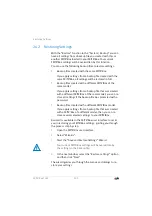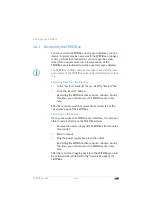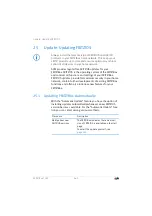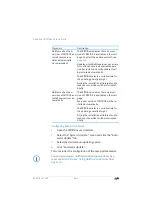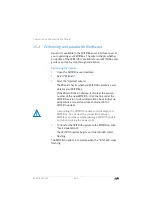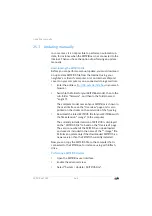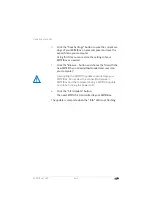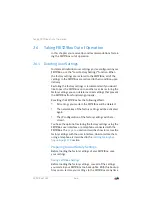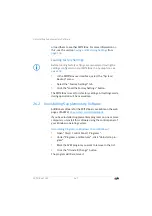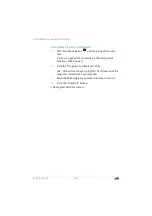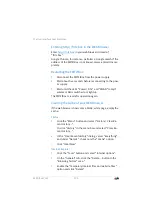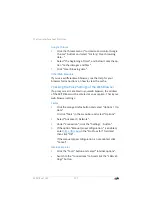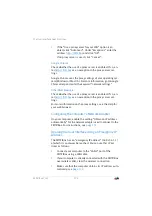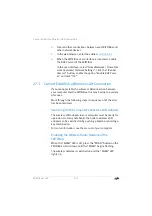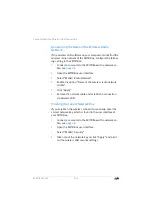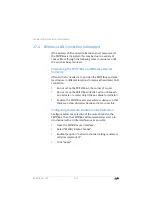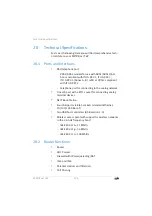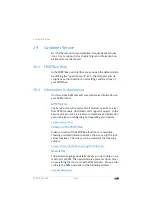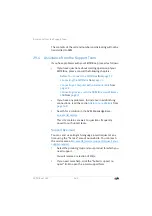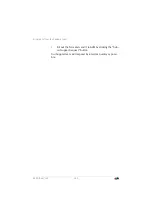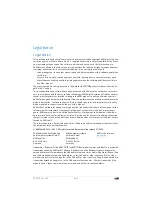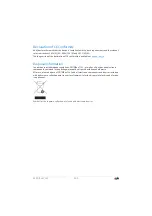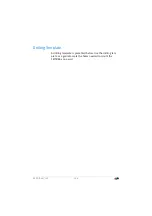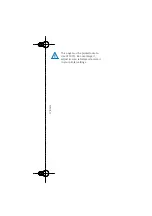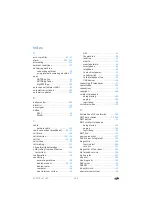Cannot Establish a Wireless LAN Connection
FRITZ!Box 7369
173
4.
Clear all other connections between your FRITZ!Box and
other network devices.
5.
In the web browser, enter the address
6.
When the FRITZ!Box user interface is displayed, enable
the DHCP server of the FRITZ!Box:
In the user interface, select “Home Network / Home Net-
work Overview / Network Settings”. Click the “IPv4 Ad-
dresses” button, enable the option “Enable DHCP serv-
er” and click “OK”.
27.3
Cannot Establish a Wireless LAN Connection
If you cannot establish a wireless LAN connection between
your computer and the FRITZ!Box, this may be due to a variety
of causes.
Work through the following steps in sequence until the error
has been resolved.
Switching On the Computer’s Wireless LAN Adapter
The wireless LAN adapter in your computer must be ready for
operation. On many notebooks the built-in wireless LAN
adapter can be switched on by pushing a button or entering a
key combination.
For more information, see the manual of your computer.
Enabling the Wireless Radio Network of the
FRITZ!Box
When the “WLAN” LED is off, press the “WLAN” button on the
FRITZ!Box. Hold it down until the “WLAN” begins flashing.
The wireless network is switched on and the “WLAN” LED
lights up.