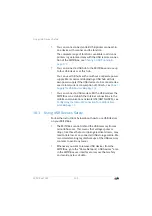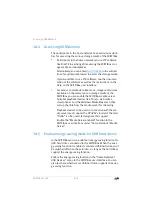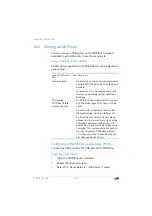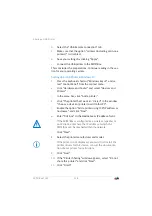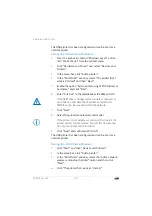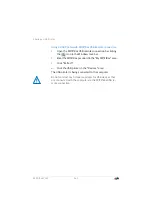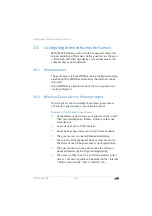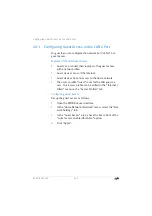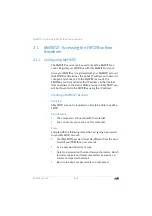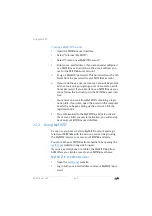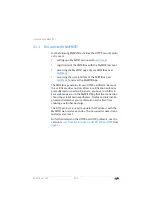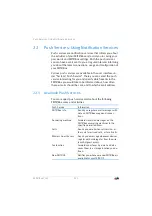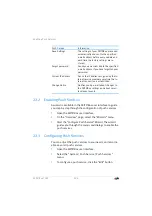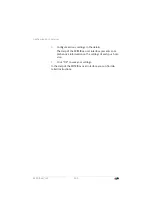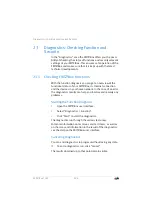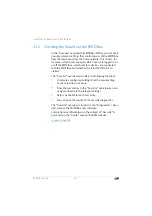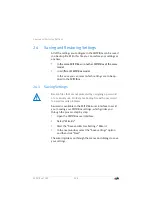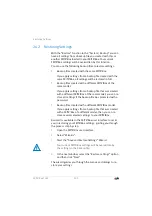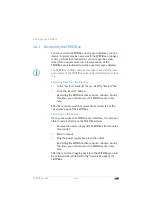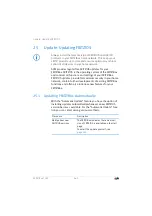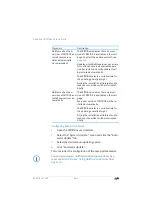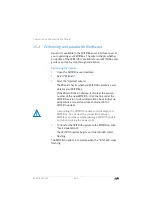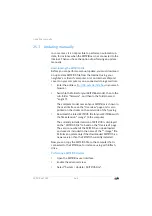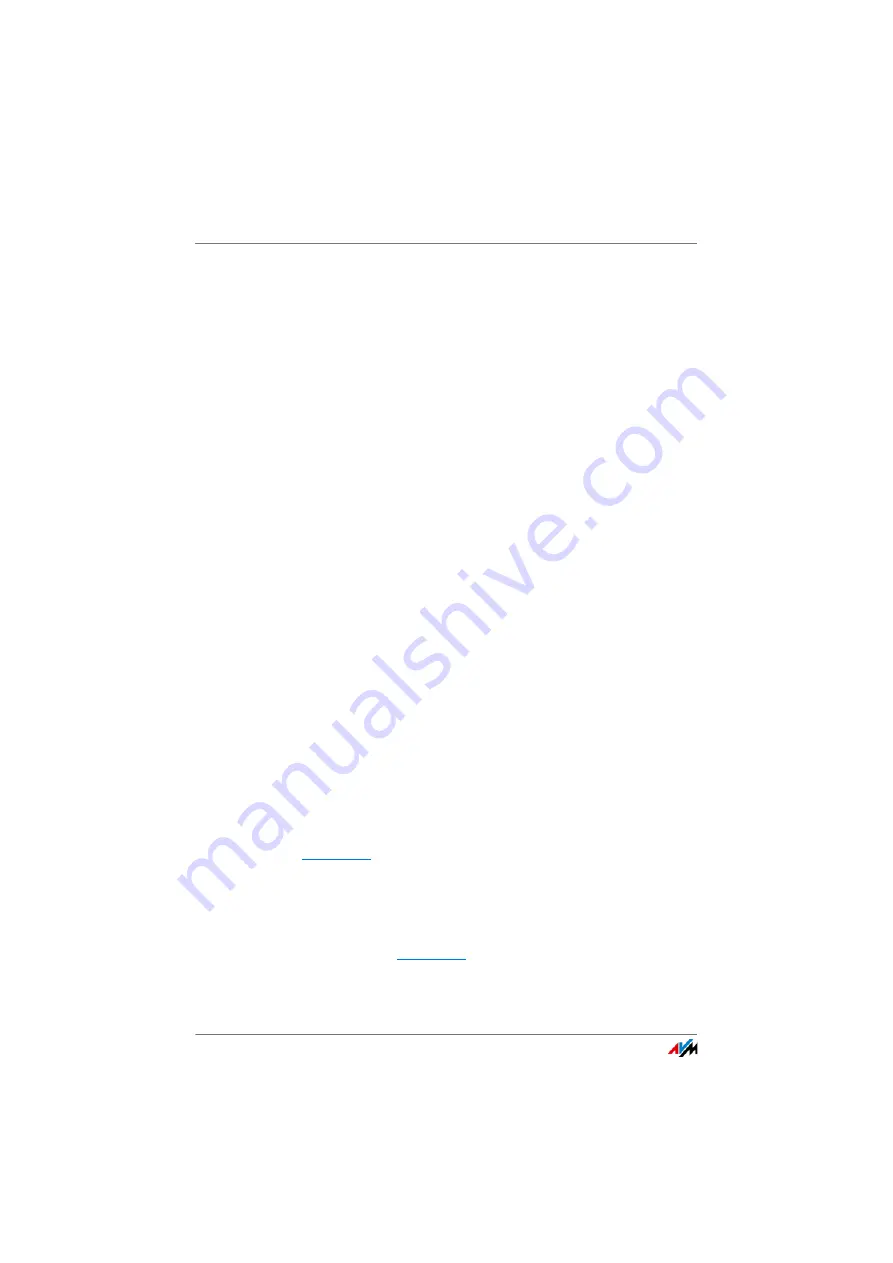
Using MyFRITZ!
FRITZ!Box 7369
149
Creating a MyFRITZ! Account
1.
Open the FRITZ!Box user interface.
2.
Select “Internet / MyFRITZ!”.
3.
Select “Create a new MyFRITZ! account”.
4.
Enter your e-mail address. If you are already configured
as a FRITZ!Box user, enter here the e-mail address you
use for the FRITZ!Box user account.
5.
Assign a MyFRITZ! password. This password must be dif-
ferent from the password for your FRITZ!Box account.
6.
If you do not have a user account yet, you will be prompt-
ed to set one up by assigning a user name and an addi-
tional password. If you already have a FRITZ!Box user ac-
count, follow the instructions in the FRITZ!Box user inter-
face.
7.
You receive an e-mail from MyFRITZ! containing a regis-
tration link. If possible, open the e-mail on the computer
on which you began setting up the account. Click the
registration link.
8.
You are forwarded to the MyFRITZ! website to activate
the account. After successful activation, you will end up
back on your FRITZ!Box user interface.
21.2
Using MyFRITZ!
As soon as you have created a MyFRITZ! account and regis-
tered your FRITZ!Box with the account, you can begin using
the MyFRITZ! service to access your FRITZ!Box directly.
You can reach your FRITZ!Box from anywhere by opening the
website in any web browser.
If you use a smartphone or a tablet, the MyFRITZ!App from
AVM offers you simple access to your FRITZ!Box at home.
MyFRITZ! in the Web Browser
1.
Open the
website.
2.
Log in with your e-mail address and your MyFRITZ! pass-
word.