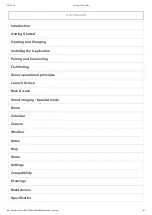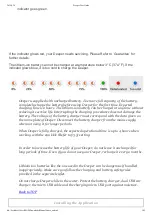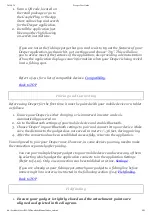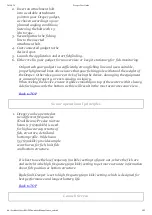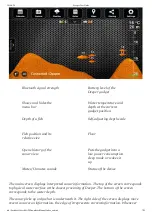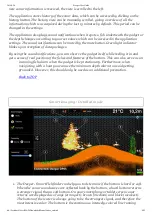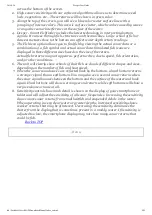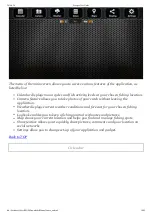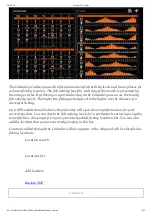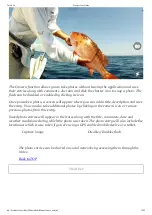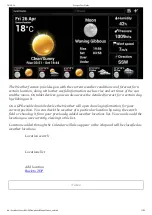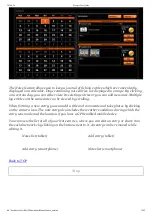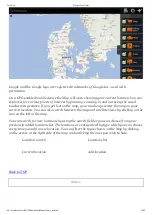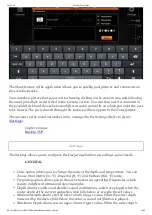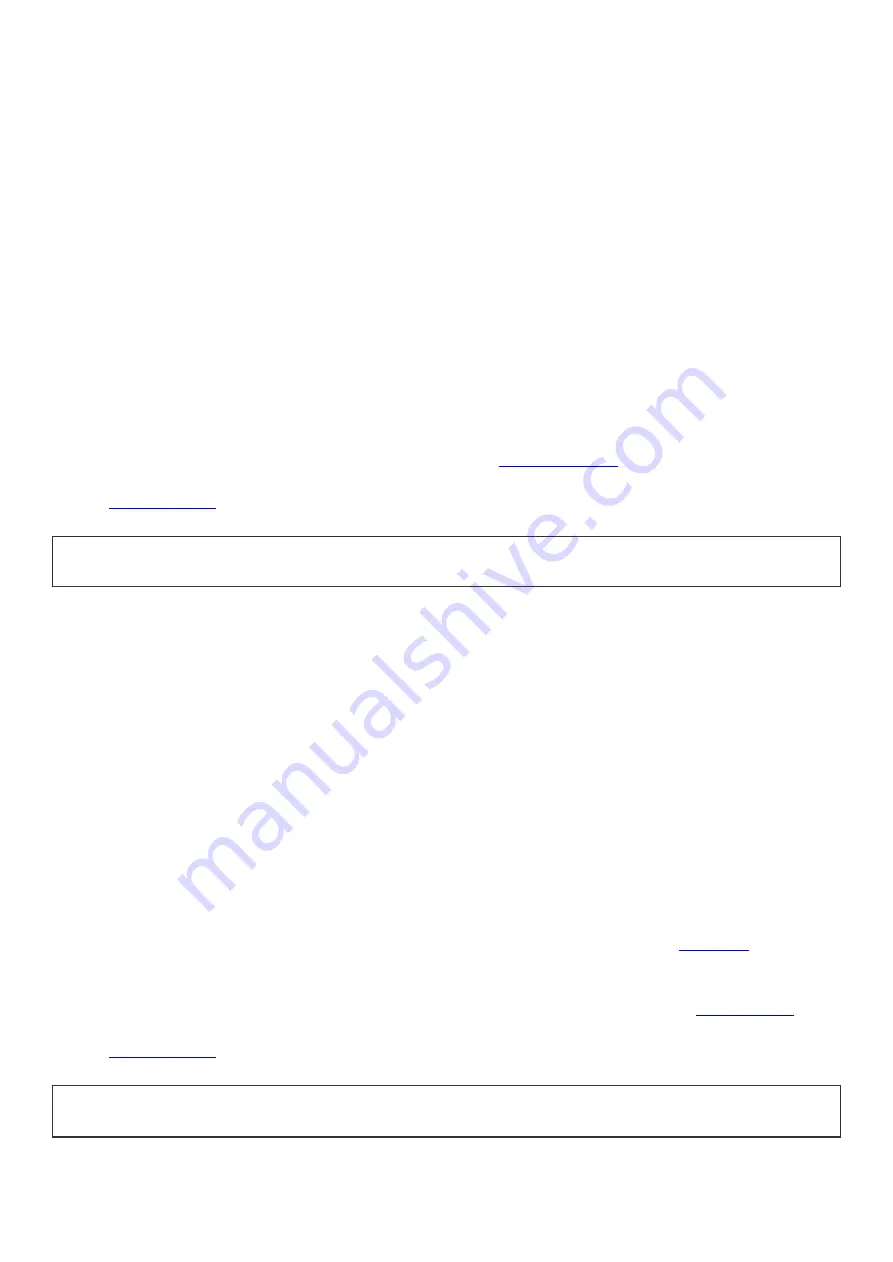
2014-9-24
Deeper User Guide
file://localhost/Users/MAD/Downloads/Manual/index_en.html
4/25
1. Scan a QR code, located on
the retail package or go to
the Google Play or the App
Store online shop and search
for the Deeper application.
2. Install the application just
like any other by following
onscreen instructions.
If you are not at the fishing spot yet but you can’t wait to try out the features of your
Deeper application, just launch it, go to settings and choose “Try”. This will allow
you to access most of the features of the application, also providing a demonstration
of how the application displays sonar information when your Deeper is being reeled
in at a fishing spot.
Refer to §4.11 for a list of compatible devices.
Compatibility
.
Pairing and Connecting
Before using Deeper for the first time, it must be paired with your mobile device or a tablet
as follows:
1. Ensure your Deeper is either charging or is immersed in water and so is
automatically powered on.
2. Go to the Bluetooth settings of your mobile device and enable Bluetooth.
3. Choose ‘Deeper’ in your Bluetooth settings to pair and connect it to your device. Make
sure, the distance to the gadget does not exceed 10 meters / ~36 feet, during pairing.
4. After the connection has been established successfully, return to the application.
You only need to pair your Deeper once. However, in some devices you may need to make
the connection separately after pairing.
You can pair multiple Deeper gadgets to your mobile device and access any of them
by selecting which gadget the application connects to in the application Settings
(Refer to §4.10). Only one connection can be established at a time.
Settings
).
If you are already at your fishing spot, attach your gadget to a fishing line before
immersing it into water as instructed in the following section (§2.4).
Fishfinding
.
Fishfinding
1.
Ensure your gadget is tightly closed and the attachment points are
aligned as depicted in the diagram.