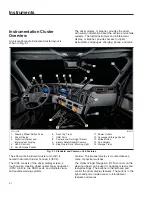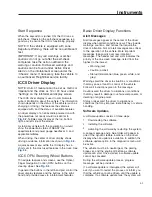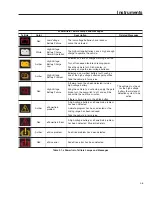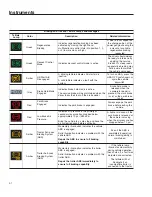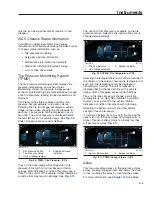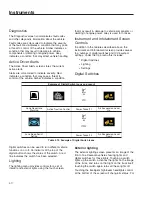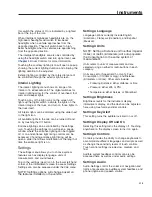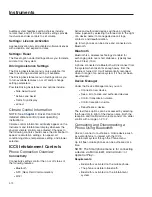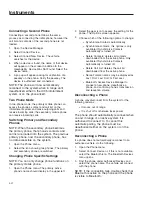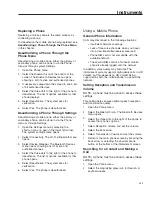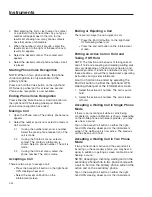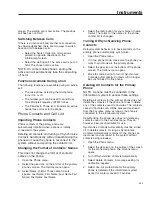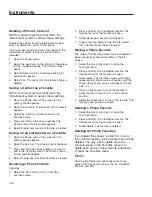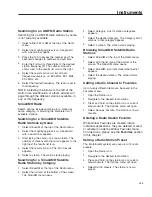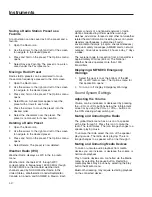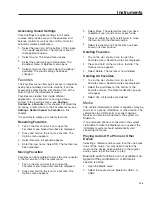Alarm Settings
NOTE: The ability to set the alarm clock and
timers is only available when the parking brake
is engaged.
Alarm Clock Controls and Features:
•
Time of Day
•
Repeat
•
Audio Source
•
Light Alarm
Tapping on a bar at the bottom of the screen in the
alarm clock menu switches between alarm clocks
and the sleep timers. If alarms have been set, the
corresponding icon in the bar indicates this with the
number of active alarms shown inside a circle.
Up to fifteen alarms can be shown in a carousel view
on the screen. They are sorted from the beginning of
the day on the left and the end of the day on the
right. If less than fifteen alarms have been set, a
’Add Alarm’ icon will be available in carousel display
at the far right. If fifteen alarms have been created,
the ’Add Alarm’ icon is not available.
New alarms are set to be ’On’ when created. Alarms
can be toggled off and on by pressing on an alarm
tile. An active alarm has a red line at the top of the
alarm tile.
If an alarm has been set to repeat, the selected days
of the week will be listed below the time.
The audio of an alarm can be set under ’Audio
Source.’ Options include up to 15 preset alarm
sounds and any available radio station.
If an alarm includes turning on lights, a light icon is
shown on the alarm tile at the bottom right. Wake up
lighting can be set to be turned on at 10% to 100%
brightness.
Alarms can be edited by pressing on the pencil icon
below the alarm tile. To delete an alarm, press on the
edit pencil icon and choose ’Delete.’
ICC5 Instrument and
Infotainment Screen Overview
ICC5 Infotainment Screen
The instrument and infotainment screen is a touch
screen; it displays charging information, instrument
gauges, and cab and chassis information. It also
provides access to lighting and radio controls and
manages the integration of phone, smart phone and
media sources. Each corner of the instrument and
infotainment display has a quick access icon for
commonly used features. For an overview of menu
category icons as well as quick access icons, see
NOTE: Screens may vary depending on vehicle
options. Some screens are accessible only
when the vehicle is parked.
General Information
Information and controls available on the ICC5
instrument and infotainment (B-panel) display:
•
Shortcut icons, statusline, and climate bar
•
Gauges
•
Cab Controls and Information
•
Chassis Information
•
Lighting Controls
•
Navigation System [
not available on the
eCascadia
]
•
Phone Controls
•
Radio Controls
•
Media
•
Smartphone Controls [
see phone controls
]
System Settings
Select the gear icon to open the Settings menu.
Settings is also available within the Cab menu.
ICC5 Touch Screen Operation
Tapping
IMPORTANT: All keyboard entries are locked
when the parking brake is disengaged. Other
touch screen options still function.
Tap the touch screen to:
•
Select a menu item or entry: tap on a symbol
or an entry.
•
Enter characters with keyboard by tapping on a
character buttons.
Instruments
3.13
Содержание PX113064S T 2016
Страница 4: ......
Страница 10: ......
Страница 18: ......
Страница 57: ...f611343 09 28 2016 AIR SLIDE SLIDE LOCK Fig 4 18 Fifth Wheel Air Slide Dash Switch Driver Controls 4 8...
Страница 58: ......
Страница 83: ...6 Driver Assistance Features Electronic Stability Control ESC 6 1 PasSmart 6 1 SafetyDirect by Bendix 6 2...
Страница 86: ......
Страница 112: ......
Страница 122: ......
Страница 142: ......
Страница 154: ......
Страница 155: ...12 Steering System Power Steering System 12 1...
Страница 158: ......
Страница 159: ...13 eAxle eAxle 2 Speed Transmission 13 1...
Страница 176: ......
Страница 190: ......
Страница 202: ......
Страница 222: ......
Страница 223: ...20 Emissions Information Noise Emissions 20 1 Greenhouse Gas Emissions 20 1...
Страница 229: ......
Страница 236: ......