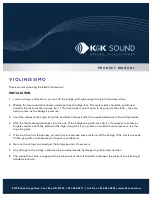21
Storage temperature
-20c to 50c max
Do not subject the battery to temperatures below -20C nor above +50C
For additional technical specifications of the R8100, refer to the R8100 Datasheet located on the Freedom
website, www.freedomcte.com.
1.9
Operator Interface and Controls
The R8100 was designed to be intuitive and easy to operate. A large LCD display screen shows the current
operating mode along with associated settings, readings, and additional test submenus. Information about
monitor settings and test results is visually grouped in outlined panels. The panels are highlighted when
active for accepting data entries or changes in settings. Test results are shown numerically in labeled text
fields and/or displayed graphically when appropriate.
The primary operating modes of the R8100 are Monitor, Generator, Duplex, Instrument, Test, and
Settings. These are accessed with dedicated navigation keys near the main tuning knob on the front panel
(see Figure 2.1-1). Commonly used operating adjustments are made with a few simple keystrokes. Several
methods are available for entering numeric values and adjusting user settings. These include:
Function soft keys -
Two groups of non-dedicated (soft) keys are located at the bottom and right side of
the main LCD display. The current key function is shown in the adjacent screen area and changes with
the operating mode of the R8100 and the specific test in progress. Pressing a soft key executes one of
several possible actions. These include: opening a numeric data entry window; providing additional
selections for user settings; activating new submenus; or performing a single measurement task (peak
search, etc). Multiple presses of the same key will toggle through all available selections for the setting.
Direct Entry -
Numeric values can be entered directly using the digital keypad when a data entry window
is shown on the display. Existing values are modified using the Left/Right (◄►) keys to move a
highlighted cursor over the desired number. The cursor automatically steps to the right after a keypress.
Pressing Enter completes the entry while the Esc key cancels the change. In the case of entering an RF
frequency, pressing a scaling unit key (like “kHz”) also completes the numeric entry.
Note: You can also
adjust highlighted values using the Up/Down keys (▲▼) and tuning knob, but the R8100 will respond in
real time as the changes are made.
Tuning (Spin) Knob -
A separate tuning knob allows real time rotational adjustment of numeric values,
simulating the smooth continuous operation of an analog tuning control. For example, you can manually
scan an RF frequency segment for an unknown carrier. The spin knob adjusts whichever digit is
highlighted in the data entry window by the Left/Right (◄►) keys. Continuous rotation of the knob
provides a step change equal to the smallest value of the highlighted digit. The knob also cycles through
the selections available when a soft key activates a window that displays user determined settings.
Selections can also be chosen using the Up/Down (▲▼) keys. The spin knob has a “Press to Enter”
function that has the same result as pressing the Enter key.
Содержание R8100 SERIES
Страница 19: ...19 Figure 2 1 2 Left and Right Sides of the R8100...
Страница 164: ...164 Figure 2 2 7 7 5 Power Profile Frame with Markers...
Страница 224: ...224 Figure 3 2 9 6 1 Submenu after pressing Options soft key in the Settings menu...
Страница 243: ...243 PTC Test in Monitor Mode Eye Diagram Display...
Страница 244: ...244 Power Profile Display Linear and Circular Constellation Displays...
Страница 245: ...245 Symbol Distribution Plot...