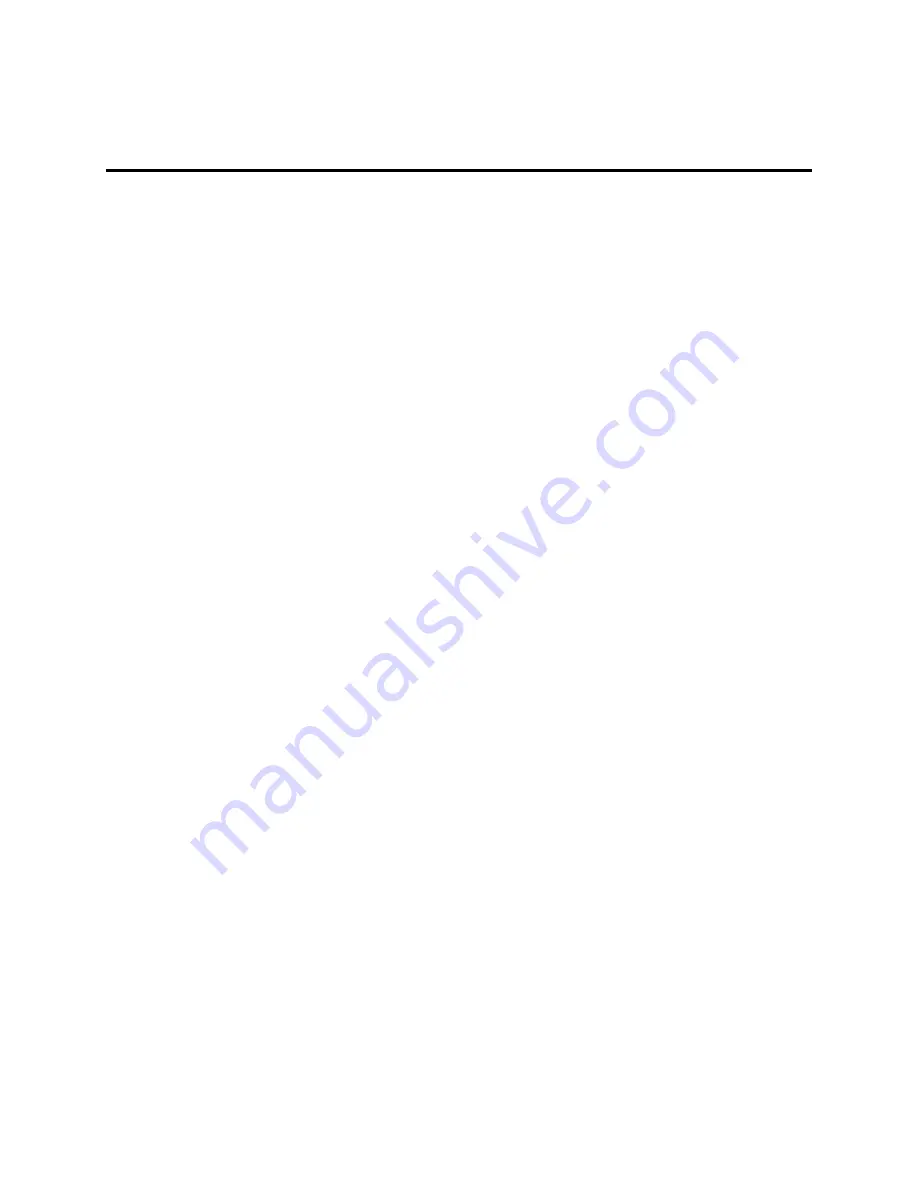
12
Basics of Working with JAWS
and Windows on ElBraille
Windows Basics
Using Windows with JAWS on the ElBraille is basically the same as using a
regular Windows PC. The only difference is that with ElBraille, commands
are performed using the ElBraille buttons and the Focus Blue controls. The
following describes how to access some of the more frequently used
Windows features. For more information, see the help for Windows as well
as the JAWS Help.
The Start Menu
To open the Start menu, press
RIGHT SHIFT+DOT 4
. You will be focused
in the Search edit box where you can begin typing the name of an app or
setting you want to find. Press a
Rocker
bar to navigate the list of search
results and press
DOT 8
to select one.
To view the list of frequently used apps, configure your account, view all
apps, or turn off the device, press
TAB
or
SHIFT+TAB
(
DOTS 4-5 CHORD
or
DOTS 1-2 CHORD
) to navigate through the Start menu. Use a
Rocker
bar to move through list boxes and dropdown menus. Press
DOT 8
to
activate the selected item or to activate a button.
To close the Start menu, press
DOTS 1-3-5-6 CHORD.
Working With Windows and Dialog Boxes
Windows dialog boxes can contain text information as well as various
controls including check boxes, radio buttons, buttons, sliders, edit fields,
and so on.
To read the window title, simultaneously press the top of the
Left
and
Right Rocker
bars. To read the status bar, simultaneously press the
bottom of the
Left
and
Right Rocker
bars. To read the contents of the
dialog box, press
RIGHT SHIFT+DOTS 1-2
.










































