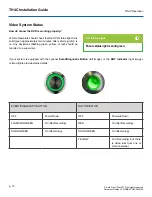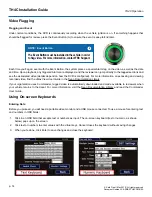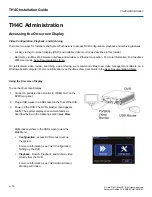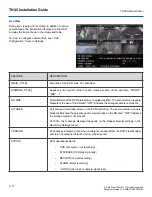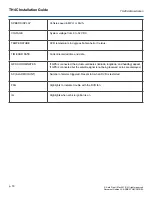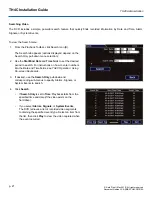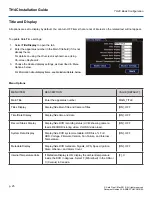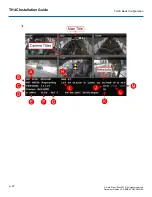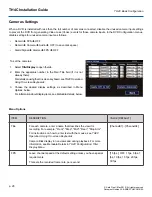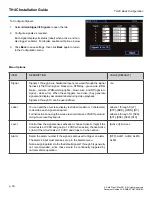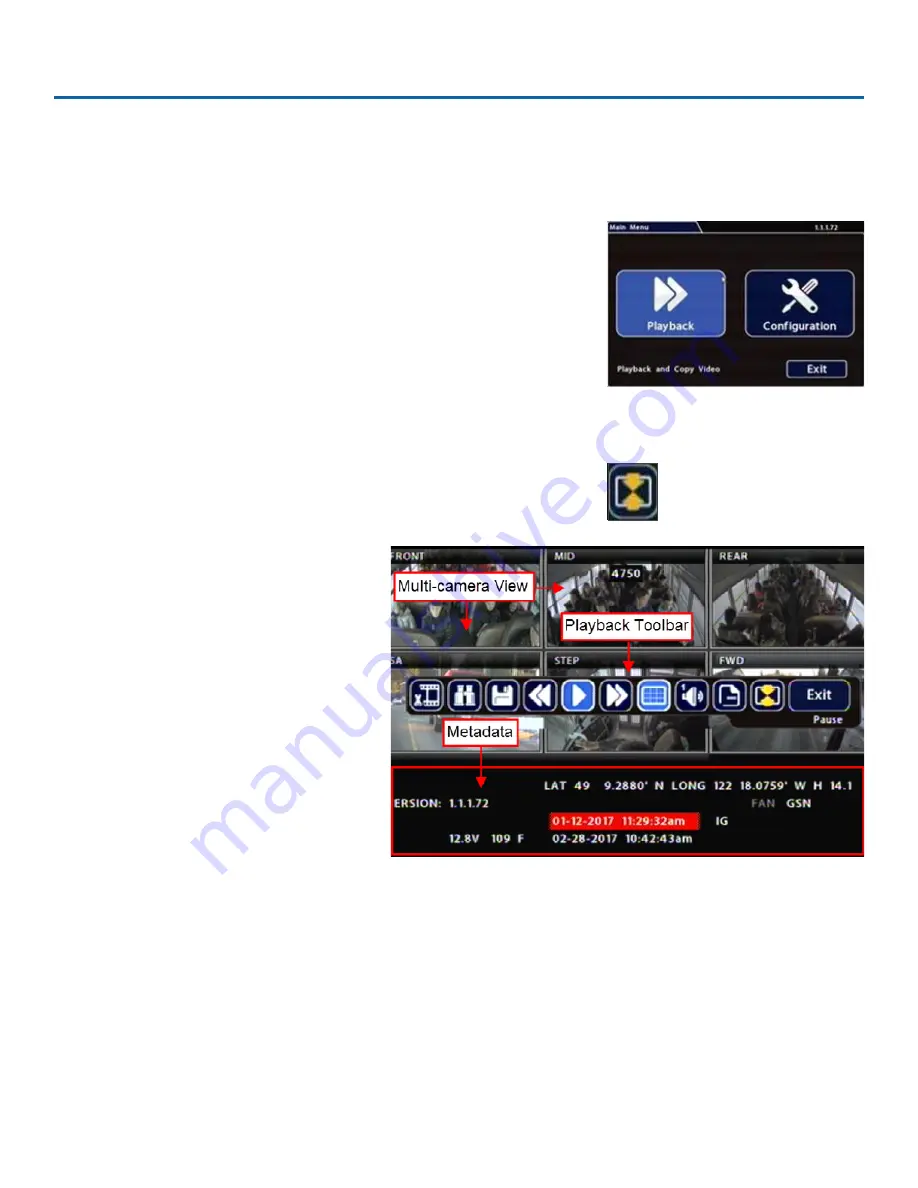
TH4C Installation Guide
p. 19
TH4C Administration
© Safe Fleet | May 2019 | All rights reserved
Document Number: XE-SNB2-TH4CPM-R0A
Working with Video
Playing Back and Copying Video
To search, play back, and archive video from the OSD (On-Screen Display) menus:
1. Connect a portable monitor and USB mouse, and power up the DVR. For
TH4C Administration: Accessing the On-Screen Display
2. Right-click anywhere in the OSD view to access the Main Menu.
3. Click
Playback
.
4. In the center of the Playback View, click the
Show/Hide
icon. The
Playback Toolbar
appears.
5. Click the icons to browse video and
archive clips.
Содержание TH4C
Страница 2: ......