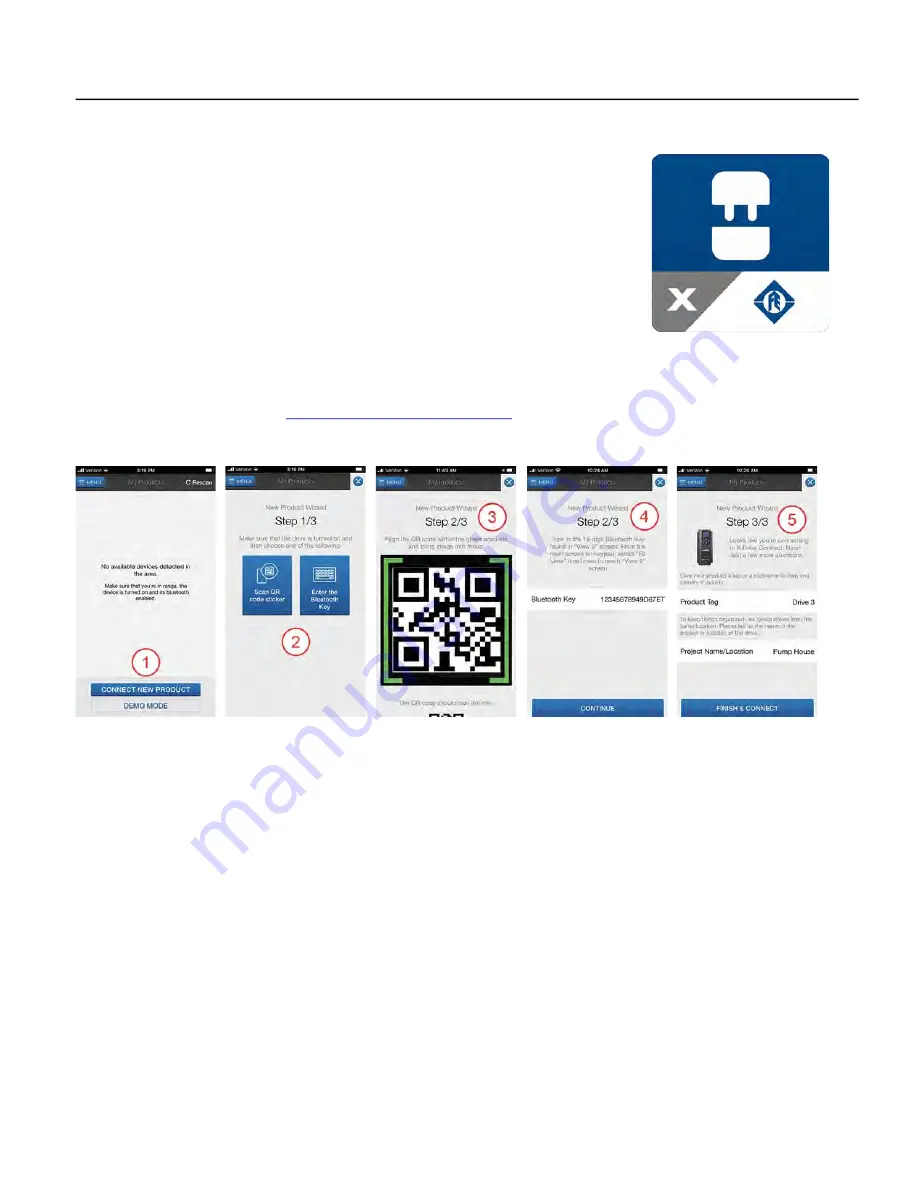
COMMUNICATIONS
FE Connect for Cerus X-Drive Mobile Application
85
COMMUNICATIONS
FE Connect for Cerus X-Drive Mobile Application
The FE Connect app for X-Drive is an intuitive way to wirelessly configure and
control your VFD. It provides features such as:
•
Simple, application-based setup for quick and easy startup
•
Informational dashboard for visual monitoring of system performance
•
Mobile control mode for easy Hand mode operation
•
In-app troubleshooting with fault time and date logging
•
Email system logs directly to FE support
In your mobile device’s app store, search for FE Connect. Locate and install the X-Drive specific version of
the app.
NOTE:
To use the app, you must install and configure an accessory X-Drive FE Connect Bluetooth communi
-
cation card in the VFD. Refer to
“Optional Extension Cards” on page 95
.
Setup Bluetooth Connection
After installing the X-Drive Connect app on your device, use the following procedure to connect to a X-Drive:
1.
From the Home screen, tap
Connect New Product
.
2. On the
New Product Wizard
screen, tap either
Scan QR Code Sticker
or enter the
Bluetooth Key
.
3. If using the scanning tool, center the QR code on the Bluetooth card in the screen.
4. If using the
Bluetooth key
, press the
F2
button on the drive keypad nine times to display the BT Card Name
screen. Enter the key number shown into the app.
5. Enter a Name and Location to identify the drive within the app.
Tap
Finish & Connect
to complete the connection.
Содержание Cerus X-Drive
Страница 1: ...franklin electric com ENGLISH EN CERUSX DRIVE Installation and Operation Manual Firmware Version 1 1 ...
Страница 2: ......
Страница 3: ...CERUS X DRIVE INSTALLATION AND OPERATION MANUAL Firmware Version 1 1 Franklin Electric Co Inc ...
Страница 94: ...COMMUNICATIONS BACnet Communication 94 ...
Страница 98: ...ACCESSORIES Optional Extension Cards 98 Frame D Frame E Frame F ...
Страница 99: ...ACCESSORIES Optional Extension Cards 99 Frame G Frame H ...
Страница 102: ...ACCESSORIES Optional Extension Cards 102 ...






























