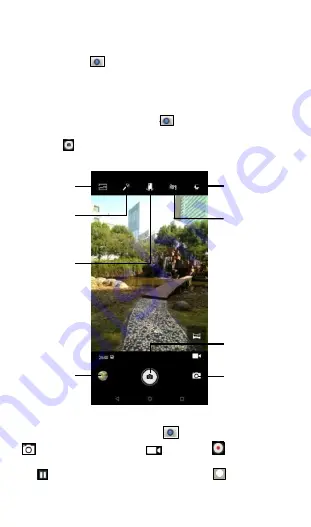
12
2. Applications
2.1 Camera
Touch the camera
icon on the Home screen, you can use the camera
APP to take photos and videos, and then share with people, further you
can select a photo as your wallpaper.
2.1.1 Taking a picture
To take a picture, touch the camera
icon on Home screen to open
camera APP, aim the lens at the subject, make necessary adjustments,
then touch
or press volume key to take a photo.
2.1.2 Recording a video
To record a video, touch the camera
icon on Home screen, touch
to switch to the video camera
. Then touch
to start recording
and touch again to stop recording. You can pause the recording by clicking
the
icon in the upper right corner, click the
icon to resume
Touch to
select scenes
Touch to enter
camera settings
Touch to select
special effects
Touch to switch
front/back
camera
Touch to view
picture/video
you have taken
Touch to turn
on/off HDR
Touch to take
a picture
Touch to switch between
video/panorama mode













































