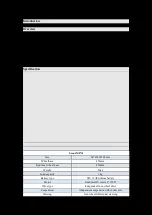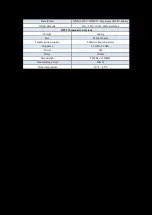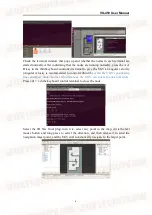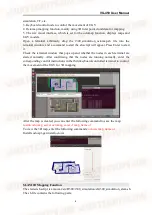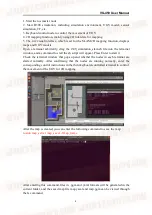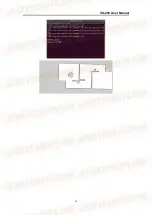VG-450 User Manual
5
2. Turn on the remote controller
3. Connect to the WiFi of the UGV, and start NoMachine to connect to the UGV's
onboard computer
4. Find the sh script folder of the UGV's onboard computer desktop in the NoMachine
interface
5. Click the right mouse button in the folder, select Open in Terminal option to open a
terminal, and enter the following command to start 2D mapping function
./r300_rtabmap.sh
6. Use the remote controller to control the movement of the UGV to establish a 3D
map of the area
*tip (If the node starts abnormally, please use the rs-sensor-control command to check
whether the T265 and D435i cameras appear. If they do not appear, it means that the
device is not connected to the onboard computer normally. Please try to change the
USB port or restart the UGV)
Simulation Introduction
Simulation System
The R300 simulation system is based on ROS and Gazebo simulation system. It
provides UGV body models, and sensor simulations such as 2D lidar, 3D lidar and
depth camera. It is currently equipped with navigation function, RtabMap 3D
mapping function, OctoMap 3D mapping function, and SLAM mapping function.
Navigation Function
The started sh script is /src/R300/r300_simulation/sh/r300_simulation_navigation.sh.
The sh file contains the following parts:
1. Start the ros master node
2. Start R300 simulation, including simulation environment, UGV model, sensor
simulation, TF, etc.
3. Keyboard control node to control the movement of UGV
4. Navigation function
5. The rviz visual interface, which is set for the navigation function, displays routes
planning, maps, positioning, lidar data, and UGV models.
Open a terminal arbitrarily, drag the r300_simulation_navigation.sh file into the
terminal window, and a command to start the sh script will appear. Press Enter to start
it.
Содержание VG-450 UGV
Страница 1: ...VG 450 User Manual VG 450 UGV User Manual V1 0 2021 09...
Страница 12: ...VG 450 User Manual 10...