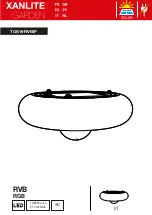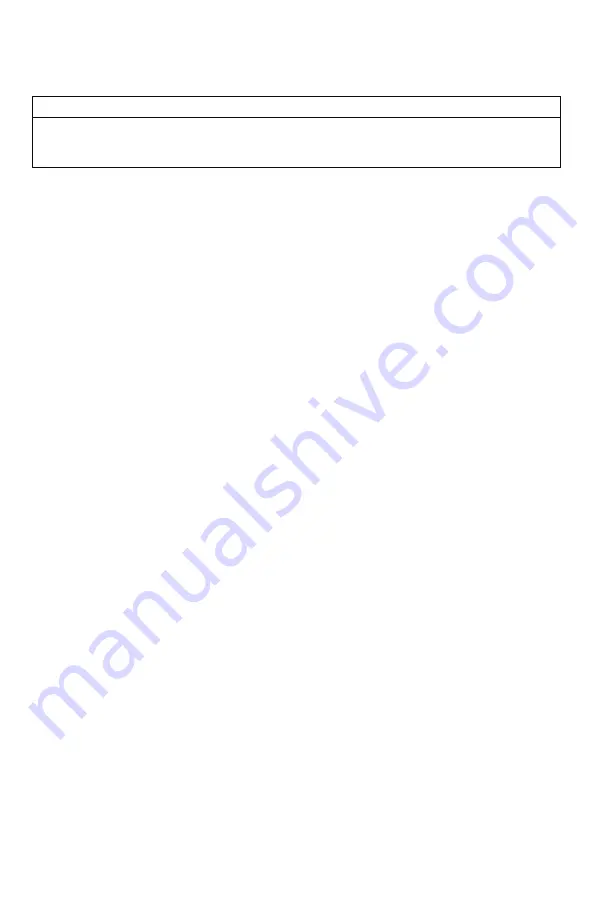
14
2-3
Playing Sounds Remotely
IMPORTANT NOTE
The XWave remote control is not intended to operate the caller at distances shorter than 1
meter (3 feet). If the remote is located too close to the caller, proper operation cannot be
ensured.
Make sure that you have properly installed batteries in both the XWave and XWave remote as
described within Section 1. Turn on the XWave by turning the volume/power knob clockwise.
Turn on the XWave remote by pushing and holding the power button for approximately 1-2
seconds. When powered on, the XWave on-board display will show the sound list. The XWave
remote default view will display the available categories.
Using the scroll buttons on the XWave remote, highlight the category you wish to pick a sound
from, and the
n push the “Play/Select” button. The sounds assigned to that category will now be
displayed. Use the scroll buttons to highlight a sound that you wish to play, and then push the
“Play/Select” button to begin playback. You then must use the volume up button
to raise the
volume level to your desired setting.
To mute the sound, simply push the “Mute” button. Un
-muting is accomplished by pushing the
“Mute” button a second time. You can quickly change to a different sound by highlighting it on
the screen and th
en pushing the “Play/Select” button. To quickly go back to the previous
sound, you can push the “Recall” button.
For more detailed information on remote operations and configuration, please continue to
Section 4.
2-4
Using Presets/Favorites
The XWave remote is capable of storing up to 50 unique presets or favorites. A preset is a
shortcut to a particular sound which has a defined volume level. The XWave remote has 4 quick
access preset buttons located on the top left and right (see image 1-2 in Section 1).
By default, your XWave remote will have no presets established. The following instructions will
describe how to setup a preset:
To Create a Preset/Favorite:
1.
From the main screen, select the “Favorites/Presets” menu item.
2.
Select one of the 50 preset
slots. Notice that the screen will indicate “Preset
Recording”. The first step is to select the sound.
3.
Use the scroll buttons to highlight the sound you want to establish for this preset and
then push the “Play/Select” button.
4.
The last step is setting the volume level. Use the volume buttons to dial-in the desired
volume level you wish to assign to this preset and then push “Play/Select” to lock it in.
Содержание XWave
Страница 1: ......
Страница 8: ...8 Figure 1 1 XWave Digital Game Call...
Страница 61: ...61 Notes...
Страница 62: ...62 Notes...
Страница 63: ...63 Notes...