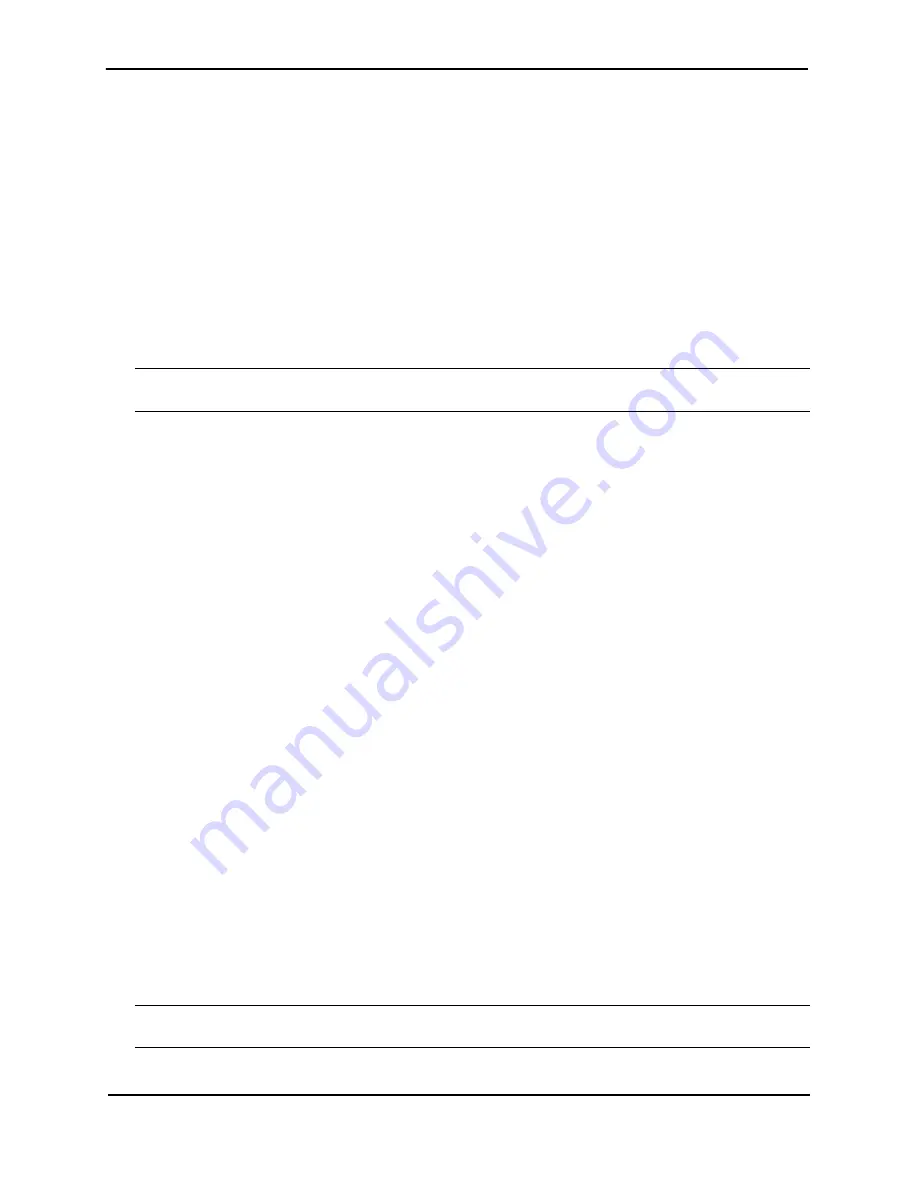
Foundry NetIron MLX Series Installation and Basic Configuration Guide
7-24
© 2008 Foundry Networks, Inc.
December 2008
Syntax:
show flash [ management ] [ slot <num>]
Upgrading all FPGA Images for all Interface Modules at the Same Time
The process for upgrading FPGA images is enhanced to allow you to upgrade FPGA images for all NetIron
interface modules at the same time. This enhancement provides an easier upgrade process by allowing you to
upgrade all FPGA images in all interface modules using one CLI. In addition, for every software release there is a
corresponding bundle FPGA image release.
When the bundled FPGA image is copied (via TFTP or PCMCIA) into the NetIron system, the bundled image is
parsed by the Management Module. The Managment Module selects only applicable individual images to be
downloaded into the Interface Module. The applicable images are determined based on the card types that are
plugged into the system. The images are checked for any duplicates before downloading into the Interface
Modules.
Upgrading All LP FPGA Images at the Same Time
WARNING:
You must use an FPGA images that is specified for the NetIron MLX Series or NetIron XMR Series
Routers. Use of FPGA images intended for other product will render your chassis inoperable.
You can upgrade all Interface Module FPGA images through one procedure.
To upgrade LP FPGA images on all Interface modules using a single command, do the following:
1.
Place the bundled FPGA image on a TFTP server to which the router has access, or on a PCMCIA flash card
inserted in slot 1 or 2.
2.
Copy the bundled image from the TFTP server or a flash card to all or specific Interface Modules. To perform
this step, enter the following commands at the Privileged EXEC level of the CLI:
From a TFTP server to slot 1:
NetIron#copy tftp lp 10.10.10.10 lpfpga03900.bin fpga-all all
Syntax:
copy tftp lp <IP addr> <file_name> fpga-all [<slot#> | all] [force -overwrite | <module_type>]
From a PCMICA flash card inserted in slot 1:
NetIron#copy slot1 lp lpfpga03900.bin fpga-all all
Syntax:
copy [slot1| slot2] lp <source_file_name> fpga-all [<slot#> | all] [force -overwrite | <module_type>]
The <source_file_name> variable specifies the file name of the bundled image for a specific software release.
The<slot#> variable specifies the slot #.
The <module_type> variable specifies the Interface Module whose FPGA is to be upgraded, such as 1xoc192.
The FPGA versions being installed will be compared against those currently on the Interface Modules. If both
FPGA images are identical, the download is aborted and a message is sent, for example:
Message: Copying 2nd image (PBIF - POS) to slot 1 skipped, same version exits. Use "force-overwrite" if required.
If the
all
option is used, the software checks each Interface Module, and sends warning messages for Interface
modules that have matching FPGA images. For Interface Modules that do not have matching FPGA images, the
software will proceed with the download.
Using the
force-overwrite
option allows you to copy the FPGA image identical to the image currently installed on
the Interface Module. A warning message will not be sent. The
force-overwrite
option can also be used on a
specific module type.
Upgrading the FPGA Images One Image at a Time
WARNING:
You must use an FPGA images that is specified for the NetIron MLX Series or NetIron MLX Series
routers. Use of FPGA images intended for other product will render your chassis inoperable.
To upgrade one or more FPGA images on an Ethernet Interface module, perform the following steps:






























