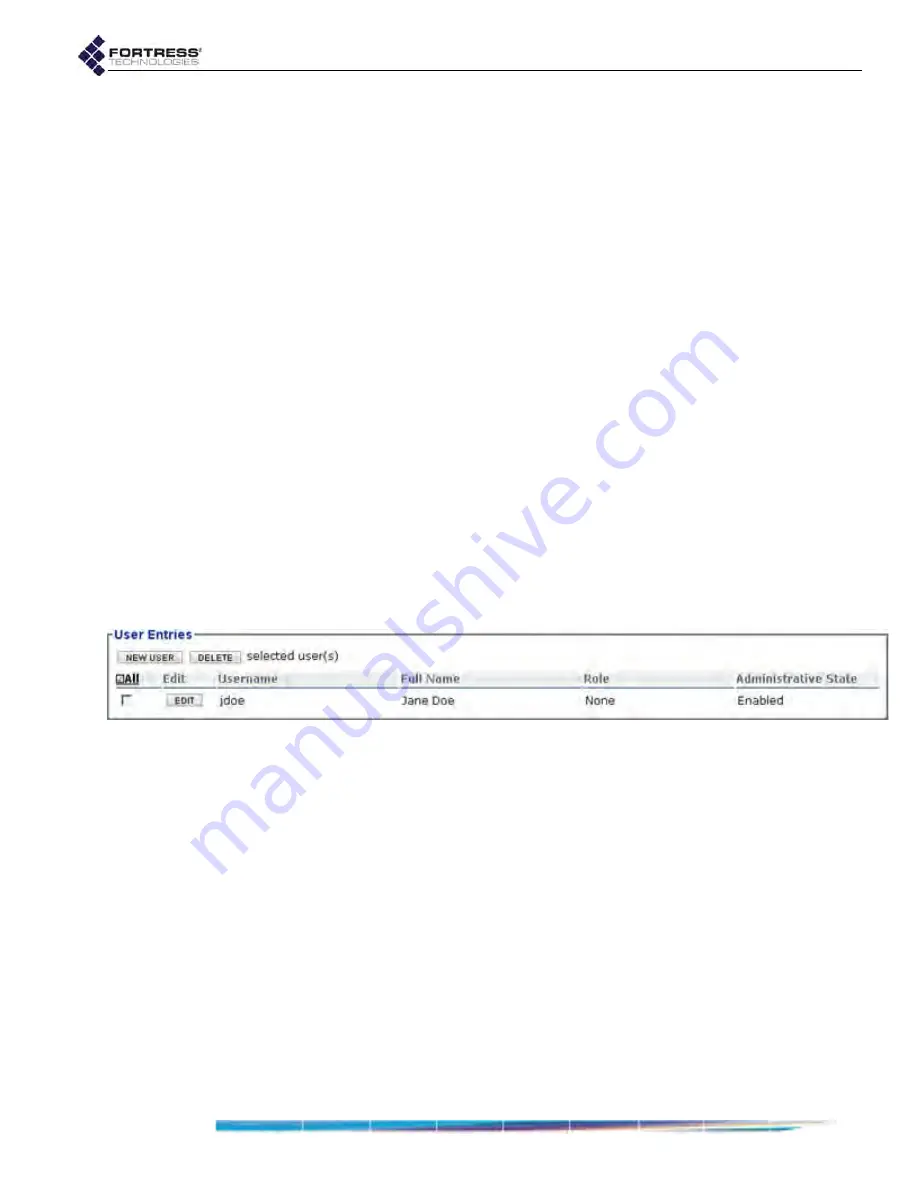
Bridge GUI Guide: Security Configuration
145
default, the
Session Timeout
value in the
User Authentication
Setting
frame will be
20
minutes.
You can add and edit locally authenticated users only in
Advanced View.
To configure locally authenticated user accounts:
An existing account’s
Username
cannot be changed, but you
can edit any other value associated with a user account
1
Log on to the Bridge GUI through an
Administrator
-level
account and select
ADVANCED
VIEW
in the upper right corner
of the page, then
Configure
->
RADIUS Settings
from the
menu on the left.
2
On the
RADIUS Settings
screen, click the
Local Server
tab.
3
In the
User Entries
frame:
If you are adding a user, click
NEW
USER
and enter valid
values (described above) into the
User Database Entry
frame.
or
If are editing an existing account, click the
EDIT
button
for the account you want to reconfigure and enter new
values for the settings you want to change.
4
Click
APPLY
in the upper right of the screen (or
CANCEL
the
addition).
Newly created accounts are added to the
User Entries
list.
Figure 4.12. Advanced View
User Entries
frame, all platforms
To delete local user accounts:
You can delete a single user account, selected accounts, or all
user accounts from the Bridge’s internal RADIUS server.
1
Log on to the Bridge GUI through an
Administrator
-level
account and select
ADVANCED
VIEW
in the upper right corner
of the page, then
Configure
->
RADIUS Settings
from the
menu on the left.
2
On the
RADIUS Settings
screen, click the
Local Server
tab.
3
In the
User Entries
frame:
If you want to delete a single user account or selected
accounts, click to place a checkmark in the box(es)
beside the account(s) you want to eliminate.
or
If you want to delete all local user accounts, click
ALL
at
the top of the
User Entries
list to check all accounts.






























