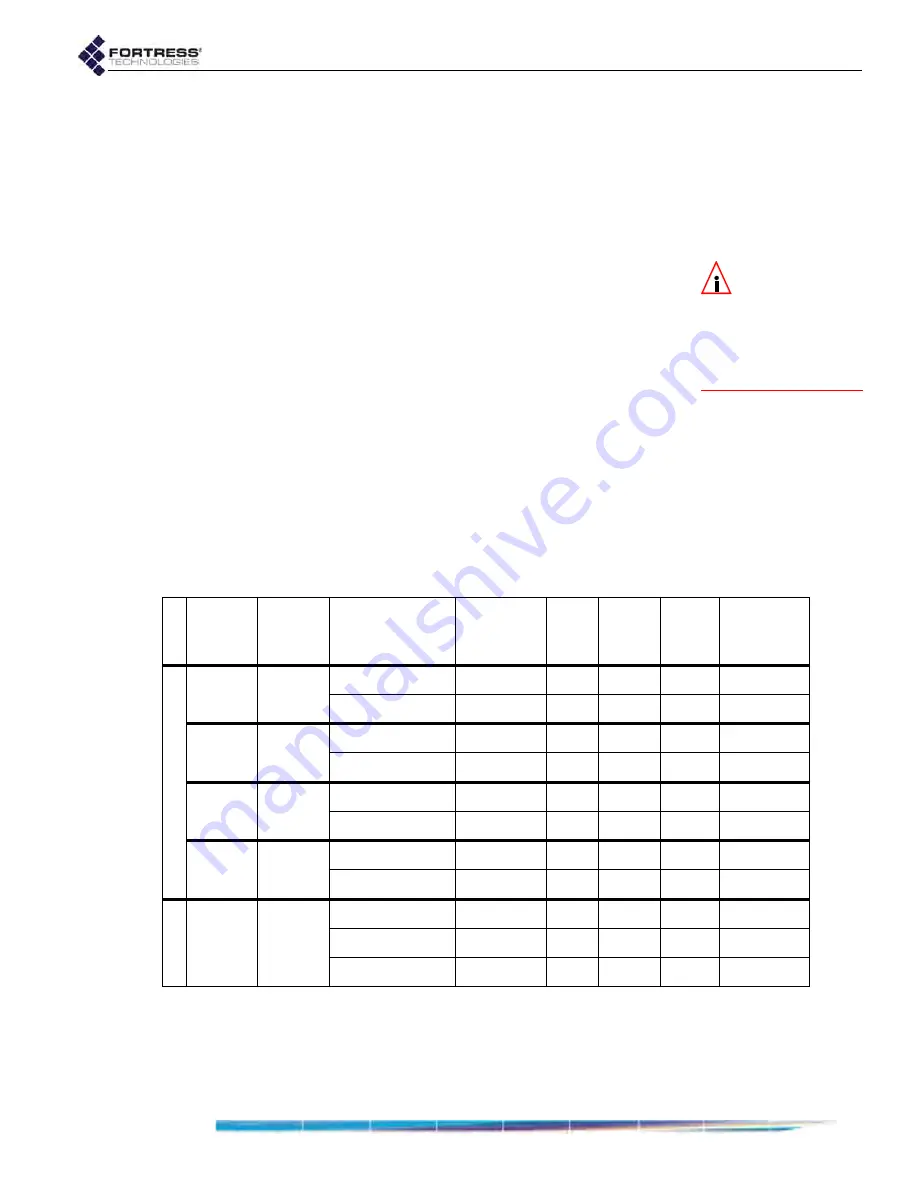
Bridge GUI Guide: Network Configuration
102
In the resulting
Add a DNS Map
dialog, enter a network
device’s
Hostname
and, in
IP Address
, the IPv4 or IPv6
address you want to the name to map to.
Click
APPLY
(or
CANCEL
the addition).
Repeat these steps for any additional name-to-IP
address associations you want to manually add to the
internal DNS service.
NOTE:
DNS en-
tries learned dy-
namically from network
DHCP services or Fast-
Path Mesh peer nodes
cannot be manually de-
leted.
5
In the same frame, if you want to remove manually
configured name-to-IP address mappings:
If you want to delete one or a selected group of manual
mappings, click to place a check in the box beside each
entry you want to delete; then the
DELETE
button above
the list.
or
If you want to delete all manual mappings, click
All
to
place a check in the boxes of all manually configured
entries; then click the
DELETE
button above the list.
3.7 Ethernet Interface Settings
Fortress Bridges are equipped for wired network connections
with varying numbers of Ethernet ports with various optional
characteristics.
Compare your Bridge’s model number (on the
Administration
Settings
screen under
System Info
.) to Table 3.12 above to
determine the number of Ethernet ports with which the Bridge
you are configuring is equipped, how they are labeled on the
Table 3.12. Fortress Bridge Model Ethernet Ports
series
Fortress
model
# of
Eth
ports
HW label
GUI label takes
PoE
serves
PoE
fiber
option
default
encryption
ES
ES820
2
Ethernet1
wan
no
no
no
encrypted
Ethernet2
aux
no
no
no
clear
ES520
9
WAN
wan1
yes
no
no
encrypted
1–8
lan1–lan8
no
yes
no
clear
ES440
2
Ethernet1
wan
yes
no
no
encrypted
Ethernet2
aux
no
no
no
clear
ES210
2
Ethernet (WAN)
wan
no
no
no
encrypted
Ethernet
aux
no
no
no
clear
FC
FC-
X
3
Encrypted
enc
no
no
yes
encrypted
Unencrypted
clr
no
no
yes
clear
AUX
aux
no
no
no
clear






























