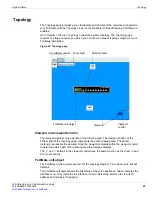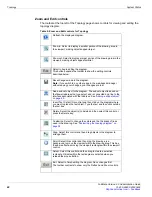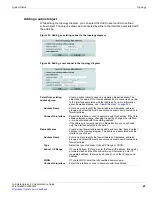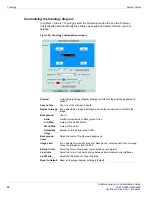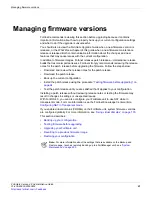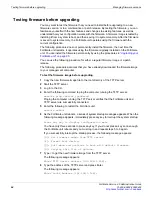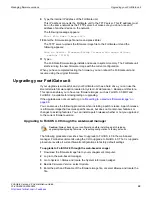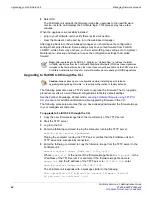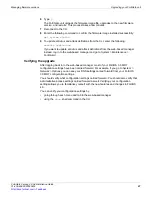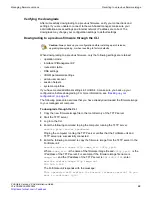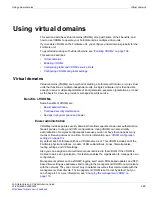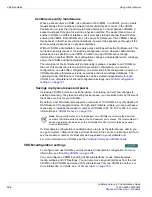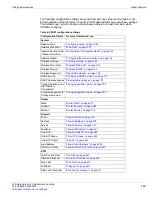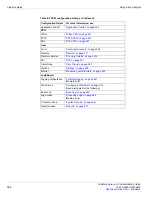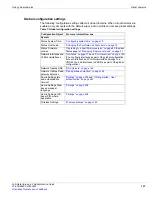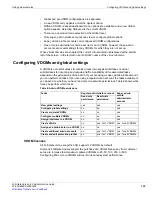Testing firmware before upgrading
Managing firmware versions
FortiGate Version 4.0 Administration Guide
94
01-400-89802-20090424
Testing firmware before upgrading
You may want to test the firmware that you need to install before upgrading to a new
firmware version, or to a maintenance or patch release. By testing the firmware, you can
familiarize yourself with the new features and changes to existing features, as well as
understand how your configuration works with the firmware. A firmware image is tested by
installing it from a system reboot, and then saving it to system memory. After the firmware
is saved to system memory, the FortiGate unit operates using the firmware with the
current configuration.
The following procedure does not permanently install the firmware; the next time the
FortiGate unit restarts, it operates using the firmware originally installed on the FortiGate
unit. You can install the firmware permanently by using the procedures in
You can use the following procedure for either a regular
firmware image or a patch
release.
The following procedure assumes that you have already downloaded the firmware image
to your management computer.
To test the firmware image before upgrading
1
Copy the new firmware image file to the root directory of the TFTP server.
2
Start the TFTP server.
3
Log in to the CLI.
4
Enter the following command to ping the computer running the TFTP server:
execute ping <server_ipaddress>
Pinging the computer running the TFTP server verifies that the FortiGate unit and
TFTP server are successfully connected.
5
Enter the following to restart the FortiGate unit.
execute reboot
6
As the FortiGate unit reboots, a series of system startup messages appears. When the
following message appears, immediately press any key to interrupt the system startup:
Press any key to display configuration menu…
You have only three seconds to press any key. If you do not press a key soon enough,
the FortiGate unit reboots and you must log in and repeat steps 5 to 6 again.
If you successfully interrupt the startup process, the following message appears:
[G]: Get firmware image from TFTP server.
[F]: Format boot device.
[Q]: Quit menu and continue to boot with default firmware.
[H]: Display this list of options.
7
Type
G
to get the new firmware image from the TFTP server.
The following message appears:
Enter TFTP server address [192.168.1.168]:
8
Type the address of the TFTP server and press Enter.
The following message appears:
Enter Local Address [192.168.1.188]:
Содержание Gate 60D
Страница 678: ...Reports Log Report FortiGate Version 4 0 Administration Guide 678 01 400 89802 20090424 http docs fortinet com Feedback...
Страница 704: ...Index FortiGate Version 4 0 Administration Guide 704 01 400 89802 20090424 http docs fortinet com Feedback...
Страница 705: ...www fortinet com...
Страница 706: ...www fortinet com...