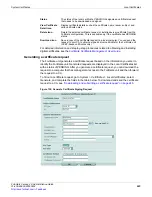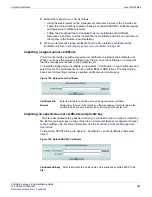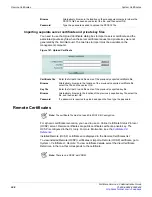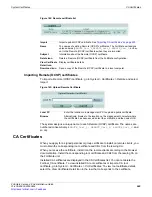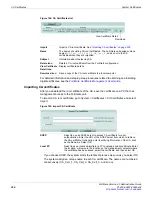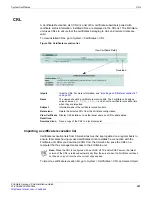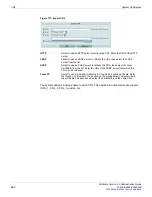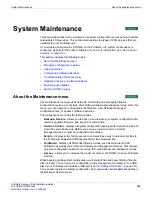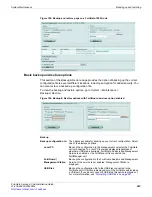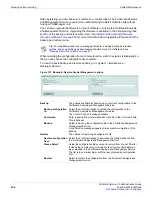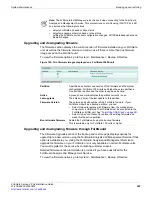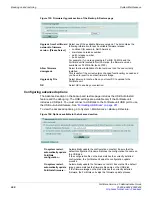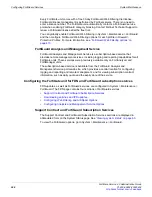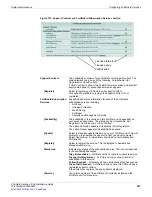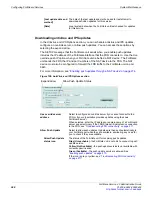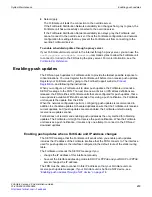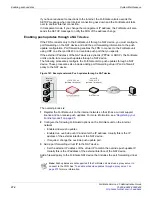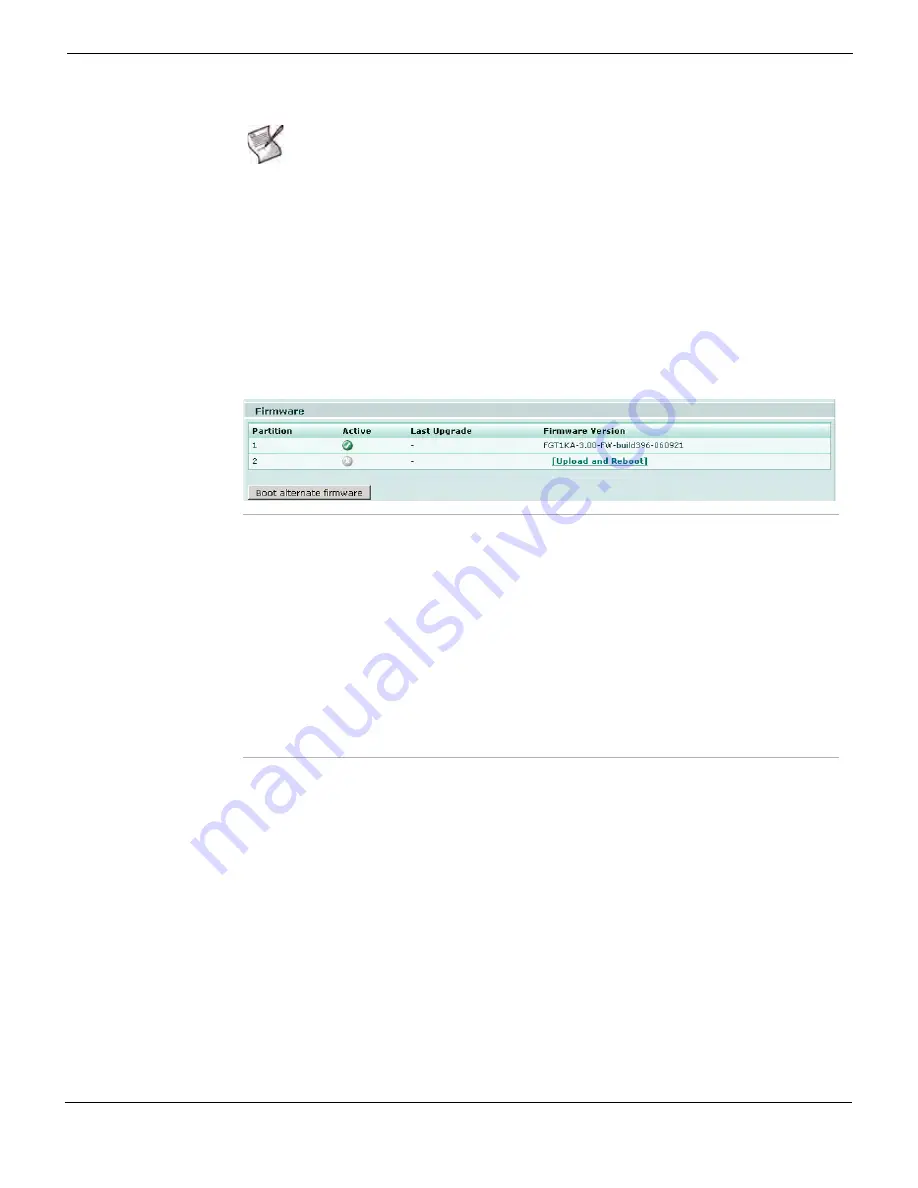
System Maintenance
Backing up and restoring
FortiGate Version 4.0 Administration Guide
01-400-89802-20090424
259
•
Upgrading and downgrading firmware
The firmware section displays the current version of firmware installed on your FortiGate
unit, as well as the firmware version currently in use if there is more than one firmware
image saved on the FortiGate unit.
To view the firmware options, go to
System > Maintenance > Backup & Restore
.
Figure 152: Two firmware images displayed on a FortiGate-1000A unit
Upgrading and downgrading firmware through FortiGuard
The
Firmware Upgrade
section of the backup and restore page displays options for
upgrading to a new version using the FortiGuard Analysis and Management Service if that
option is available to you. Using the FortiGuard Analysis and Management Service to
upgrade the firmware on your FortiGate unit is only available on certain FortiGate units.
You must register for the service by contacting customer support.
Detailed firmware version information is provided if you have subscribed for the
FortiGuard Analysis and Management Service.
To view the firmware options, go to
System > Maintenance > Backup & Restore
.
Note:
The FortiGuard-FortiManager protocol is used when connecting to the FortiGuard
Analysis and Management Service. This protocol runs over SSL using IPv4/TCP port 541
and includes the following functions:
•
detects FortiGate unit dead or alive status
•
detects management service dead or alive status
•
notifies the FortiGate units about configuration changes, AV/IPS database update and
firewall changes.
Partition
A partition can contain one version of the firmware and the system
configuration. FortiGate-100A units and higher have two partitions.
One partition is active and the other is used as a backup.
Active
A green check mark indicates the partition currently in use.
Last upgrade
The date and time of the last update to this partition.
Firmware Version
The version and build number of the FortiGate firmware. If your
FortiGate model has a backup partition, you can:
•
Select
Upload
to replace with firmware from the management
computer or a USB disk. The USB disk must be connected to the
FortiGate unit USB port. See
“Formatting USB Disks” on page 261
•
Select
Upload and Reboot
to replace the existing firmware and
make this the active partition.
Boot alternate firmware
Restart the FortiGate unit using the backup firmware.
This is available only for FortiGate-100 units or higher.
Содержание Gate 60D
Страница 678: ...Reports Log Report FortiGate Version 4 0 Administration Guide 678 01 400 89802 20090424 http docs fortinet com Feedback...
Страница 704: ...Index FortiGate Version 4 0 Administration Guide 704 01 400 89802 20090424 http docs fortinet com Feedback...
Страница 705: ...www fortinet com...
Страница 706: ...www fortinet com...