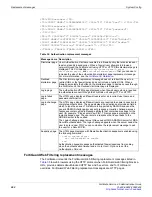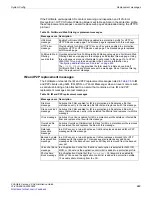SNMP
System Config
FortiGate Version 4.0 Administration Guide
188
01-400-89802-20090424
To configure SNMP access (NAT/Route mode)
Before a remote SNMP manager can connect to the FortiGate agent, you must configure
one or more FortiGate interfaces to accept SNMP connections.
1
Go to
System > Network > Interface
.
2
Choose an interface that an SNMP manager connects to and select Edit.
3
In Administrative Access, select SNMP.
4
Select OK.
To configure SNMP access (Transparent mode)
1
Go to
System > Config > Operation Mode
.
2
Enter the IP address that you want to use for management access and the netmask in
the Management IP/Netmask field.
3
Select Apply.
Fortinet MIBs
The FortiGate SNMP agent supports Fortinet proprietary MIBs as well as standard RFC
1213 and RFC 2665 MIBs. RFC support includes support for the parts of RFC 2665
(Ethernet-like MIB) and the parts of RFC 1213 (MIB II) that apply to FortiGate unit
configuration.
Community Name
Enter a name to identify the SNMP community.
Hosts
Enter the IP address and Identify the SNMP managers that can use the
settings in this SNMP community to monitor the FortiGate unit.
IP Address
The IP address of an SNMP manager than can use the settings in this SNMP
community to monitor the FortiGate unit. You can also set the IP address to
0.0.0.0 to so that any SNMP manager can use this SNMP community.
Interface
Optionally select the name of the interface that this SNMP manager uses to
connect to the FortiGate unit. You only have to select the interface if the
SNMP manager is not on the same subnet as the FortiGate unit. This can
occur if the SNMP manager is on the Internet or behind a router.
In virtual domain mode, the interface must belong to the management VDOM
to be able to pass SNMP traps.
Delete
Select a Delete icon to remove an SNMP manager.
Add
Add a blank line to the Hosts list. You can add up to 8 SNMP managers to a
single community.
Queries
Enter the Port number (161 by default) that the SNMP managers in this
community use for SNMP v1 and SNMP v2c queries to receive configuration
information from the FortiGate unit. Select the Enable check box to activate
queries for each SNMP version.
Traps
Enter the Local and Remote port numbers (port 162 for each by default) that
the FortiGate unit uses to send SNMP v1 and SNMP v2c traps to the SNMP
managers in this community. Select the Enable check box to activate traps for
each SNMP version.
SNMP Event
Enable each SNMP event for which the FortiGate unit should send traps to the
SNMP managers in this community.
“CPU overusage” traps sensitivity is slightly reduced, by spreading values out
over 8 polling cycles. This prevents sharp spikes due to CPU intensive short-
term events such as changing a policy.
“Power Supply Failure” event trap is available only on FortiGate-3810A, and
FortiGate-3016B units.
“AMC interfaces enter bypass mode” event trap is available only on FortiGate
models that support AMC modules.
Содержание Gate 60D
Страница 678: ...Reports Log Report FortiGate Version 4 0 Administration Guide 678 01 400 89802 20090424 http docs fortinet com Feedback...
Страница 704: ...Index FortiGate Version 4 0 Administration Guide 704 01 400 89802 20090424 http docs fortinet com Feedback...
Страница 705: ...www fortinet com...
Страница 706: ...www fortinet com...