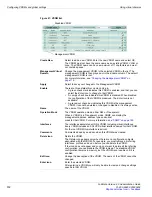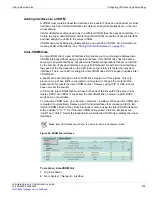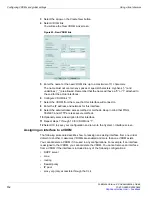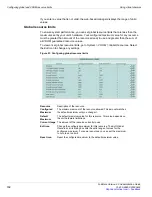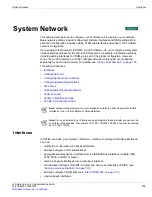Interfaces
System Network
FortiGate Version 4.0 Administration Guide
126
01-400-89802-20090424
Physical
Interface
Members
This section has two different forms depending on the interface type:
•
Software switch interface
- this section is a display-only field showing the
interfaces that belong to the software switch virtual interface
•
802.3ad aggregate or Redundant interface
- this section includes available
interface and selected interface lists to enable adding or removing interfaces
from the interface.
Available
Interfaces
Select interfaces from this list to include in the grouped interface - either
redundant or aggregate interface. Select the right arrow to add an interface to the
grouped interface.
Selected
interfaces
These interfaces are included in the aggregate or redundant interface.
Select the left arrow to remove an interface from the grouped interface.
For redundant interfaces, the interfaces will be activated during failover from the
top of the list to the bottom
Addressing
mode
Select the type of addressing mode as Manual, DHCP, or PPPoE.
To configure a static IP address for the interface, select Manual.
By default, low-end models are configured to DHCP addressing mode with
Override Internal DNS
and
Retrieve default Gateway from DHCP server
both
enabled. These settings allow for easy out-of-the-box configuration.
You can also configure the interface for dynamic IP address assignment. For
more information, see
“Configuring DHCP on an interface” on page 130
“Configuring an interface for PPPoE” on page 131
IP/Netmask
Enter the IP address/subnet mask in the IP/Netmask field. The IP address must
be on the same subnet as the network to which the interface connects.
Two interfaces cannot have IP addresses on the same subnet.
This field is only available when Manual addressing mode is selected.
DDNS
Select DDNS to configure a Dynamic DNS service for this interface. For more
information, see
“Configuring Dynamic DNS on an interface” on page 132
Ping Server
To enable dead gateway detection, enter the IP address of the next hop router on
the network connected to the interface and select Enable. For more information,
see
“Dead gateway detection” on page 146
Explicit Web
Proxy
Select to enable explicit web proxying on this interface. When enabled, this
interface will be displayed on
System > Network > Web Proxy
under
Listen on
Interfaces
and web traffic on this interface will be proxied according to the Web
Proxy settings. For more information, see
Administrative
Access
Select the types of administrative access permitted on this interface.
HTTPS
Allow secure HTTPS connections to the web-based manager through this
interface.
PING
Interface responds to pings. Use this setting to verify your installation and for
testing.
HTTP
Allow HTTP connections to the web-based manager through this interface. HTTP
connections are not secure and can be intercepted by a third party.
SSH
Allow SSH connections to the CLI through this interface.
SNMP
Allow a remote SNMP manager to request SNMP information by connecting to
this interface. See
“Configuring SNMP” on page 186
.
TELNET
Allow Telnet connections to the CLI through this interface. Telnet connections are
not secure and can be intercepted by a third party.
Содержание Gate 60D
Страница 678: ...Reports Log Report FortiGate Version 4 0 Administration Guide 678 01 400 89802 20090424 http docs fortinet com Feedback...
Страница 704: ...Index FortiGate Version 4 0 Administration Guide 704 01 400 89802 20090424 http docs fortinet com Feedback...
Страница 705: ...www fortinet com...
Страница 706: ...www fortinet com...