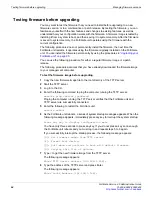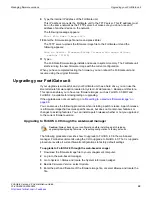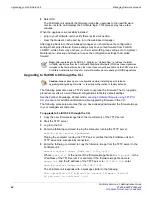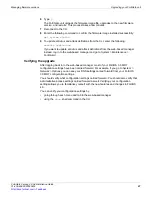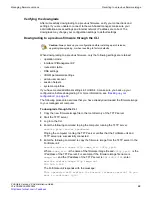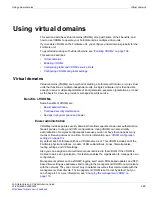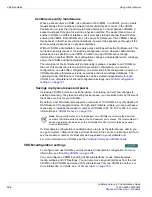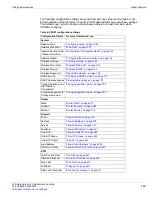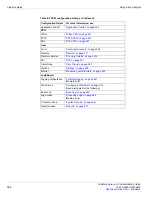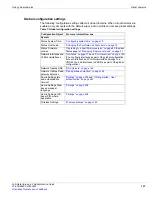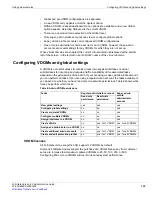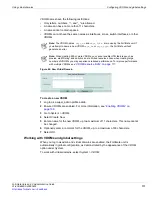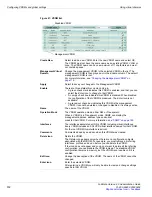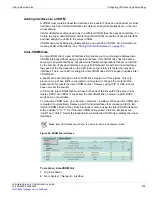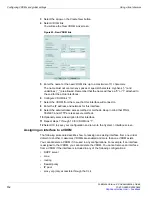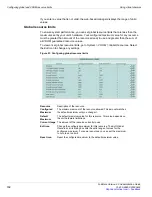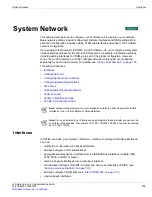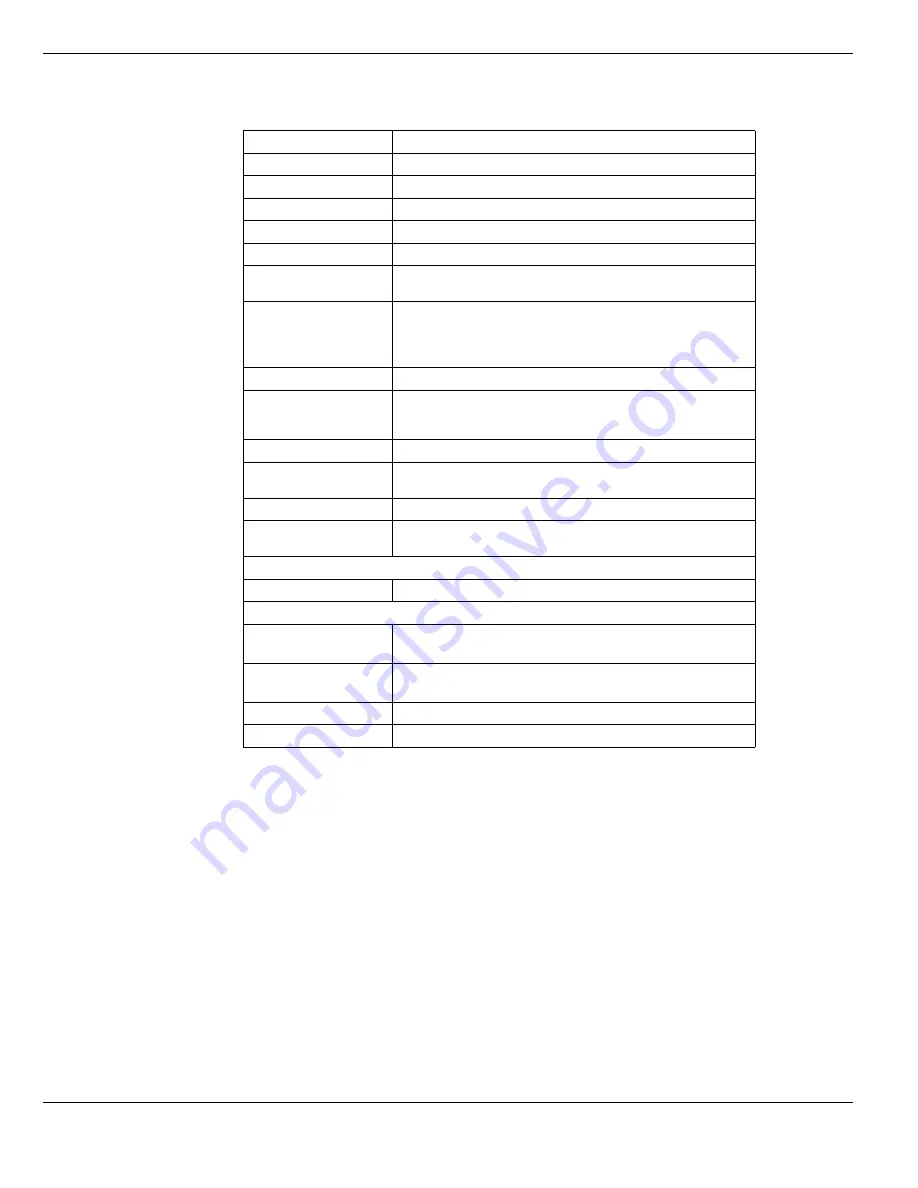
Enabling VDOMs
Using virtual domains
FortiGate Version 4.0 Administration Guide
108
01-400-89802-20090424
Enabling VDOMs
Using the default admin administration account, you can enable multiple VDOM operation
on the FortiGate unit.
To enable virtual domains
1
Log in to the web-based manager on a super_admin profile account.
2
Go to
System > Status
.
3
In
System Information
, next to
Virtual Domain
select
Enable
.
The FortiGate unit logs you off. You can now log in again as admin.
Alternatively, through the CLI, enter:
config system global, set vdom-admin
When virtual domains are enabled, the web-based manager and the CLI are changed as
follows:
Wireless MAC Filter
“Wireless MAC Filter” on page 165
Wireless Monitor
“Wireless Monitor” on page 167
WIreless Rogue AP
“Rogue AP detection” on page 168
Config HA
Config SNMP
Config Replacement
messages
“Replacement messages” on page 194
Admin Administrators
(You can add global administrators. You can also add
administrators to VDOMs. VDOM administrators cannot
add or configure administrator accounts.)
Admin profiles
Admin Central
Management
configuration
“Central Management” on page 226
Certificates
“System Certificates” on page 243
Configuration backup
and restore
“Backing up and restoring” on page 254
Scripts
“Using script files” on page 262
FDN update
configuration
“FortiGuard Distribution Network” on page 264
UTM
AntiVirus
Log&Report
Log Configuration
“FortiGate logging” on page 647
(Remote and Syslog)
Alert E-mail
“Configuring Alert Email” on page 672
(Alert email account settings.)
Report Config
Report Access
Table 7: Global configuration settings (Continued)
Configuration Object
For more information, see
Содержание Gate 60D
Страница 678: ...Reports Log Report FortiGate Version 4 0 Administration Guide 678 01 400 89802 20090424 http docs fortinet com Feedback...
Страница 704: ...Index FortiGate Version 4 0 Administration Guide 704 01 400 89802 20090424 http docs fortinet com Feedback...
Страница 705: ...www fortinet com...
Страница 706: ...www fortinet com...