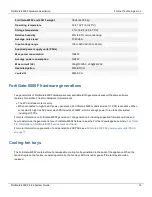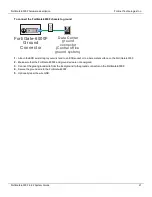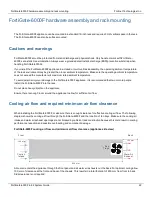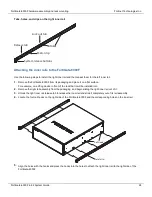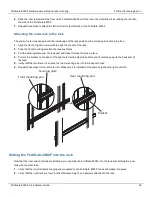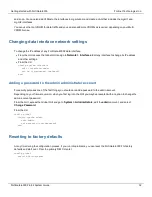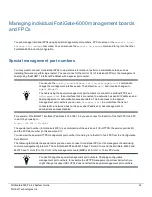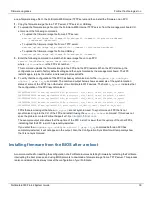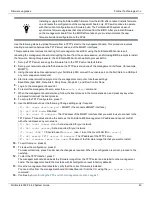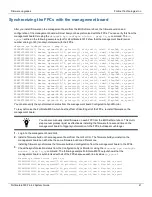Getting started with FortiGate-6000
This section is a quick start guide to connecting and configuring a FortiGate-6000F for your network.
Before using this chapter, your FortiGate-6000F should be mounted and connected to your grounding and power
system. In addition, your FortiGate-6000Fs should be powered up and the front and back panel LEDs should indicate
normal operation.
When your FortiGate-6000F is operating normally, the front panel LEDs should appear as follows.
LED
State
Status
Green
Alarm
Off
HA
Off
Power
Green
Connected network interfaces
Solid or flashing green.
During normal operation, the back panel PSU and fan try LEDs should all be solid green. This indicates that each
component has power and is operating normally.
Once the system has initialized, you have a few options for connecting to the FortiGate-6000F GUI or CLI:
l
Log in to the management board GUI by connecting MGMT1 or MGMT2 to your network and browsing to
https://192.168.1.99 or https://192.168.2.99.
l
Log in to the management board CLI by connecting MGMT1 or MGMT2 to your network and using an SSH client to
connect to 192.168.1.99 or 182.168.2.99.
l
Log in to the management board CLI by connecting to the RJ-45 RS-232 CONSOLE port with settings:
BPS: 9600, data bits: 8, parity: none, stop bits: 1, flow control: none.
The FortiGate-6000F ships with the following factory default configuration.
Option
Default Configuration
Administrator Account User
Name
admin
Password
(none) For security reasons you should add a password to the admin
account before connecting the FortiGate-6000 to your network.
MGMT1 IP/Netmask
192.168.1.99/24
MGMT2 IP/Netmask
192.168.2.99/24
All configuration changes must be made from the management board GUI or CLI and not from individual FPCs.
All other management communication (for example, SNMP queries, remote logging, and so on) use the MGMT1 or
MGMT2 interfaces and are handled by the management board.
FortiGate-6000F 6.4.2 System Guide
30
Fortinet Technologies Inc.