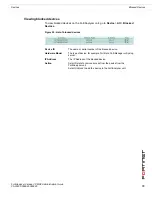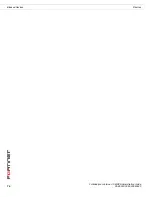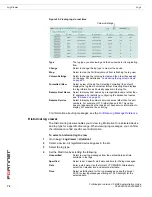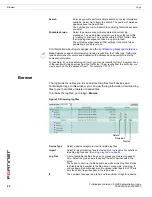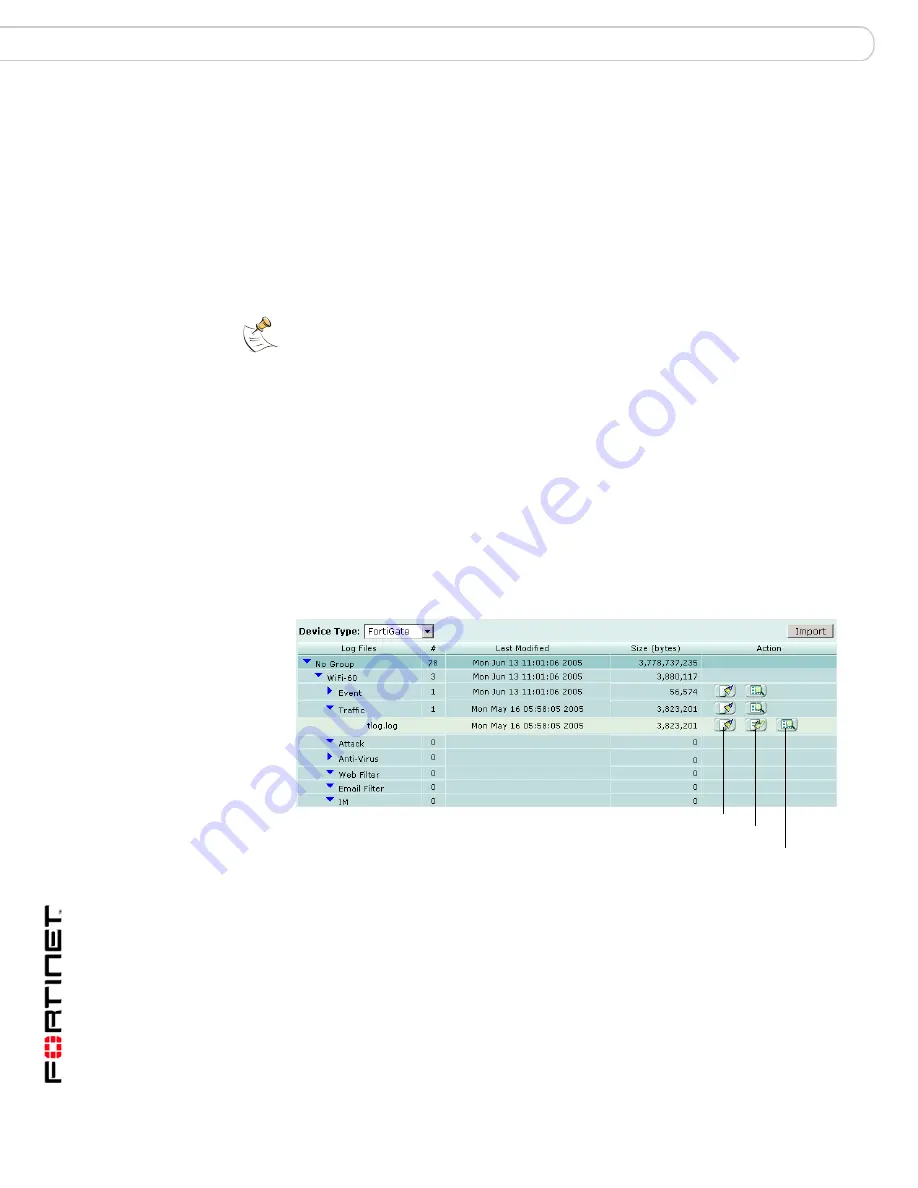
FortiAnalyzer Version 3.0 MR3 Administration Guide
80
05-30003-0082-20060925
Browse
Logs
For information about log messages, see the
FortiGate Log Message Reference
Browse
The log browser enables you to see all stored log files for all devices and
FortiAnalyzer logs. In this window, you can view the log information, download log
files to your hard disk or delete unneeded files.
To browse the log files, go to
Log
>
Browse
.
Figure 25: Browsing log files
Search
Enter a keyword to perform a simple search on the log information
available. Select Go to begin the search. The number of matches
appears above the Search field.
The FortiAnalyzer unit will search the entire log file for the keyword
you enter.
Printable Version
Select to generate a report that captures the current log
messages. The web browser prompts you to save the report file
for viewing or printing. The report saved is in HTML format. Note
that large log messages can take a long time to load.
The printable version takes all filter settings into account when
generating a printable version.
Note:
Searches using characters will not include results from the Traffic logs. Traffic logs
include information for source and destination IP addresses and ports which is strictly
numerical information.
For example, if you are searching on User1, you may get results for User1, however, none
of the results will include entries from the Traffic log. To get results from the traffic log, you
must search on the IP address of User1. For example, 10.10.10.1.
Device Type
Select a device category to view its related log files.
Import
Select to import older log files to view and run log reports. For details on
importing log files see
“Importing a log file” on page 82
Log files
A list of available log files. Any device groups you create also appear
here. Select the group name to expand the list of devices within the
group.
The current, or active, log file appears as well as rolled log files. Rolled
log files include a number in the file name. For example, alog.2.log. If
you configure the FortiAnalyzer unit to upload rolled logs to an FTP site,
only the current log will appear in the log browser.
#
The number of devices in a group, and the number of logs for a device.
Delete
Download
Display
Содержание FortiAnalyzer-100A
Страница 1: ...www fortinet com FortiAnalyzer Version 3 0 MR3 A D M I N I S T R A T I O N G U I D E...
Страница 10: ...FortiAnalyzer Version 3 0 MR3 Administration Guide 10 05 30003 0082 20060925 Contents...
Страница 76: ...FortiAnalyzer Version 3 0 MR3 Administration Guide 76 05 30003 0082 20060925 Blocked Devices Devices...
Страница 88: ...FortiAnalyzer Version 3 0 MR3 Administration Guide 88 05 30003 0082 20060925 Log rolling Logs...
Страница 94: ...FortiAnalyzer Version 3 0 MR3 Administration Guide 94 05 30003 0082 20060925 Log rolling Content archive...
Страница 138: ...FortiAnalyzer Version 3 0 MR3 Administration Guide 138 05 30003 0082 20060925 Output Alerts...
Страница 150: ...FortiAnalyzer Version 3 0 MR3 Administration Guide 150 05 30003 0082 20060925 Log rolling Network Analyzer...
Страница 156: ...FortiAnalyzer Version 3 0 MR3 Administration Guide 156 05 30003 0082 20060925 Reports Vulnerability scan...
Страница 161: ...www fortinet com...
Страница 162: ...www fortinet com...