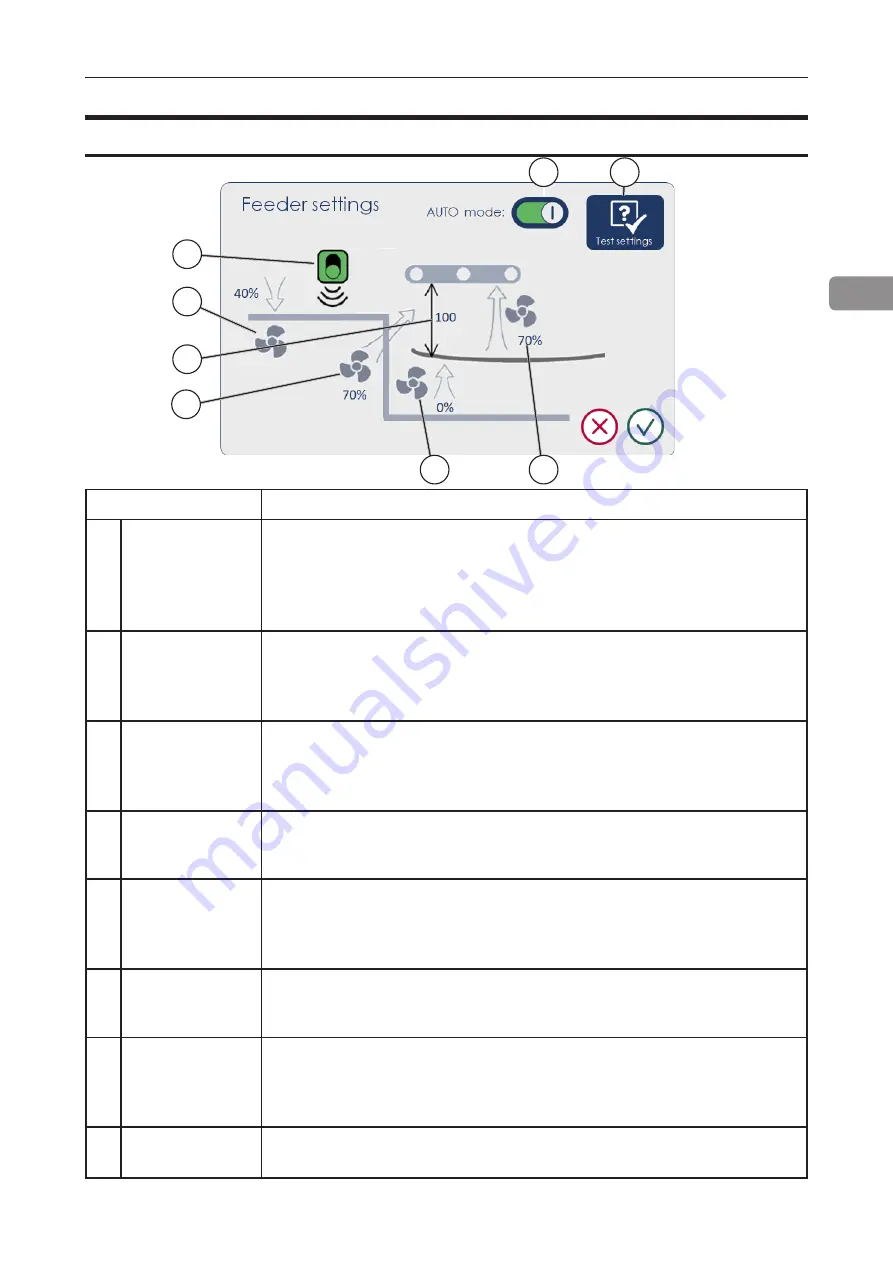
69
2
Feeder Settings
Element
Description
A AUTO settings Toggles automatic feeder mode. In AUTO mode feeder settings
are calculated automatically depending on paper size and weight.
In most cases AUTO settings will provide optimum feeding perfor-
mance. Switching AUTO settings off allows the operator to make
adjustments to fans.
B DSD settings
Allows the operator to switch ultrasonic double sheet detection
(DSD) off. For some media types such as thick card or laminated
media the ultrasonic sensor may give incorrect readings. In this
case switch the sensor off.
C Registration fan Adjusts the force with which the sheet is registered against the pa-
per wall. Increase this if the sheets exit the feeder in an inconsist-
ent orientation. Thinner sheets can be damaged (over-registered)
if this value is set too high.
D Paper density
Paper density is a value measured by the separated paper (SP)
sensor. A higher value means more sheets are floated and the
unfloated pile is closer to the vacuum belts.
E Separation fan
The front separation fan (air knife) floats the top sheets in the pile.
Insufficient separation air can result in frequent misfeeds, while
excessive airflow can float too many sheets and result in double
feeds.
F
Side float fan
The side fan can be used to add additional air for media that is
difficult to separate with the front fan only. Excessive side float air
can cause issues with registration.
G Vacuum fan
Vacuum fan controls the force with which the top sheet in the pile
is pulled in contact with the feed belts. Insufficient vacuum can
result in frequent misfeeds, while excessive vacuum can pick up
several sheets and result in double feeds.
H Test settings
This button allows the operator to start all feeder fans to check if
the sheets are separating properly.
A
B
C
D
E
H
F
G
Содержание Atlas C350
Страница 1: ...Atlas C350 Automatic Air Feed Programmable Folder Creaser OPERATOR MANUAL 10 2021...
Страница 6: ...Page intentionally blank...
Страница 16: ...16 Page intentionally blank...
Страница 37: ...37 1 Page intentionally blank...
Страница 46: ...46 1 Page intentionally blank...
Страница 56: ...56 1 Page intentionally left blank...
Страница 57: ...57 1 Page intentionally left blank...
Страница 72: ...72 2 Page intentionally blank...
Страница 86: ...86 3 Page intentionally blank...
Страница 91: ...91 4 C D E F G H I...
















































