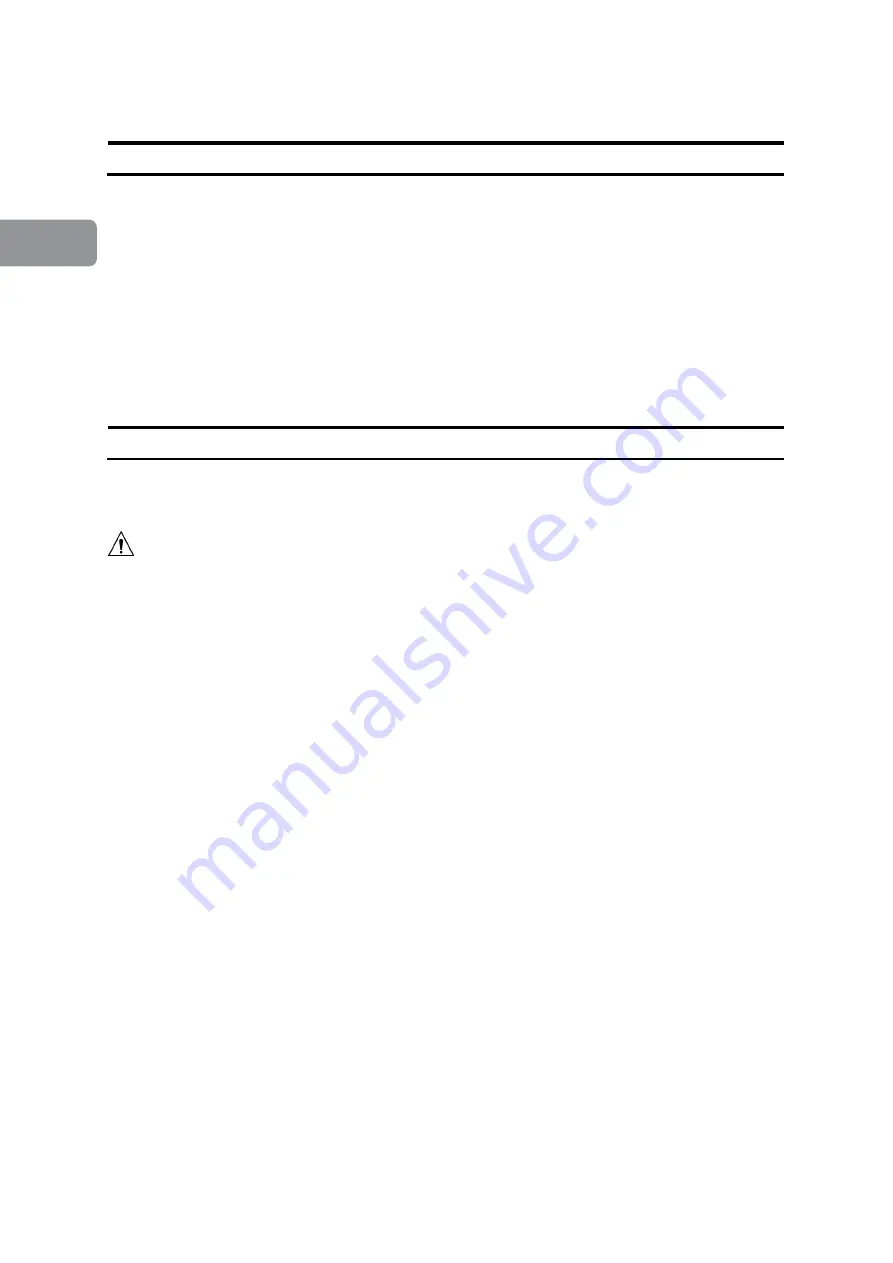
_________________________________________________________________________
66
4
Where to Put Your Machine
Machine Environment
•
Always locate the equipment on a solid support surface with adequate strength for the
weight of the machine.
•
Always keep magnets and all devices with strong magnetic fields away from the
machine.
•
If the place of installation is air-conditioned or heated, do not place the machine where
it will be:
• Directly exposed to cool air from an air-conditioner
• Subjected to sudden temperature changes
• Directly exposed to heat from a heater
Power Connection
•
Always
connect the equipment to a properly grounded power source. If in doubt, have
the power source checked by a qualified electrician.
WARNING
Improper grounding of the equipment can result in electrical shock.
•
Never
connect the machine to a power source that lacks a ground connection terminal.
A missing ground will cause damage to electronics and cause machine malfunctions.
Содержание Atlas C150
Страница 1: ...Atlas C150 Automatic Air Feed Programmable Creaser OPERATOR MANUAL 4 2021...
Страница 6: ...Page intentionally blank...
Страница 16: ..._________________________________________________________________________ 16 Page intentionally blank...
Страница 32: ..._________________________________________________________________________ 32 1 Page intentionally blank...
Страница 64: ..._________________________________________________________________________ 64 3 Page intentionally blank...
Страница 69: ..._________________________________________________________________________ 69 4 C D E F G H...





















