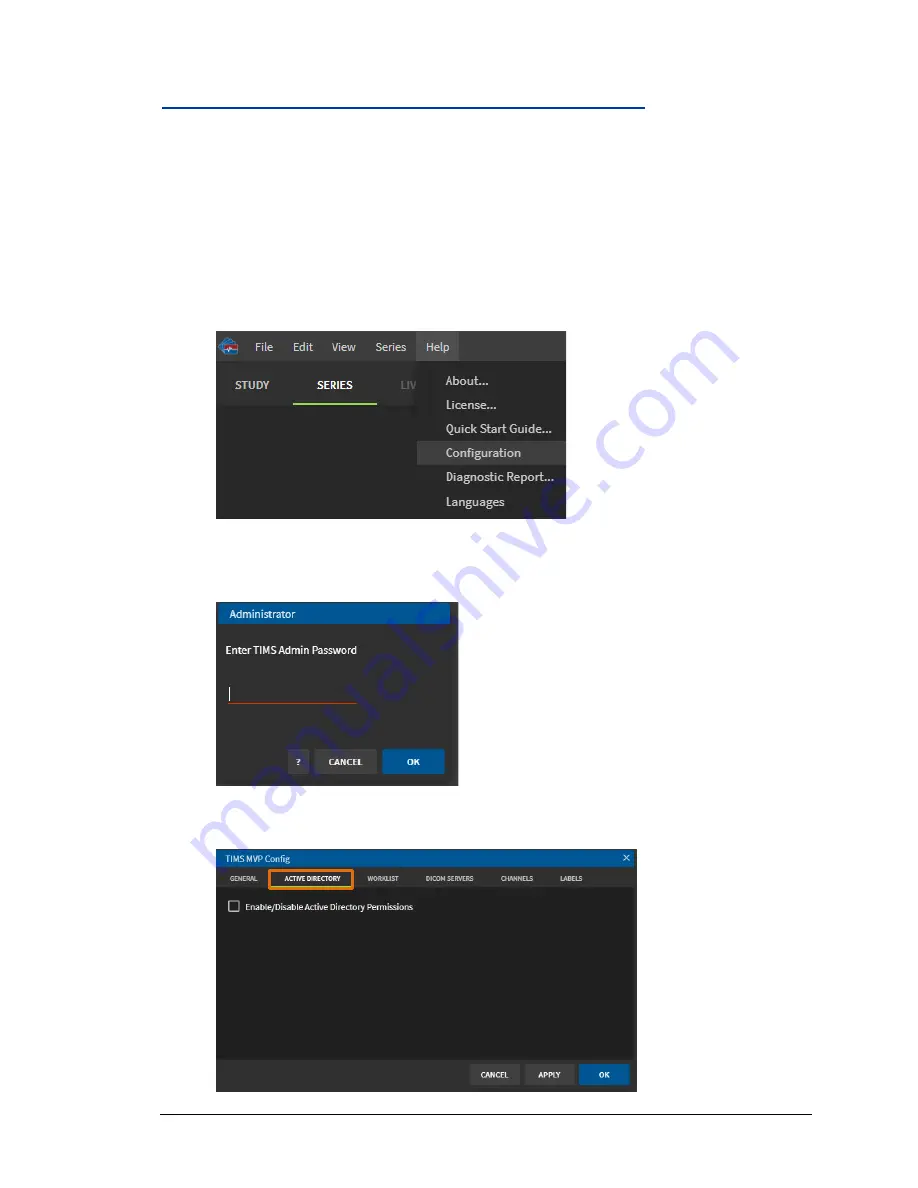
Advanced Settings
70 TIMS MVP
™
Setup and Configuration Guide
Access Active Directory TIMS MVP
™
configuration page
Use Active Directory to encrypt calls that contain user and password information. The
encryption services included in Windows NTLM are used for this purpose. The encryption of
authentication information is enabled by default.
To access the TIMS MVP
™
Active Directory configuration page:
1.
Start TIMS MVP
™
.
2.
From the
Help
menu, select
Configuration
.
:
3.
Login into the Configuration page as administrator and click
OK
.
4.
On the Configuration page, select the
Active Directory
tab. The
Active Directory
page
appears.






























