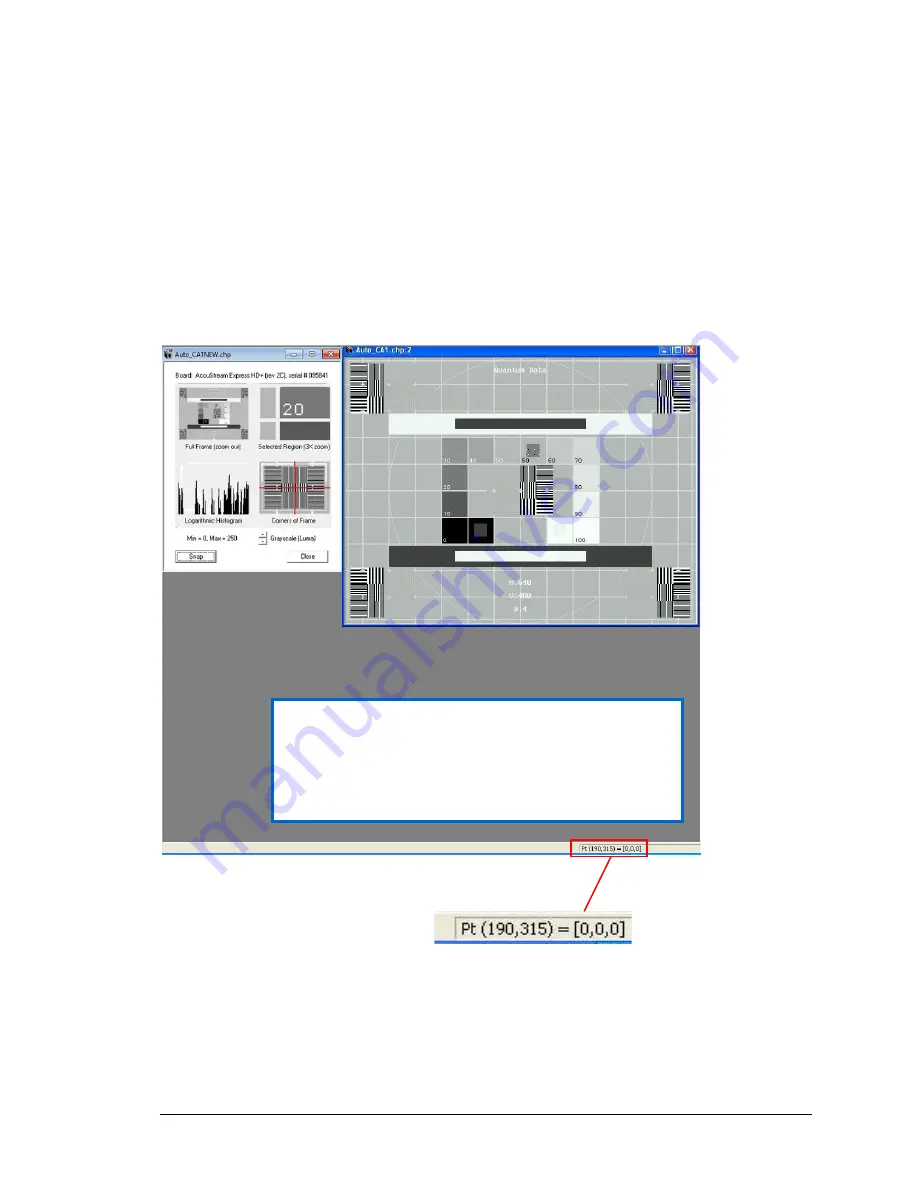
Using Auto-SYNC for Digital Input Connections
174 TIMS MVP
™
Setup and Configuration Guide
Changing the Contrast may affect the results of the Brightness adjustment, so this process must
be repeated iteratively until the desired brightness and contrast are achieved. Watch the
histogram to be sure that the range of pixel values extends from 0 to 254 and that not too many
pixels are being mapped to these extremes (i.e., near-black is mapped to total black).
Examples
In this first example, the video image has the correct settings for the brightness and contrast. In
this image, the mouse is moved to the black part of the image to show the value is correct at the
0,0,0 setting. For contrast, you would move the cursor over the white part of the image where
the correct setting would be 255,255,255.
Figure 77: Example of video image with proper settings for brightness and contrast
Note:
If you move the mouse over the black or white areas in the image, the values for
the black or white portion always display in the lower right hand corner.
This image has the proper settings for brightness and
contrast. To determine if your settings are correct, move
the mouse over the blackest part of the video image. It
should display as shown below where black is indicated
by a 0,0,0 setting.






























