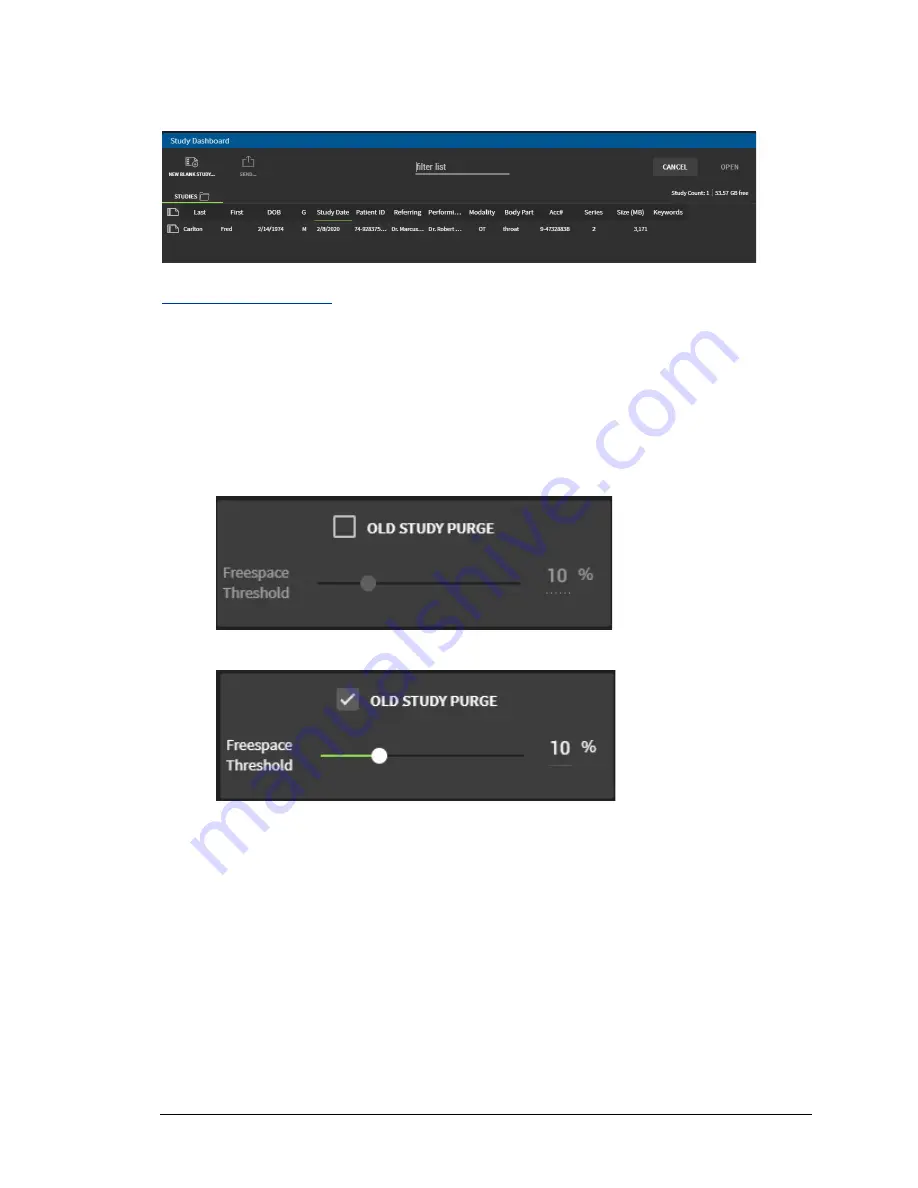
Configuring Security
78 TIMS MVP
™
Setup and Configuration Guide
When you open a study in TIMS MVP
™
, the Study Dashboard appears with the study columns
you selected.
Purging Old Studies
By selecting a percentage, you indicate when new studies are saved, the oldest studies are
deleted to maintain disk usage below the specified percentage. You can select a percentage
from 5 to 25 percent from the drop-down menu. Use the slider to select the percentage you
want. Use the
TIMS MVP Config General
page to set the free space threshold for studies.
To select a percentage:
1.
Click the checkbox
OLD STUDY PURGE
to set a free space threshold.
2.
Move the slide bar to select the percentage, the default is 10%.
3.
Click
OK
if you are finished with General settings.






























