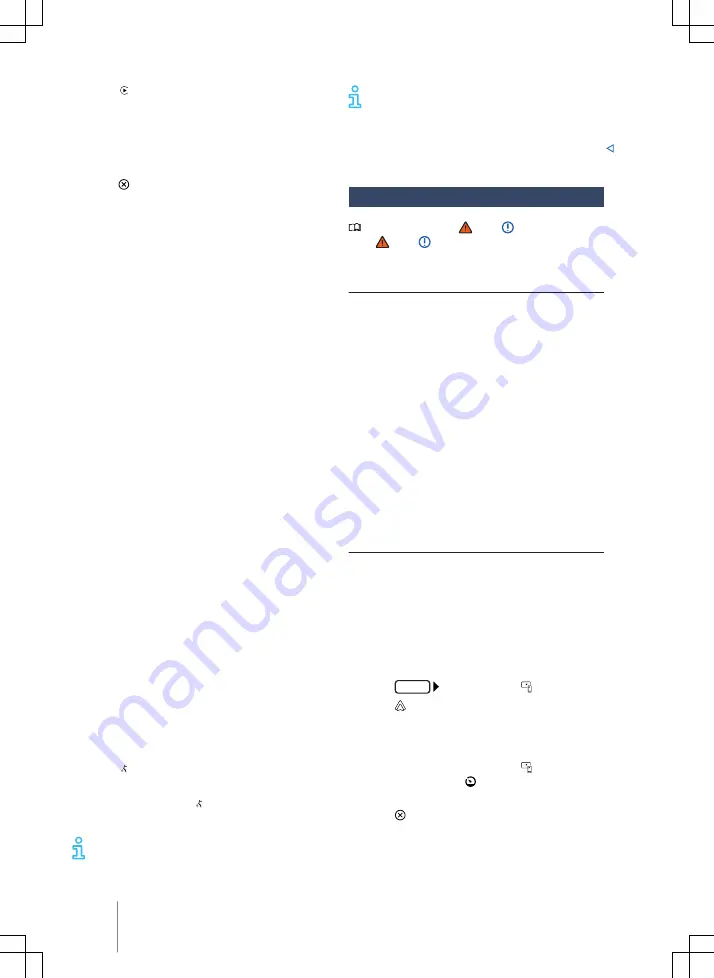
2. Tap
Apple CarPlay
to set up a con-
nection with the iPhone.
Terminating the connection
1. To access the
Mobile Apps
main menu,
tap
FORD
in Apple CarPlay mode.
2. Tap to terminate the active connec-
tion.
The display of the function buttons on the
screen may vary.
Things to note
Please note the following points during an
active Apple CarPlay connection:
— You cannot connect the iPhone to the In-
fotainment system via Bluetooth.
— An active Bluetooth connection is termi-
nated automatically.
— Telephone functions are possible only via
Apple CarPlay. The Infotainment system
functions described in this manual are
not available.
— The connected iPhone cannot be used as
a media device in the
Media
main menu.
— It is not possible to use the Apple Car-
Play navigation at the same time as the
internal navigation system. The last route
guidance to be started terminates the
previously active one.
— Depending on the Infotainment system,
the instrument cluster display may show
information about telephone mode.
— Depending on the Infotainment system
and navigation app you are using, turning
instructions may be shown on the instru-
ment cluster display.
— You can accept or reject incoming calls or
end a telephone call via the multifunc-
tion steering wheel.
Starting the voice control function
The “voice control” function depends on
the vehicle equipment level.
1. Tap
briefly
to start voice control on
the Infotainment system.
Or:
tap and hold to start voice con-
trol (Siri) on the connected iPhone.
The availability of the technologies is
country-specific
and may vary.
Information on technical require-
ments, compatible iPhones,
certified
apps and availability are available on the
Ford and Apple CarPlay websites or from
an authorised dealer.
Android Auto
Please refer to and on page 219
and and at the start of the chapter
on page 255.
Prerequisites for using Android Auto
✓
The mobile telephone –
hereinafter
re-
ferred to as a smartphone – must sup-
port Android Auto.
✓
An Android Auto app must be installed
on the smartphone.
✓
The smartphone must be connected to
the Infotainment system via a USB con-
nection with data transfer function. An-
droid Auto Wireless is an exception to
this.
✓
The USB cable used must be an original
cable from the smartphone manufac-
turer.
✓
Android Auto Wireless: in addition,
Bluetooth and Wi-Fi must be activated
on the smartphone.
Making a connection
Follow the instructions on the Infotainment
system screen and the display on the
smartphone when establishing a connec-
tion for the
first
time.
The prerequisites for using Android Auto
must be met.
1. Tap
HOME
Mobile Apps
.
2. Tap
Android Auto
to set up a con-
nection with the smartphone.
Terminating the connection
1. To open the
Mobile Apps
main
menu, tap
Back
or
Exit
when in An-
droid Auto mode.
2. Tap to terminate the active connec-
tion.
258
Infotainment system
Содержание TOURNEO CONNECT
Страница 13: ...Driver door 11 2KF012720AB ...
















































