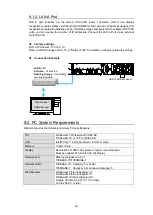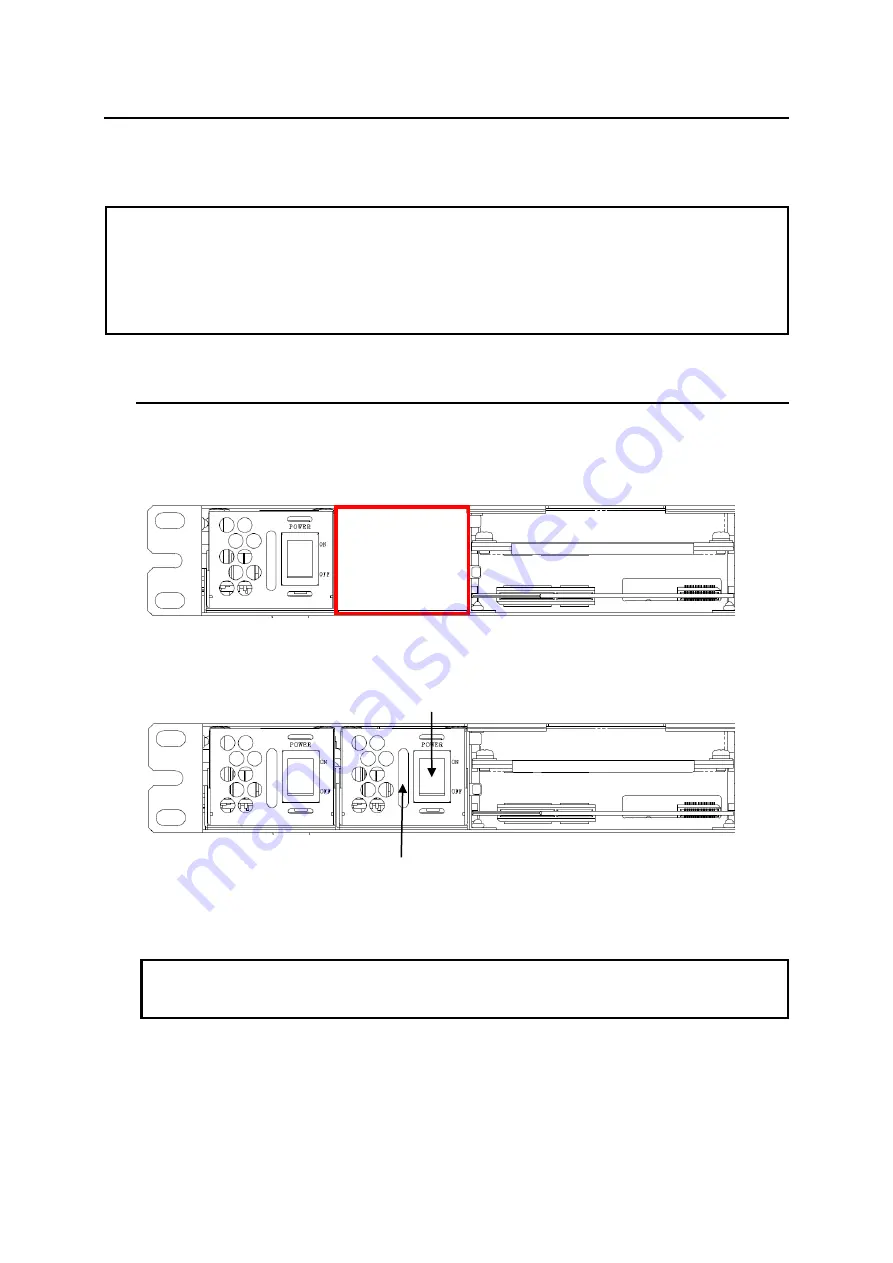
17
7. Installing or Replacing a Power Supply Unit
The procedure for installing a USF-105PS Optional Redundant Power Supply Unit into a USF frame is
described as follows. Power supply unit replacement can be performed in the same manner.
IMPORTANT
To avoid electric shock, make sure to ground the grounding terminal before operation or pull out the
AC cable from the outlet.
A USF-105PS redundant power supply unit can be installed while the power is on in case of
emergency. Turn off the USF-105S power supply in the case of a non-emergency replacement. To
install or remove a power supply unit while the power is on, open the front panel. The cooling fans of
the unit are turned off when the front panel is open, so the installation should be completed in a short
time to avoid overheating. Close the front panel immediately after the operation is completed.
7-1. Installing a Power Supply Unit
The procedure for installing a USF-105PS unit into the PS2 Slot is explained as an example.
1.
Open the front panel. (Refer to Sec. 4-2
. ”Opening the Front Panel.”)
2.
Insert the USF-105PS power supply unit by pushing the grab handle slowly into the PS2 slot.
3.
Connect the USF-105PS power supply cable to the rear PS2 power supply port.
4.
Turn on the USF-105PS2 front switch.
5.
Close the front panel.
IMPORTANT
After connecting the power supply cable, turn the front switch on. Turn on both the dedicated
power supply and redundant power supply. If both power supplies are not turned on, redundant
operation will not work in the case of a power supply unit failure.
PS2 Slot
Power Supply
Grab handle
PS2 switch