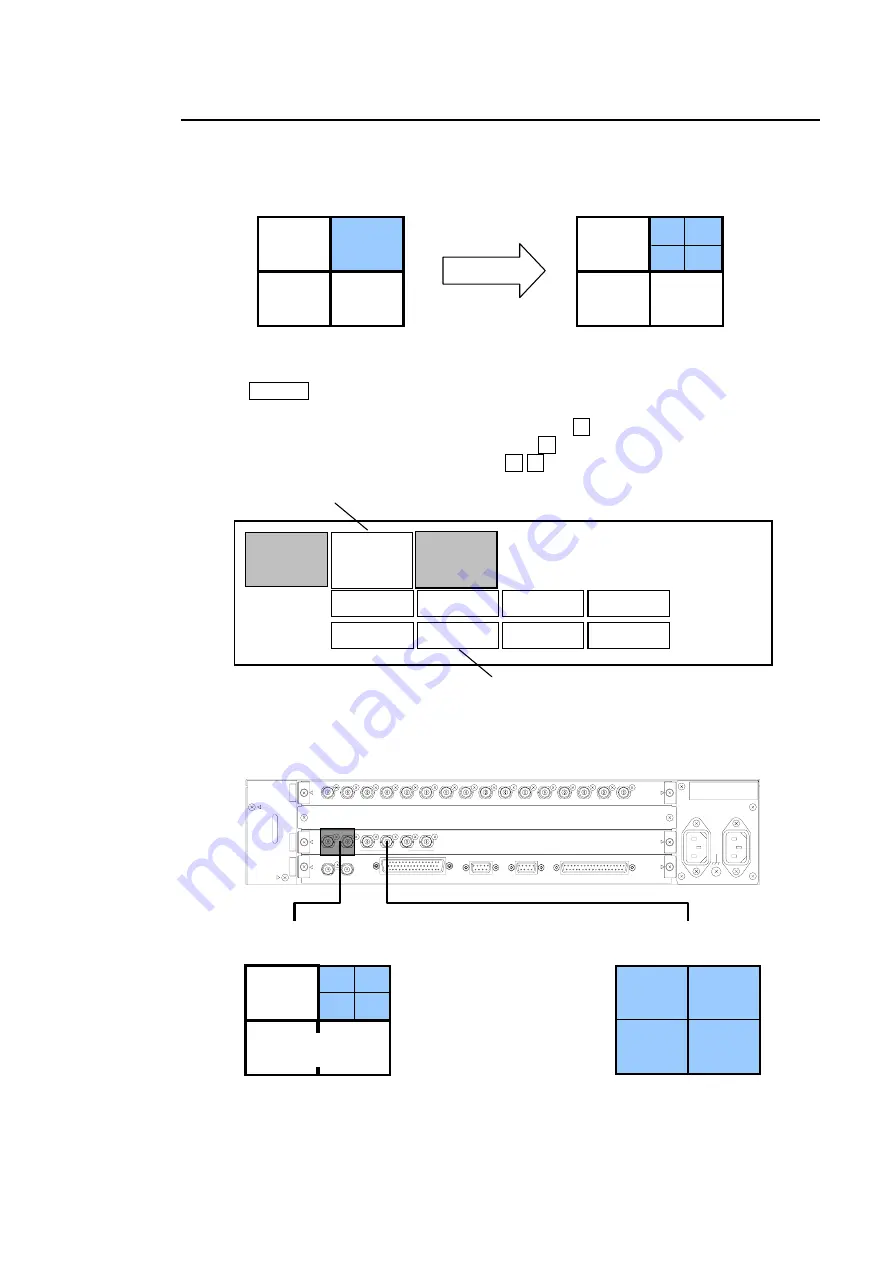
17
4-8-2. GROUP Window Full/Quad Display Settings
GROUP-SPLIT menu can offer more variety of split screen patterns other than preset
patterns. Let's take an example to explain how to change the display layout for GRP2 from
FULL window to QUAD window. In this example, the output screen is set to QUAD screen.
1) Press GROUP button to enter GROUP menu. GROUP menu is displayed on the output
screens connected to HD/SD OUT 1 and 2.
2) Move the cursor to SPLIT in GROUP menu by using
→
button.
3) Move the cursor to FULL below GRP2 by using
↓
button.
4) Change the value FULL to QUAD by using
←
→
buttons.
5) Window display in GRP2 is changed to quad window as figure below.
GRP1
(
No. 1
)
GRP4
(
No. 11
)
GRP2
(
No. 3
)
GRP3
(
No. 9
)
GRP1
(
No. 1
)
GRP4
(
No. 11
)
GRP2
GRP3
(
No. 9
)
No.3 No.4
No.7 No.8
Output screen
Output screen
*Numbers in windows are WINDOW numbers.
GRP1
MODE
SPLIT BD
GRP2
GRP3
GRP4
FULL
QUAD
FULL
FULL
1) Place cursor here.
2) Place cursor here.
3) Change value to QUAD.
[GROUP - SPLIT menu]
H D/SD IN
CPU
A C100- 240V 50/60Hz IN
2
1
VGA OUT
FU LL/Q UAD
HD /SD OU T
DV I OUT
REF IN
R S-2 32C
R S-485
TA LLY IN
REM OTE
1
2
3
4
5
6
7
8
9
10
11
12
16
15
14
13
1
2
C
P
U
O
U
T
P
U
T
IN
P
U
T
1
2
4
3
RATING LABEL
HD/SD OUT 1, 2
(Menu display)
FULL/QUAD2
GRP1
(
No. 1
)
GROUP menu
3
4
7
8
WINDOW
3
WINDOW
4
WINDOW
7
WINDOW
8
Содержание MV-160HS Multi Viewer
Страница 1: ...MV 160HS Multi Viewer 2nd Edition OPERATION MANUAL...
Страница 2: ......
Страница 6: ......
Страница 45: ...MV 160HS Multi Viewer 4th Edition RS 232C COMMAND...
Страница 46: ......
Страница 48: ......
Страница 64: ......
















































