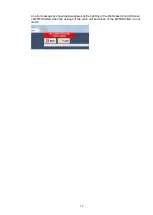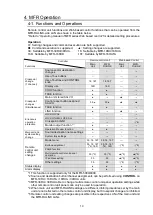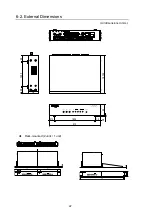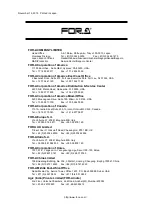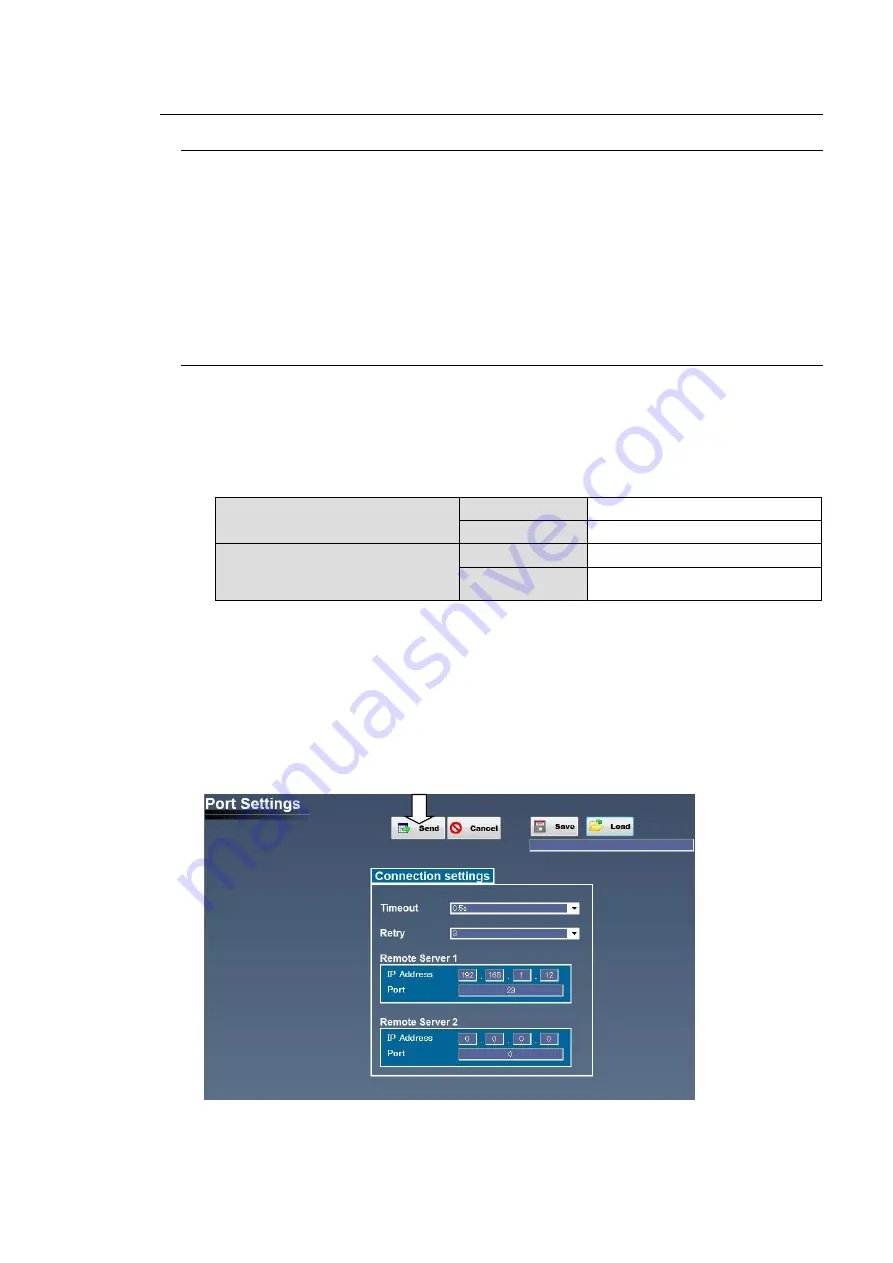
13
3-3. MFR-RULINK Setup
3-3-1. How to Open a Web-based Control Screen
1. Connect a PC to the PC-LAN and start a web browser on the PC.
2. Enter
“http://192.168.1.71” (default address) into the address bar of the browser to access
the MFR-RULINK.
3. You will be asked for a user name and password. Enter the following passwords. (default
setting)
Username:
user
Password:
password
4. A Web-based control screen is displayed.
3-3-2. Changing Port Settings
1. When the Web based Control Screen opens, click the
System Settings
button to display
the menu tree. Click
MFR-RULINK Settings
in the left tree then click
Port Settings
to
open the setting screen.
2. Input the IP Address and Port settings of the main unit PC LAN for Remote Server 1, and
the IP Address of the CPU2 for Remote Server 2.
TCP (Client)
Remote Server 1
IP Address
192.168.1.12 (Factory Setting)
Port
23 (Factory Setting)
Remote Server 2
(MFR-5000 CPU with
Redundant Power Supply)
IP Address
192.168.1.13 (Factory Setting)
Port
23 (Factory Setting)
3. Adjust the
Timeout
period and
Retry
count as necessary.
Timeout:
Period of time from the point when the MFR-RULINK sends out a command to
when a response is received from the main unit.
Retry:
The number of times to send out a command again after a timeout.
If there is no response within a specified Timeout period and Retry limit, the command will
terminate.
4. After inputting, click
Send
to transmit the settings.