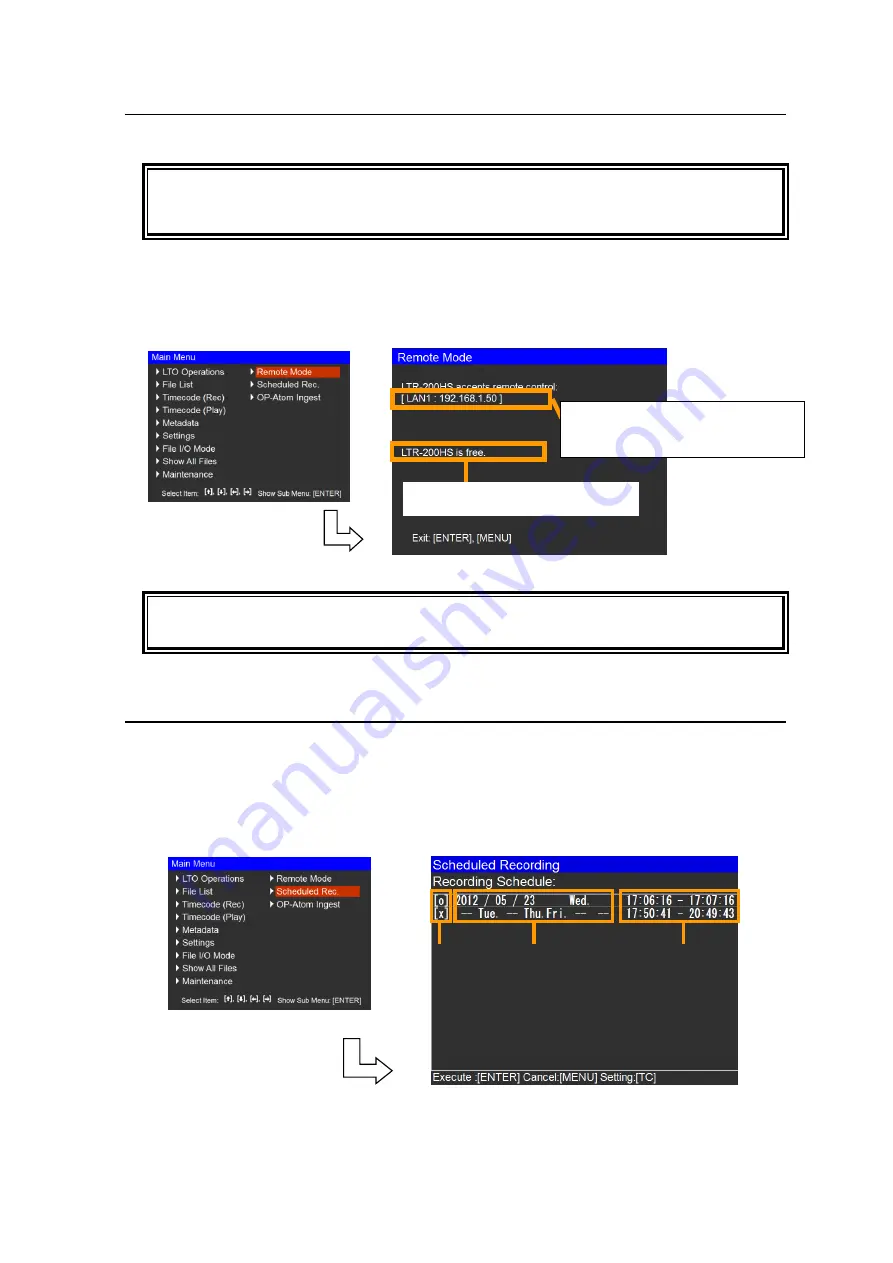
62
4-11. Remote Mode Screen
Reads and writes LTO tapes by remote control.
To read or write LTO tapes from LTR Browser (LTR-BWIN-J/E and LTR-BMAC-J/E) or
MediaConcierge Center (MCS-100MC) through the LTR link option, open the Remote
Mode screen.
When “
Remote Mode
” is selected in the
Main Menu
screen, a
Remote Mode
screen such as the
one shown below on the right is displayed. When this screen is displayed, the LTR recorder
operates as an FTP server, enabling the files on the LTO tape to be directly read from or written to
the PC. Press the [
ENTER
], [
PLAY
], [
] or [
MENU
] button to return to the
Monitoring
screen.
- Operation cannot be changed to Remote Mode while recording is in progress.
- If there is any file open for playback, the file closes and the mode shifts to Remote Mode.
4-12. Scheduled Recording Screen
The
Scheduled Recording
screen allows you to set and display the recording schedule list.
When “
Scheduled Recording
” is selected in the
Main Menu
screen, a screen such as the one
shown below on the right appears.
Use the [
] and [
] buttons to select a schedule in the list and press the [
TC
] button to display the
Scheduled Recording Setting
screen.
Displays IP addresses of the LAN
connectors. If they are not active,
"disconnected" will be displayed.
Displays a user name currently
connected to the LTR-200HS7.
(1)
(2)
(3)
















































