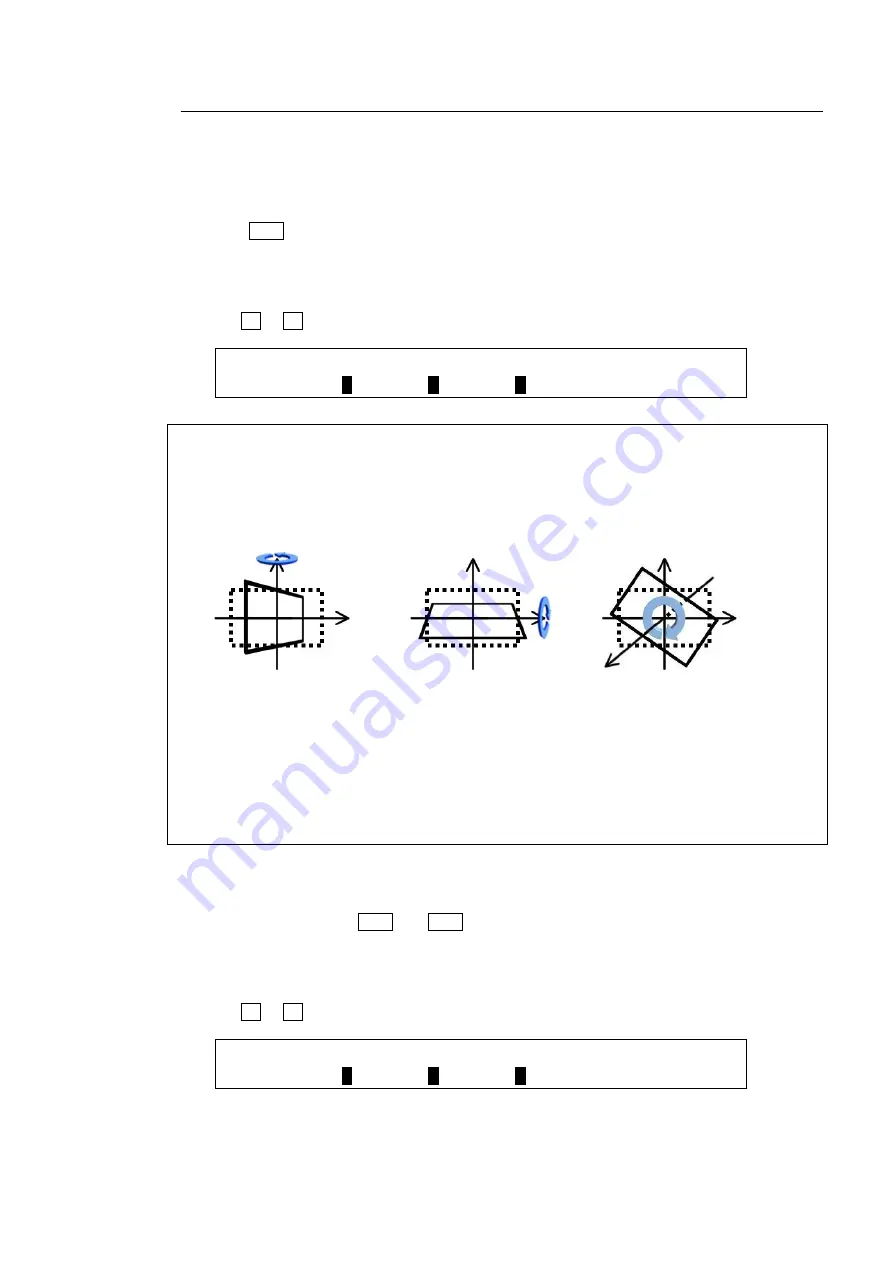
91
9-8-5. Rotation
In addition to positional and size changes, users can add a rotation effect to key images.
Specifying the Rotation Angle (Number of Rotation)
Using the Joystick
(1) Press ROT for 2D DVE in the joystick block.
(2) Move the joystick (X/Y-axes) and SIZE control (Z-axis) to change the rotation angles.
Using the Menu
(1) Go to PAGE 3 of the [KEY1 - POS/SIZE] menu.
(2) Turn F1 to F3 to change rotation angles in the X, Y and Z directions.
KEY1 : LOCAL ROTATION : : 3/5
ROTATION:X=
0
Y=
0
Z=
0
: :
The
LOCAL ROTATION
values allow the key image around the base point to rotate up to
approximately eight times in the positive or negative direction.
X-Rotation:
Rotates around the Y-axis.
Y-Rotation:
Rotates around the X-axis.
Z-Rotation:
Rotates around the origin.
In the factory default setting, the base point coordinates (0,0,0) coincide with the center point
of the key image. The figure examples above show them rotating around the base point (0, 0,
0). Changing the CENTER POSITION values in the menu allows the base point to move.
Moving the Center of Rotation
Using the Joystick
(1) Simultaneously press POS and ROT for 2D DVE in the joystick block to turn them on.
(2) Move the joystick (X/Y-axes) and SIZE control (Z-axis) to move the center of rotation.
Using the Menu
(1) Go to PAGE 4 of the [KEY1 - POS/SIZE] menu.
(2) Turn F1 to F3 to move the center of rotation.
KEY1 : CENTER POSITION : : 4/5
ROTATION:X=
0
Y=
0
Z=
0
: :
X-Rotation
LOCAL ROTATION
(100,0,0)
Y-Rotation
LOCAL ROTATION
(0,100,0)
Z-Rotation
LOCAL ROTATION
(0,0,100)
Содержание HVS-XT100
Страница 1: ...HVS XT100 100OU HVS XT110 Digital Video Switcher 1st Edition OPERATION MANUAL...
Страница 2: ...2 Edition Revision History Edit Rev Date Description Section Page 1 2013 08 30 1st edition...
Страница 14: ......
Страница 234: ......






























