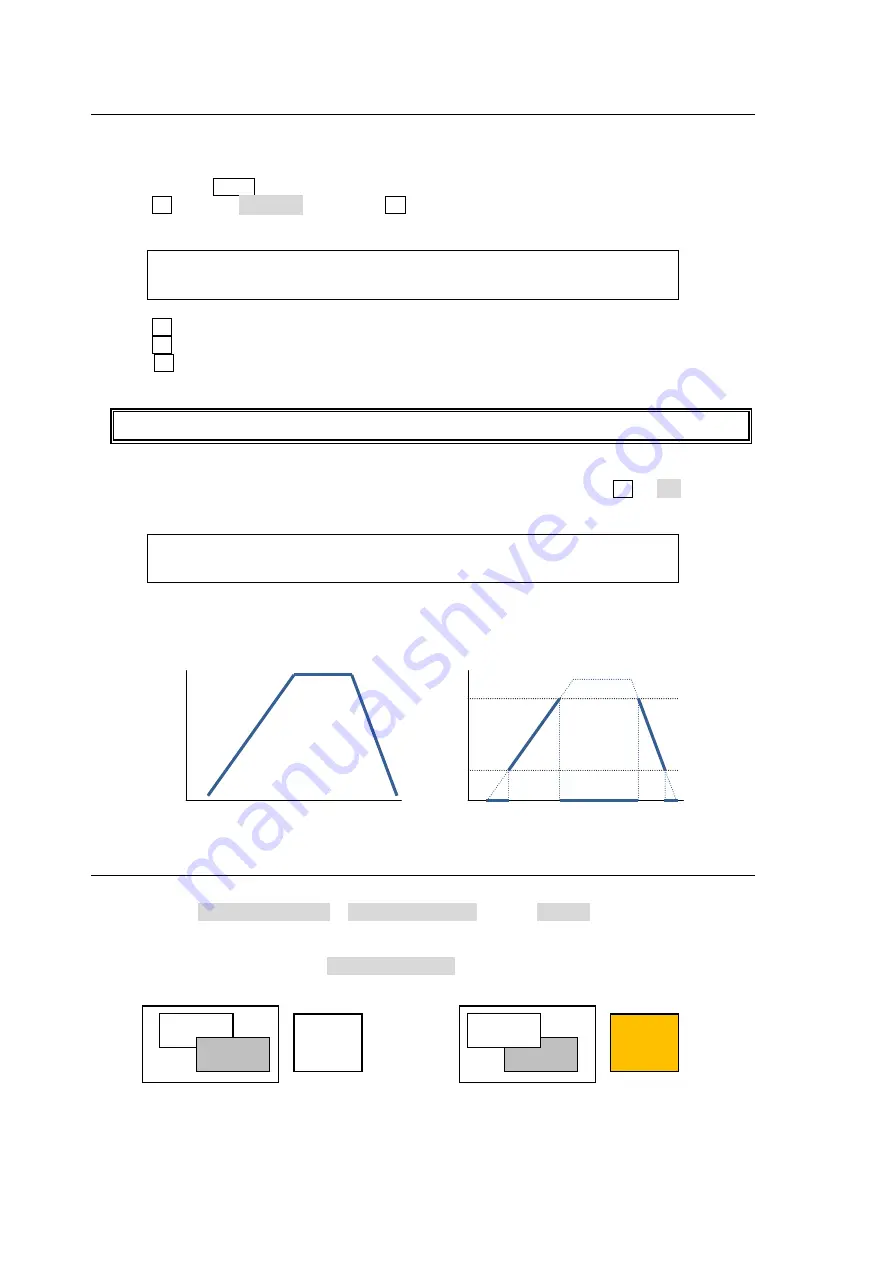
84
9-4. Adjusting the Key Signal
Clip and Gain allows users to adjust the key signal and its composition over the background.
KEY transparency can also be adjusted.
(1) Double-press KEY1 above the KEY/AUX bus to display the [KEY1 SETUP] menu.
(2) Turn F1 to select INS/SRC, and press F1 or the page down button.
(3) The [KEY1 - INS/SRC] menu is displayed. Press the page down button to go to PAGE2.
KEY1 : GAIN : CLIP :TRANSP :FAM : 2/4
ADJUST : =1.0 : =6.2 : =0.0 : =OFF :
(4) Turn F1 to adjust
GAIN
(5) Turn F2 to adjust
CLIP
for adjusting the key.
(6) Turn F3 to set the level of key transparency. Increasing the value makes the key more
transparent.
Clip thresholds of key signals can be set for Bus and Luminance keys.
(7) Go to PAGE 3.
(8) Set key luminance thresholds levels under
CLIP-H
and
CLIP-L
. Turn F3 to ON to enable
these limits.
KEY1 :CLIP-H :CLIP-L :ENABLE : : 3/4
KEY CLIP: =100.0: =0.0 : =ON : :
Clip Example
Original Key signal
Clipped Key signal
9-5. Changing KEY or DSK Layer Order
Layer order between KEY1 and KEY2, and DSK1 and DSK2 can be changed using a USER
button. Assign KEY1/2PRIORITY or DSK1/2PRIORITY (TYPE: KEYER) to a USER button.
See section 14. "USER Buttons."
Press the USER button, to which KEY1/2PRIORITY is assigned.
KEY1 appears in front of KEY2.
The DSK layer order can be changed in the same way as that of KEY order.
Also note that two DSK layers are always placed in front of two KEY layers.
100.0%
Pixel
0.0%
CLIP-H
CLIP-L
Key
luminance
level
100.0%
Pixel
0.0%
USER
button
lit orange
USER
button
lit white
KEY1
KEY2
KEY2
KEY1
Содержание HVS-XT100
Страница 1: ...HVS XT100 100OU HVS XT110 Digital Video Switcher 1st Edition OPERATION MANUAL...
Страница 2: ...2 Edition Revision History Edit Rev Date Description Section Page 1 2013 08 30 1st edition...
Страница 14: ......
Страница 234: ......






























