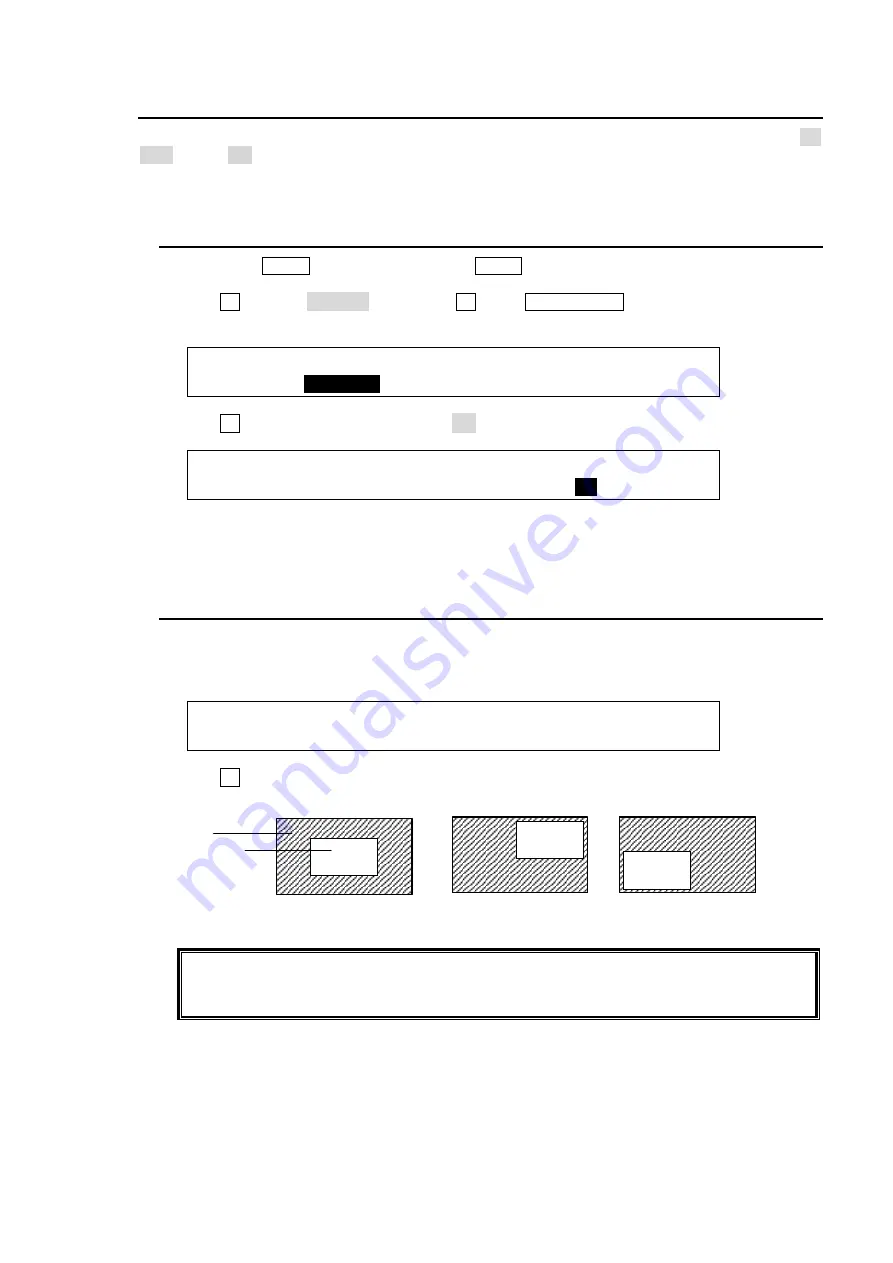
59
13. DVE Effects on Keys
2D-DVE effects are available for KEYER and DSK. The 2D-DVE is available by just setting the 2D
DVE item to ON in the KEYER or the DSK menu. As an example, this section explains how to add
a 2D-DVE effect on the DSK.
13-1. How to enable 2D DVEs
(1) Press the MENU button and then the 3/DSK button. The DSK SETUP menu will be
displayed.
(2) Turn F1 to select POS/SIZ, then press F1 or the PAGE DOWN button to display the [DSK -
POS/SIZE] menu
DSK :>INS/SRC >EDGE >MASK
SETUP :>
POS/SIZ
>BORDER >SUB EFF >INIT
(3) Turn F4 to set
2D DVE
in the menu to ON.
DSK : POSITION : SIZE :2D DVE : 1/3
POS/SIZE:X=0 Y=0 : =1000 : =
ON
:
The 2D DVE function is enabled for DSK, and therefore the POS/SIZE, BORDER, and SUB
EFFECT menus in the DSK menu become available.
13-2. Changing Position
The position or the size of DSK images can be changed as follows:
(1) Go to the [DSK - POS/SIZE] menu PAGE1.
DSK : POSITION : SIZE :2D DVE : 1/3
POS/SIZE:X=0 Y=0 : =500 : = :
(2) Turn F2 to set the position of the DSK image.
The base original POSITION of the DSK is at the center of the output screen. You can set
the position of the DSK images by specifying X and Y coordinates, with the origin of the
axes located at the center of the screen.
POSITION
(
0,0
)
POSITION
(
200,200
)
POSITION
(
-200,-200
)
Background
DSK image
Содержание HVS-300HS
Страница 1: ...HVS 300HS Digital Video Switcher HVS 30OU Operation Unit 1st Edition Rev 1 OPERATION MANUAL...
Страница 104: ......
Страница 108: ......






























