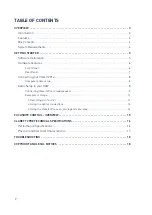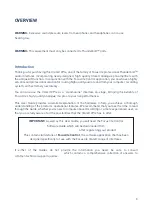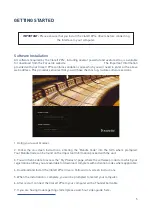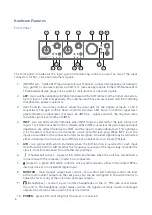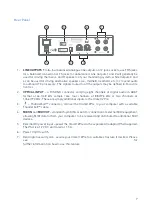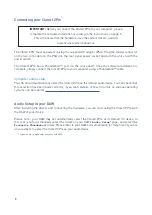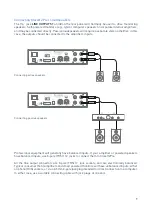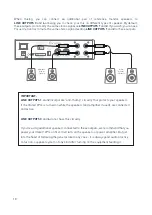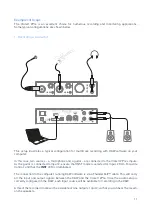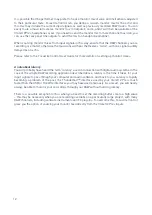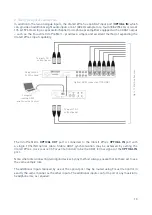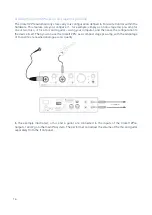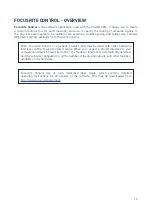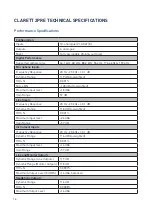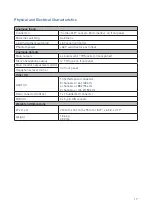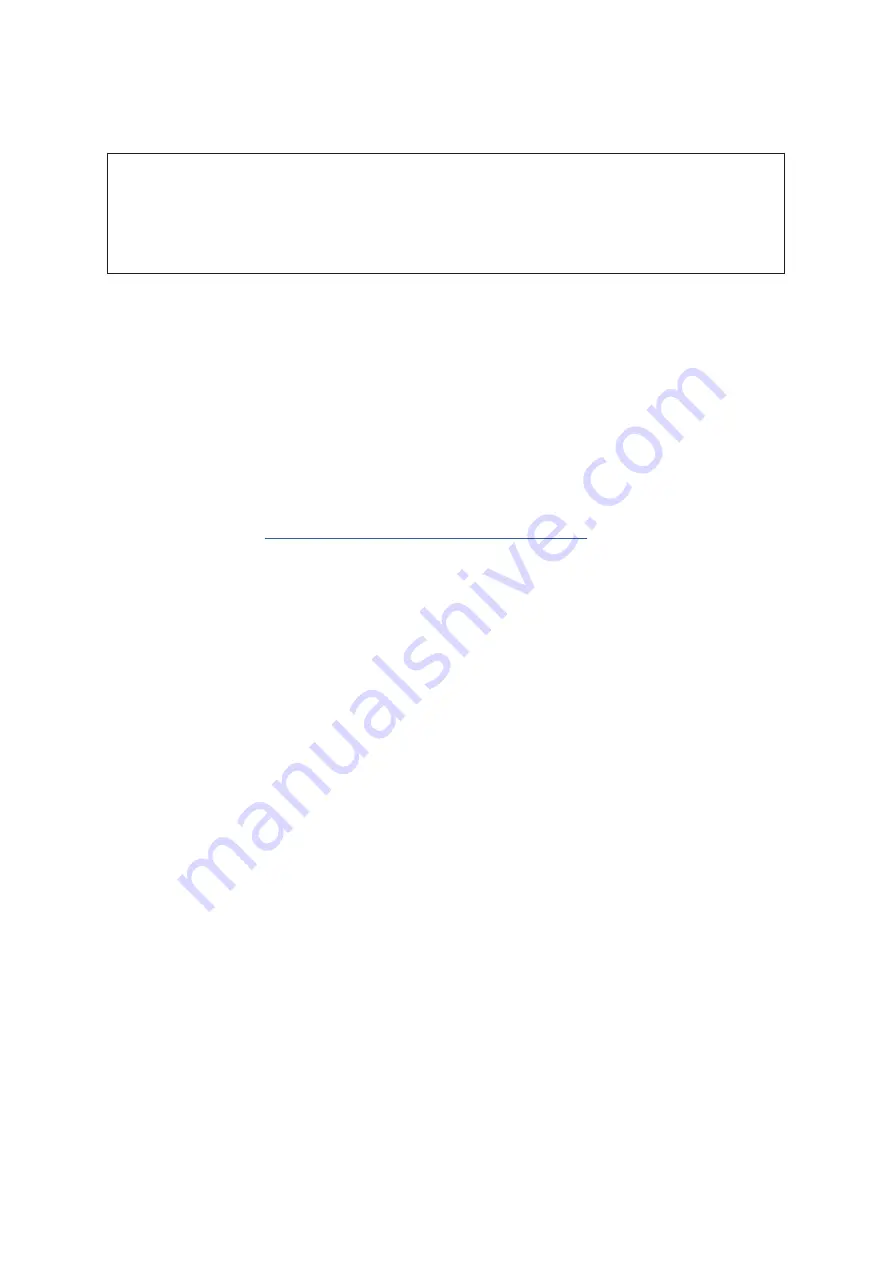
8
Connecting your Clarett 2Pre
IMPORTANT: .Before .you .connect .the .Clarett .2Pre .to .your .computer, .please .
complete .the .software .installation .according .to .the .instructions .on .page .5. . .
This .will .ensure .that .the .hardware .uses .the .correct .drivers, .and .will . .
prevent .unexpected .behaviour.
The .Clarett .2Pre .must .be .powered .using .the .supplied .AC .adaptor .(PSU). .Plug .the .coaxial .connector .
on .the .two-core .cable .on .the .PSU .into .the .rear .panel .power .socket .and .turn .the .unit .on .with .the .
power .switch. .
The . Clarett . 2Pre . has . a . Thunderbolt™ . port . (on . the . rear . panel). . Once . the . software . installation . is .
complete, .simply .connect .the .Clarett .2Pre .to .your .computer .using .a .Thunderbolt™ .cable. .
Computer audio setup
Your .OS .should .automatically .select .the .Clarett .2Pre .as .the .default .audio .device. .You .can .check .that .
this .selection .has .been .made .correctly, .if .you .wish. .Details .of .how .to .do .this .on .various .operating .
systems .can .be .found .at .
Audio Setup in your DAW
After .installing .the .drivers .and .connecting .the .hardware, .you .can .start .using .the .Clarett .2Pre .with .
the .DAW .of .your .choice.
.
Please .note .- .your .DAW .may .not .automatically .select .the .Clarett .2Pre .as .its .default .I/O .device. .In .
this .case, .you .must .manually .select .the .driver .on .your .DAW’s .
Audio Setup
* .page, .and .select .the .
Focusrite Thunderbolt
.driver. .Please .refer .to .your .DAW’s .documentation .(or .Help .files) .if .you .are .
unsure .where .to .select .the .Clarett .2Pre .as .your .audio .device.
* .Typical .name .– .page .names .may .vary .with .DAW
Содержание Clarett2Pre
Страница 1: ...User Guide FFFA001255...