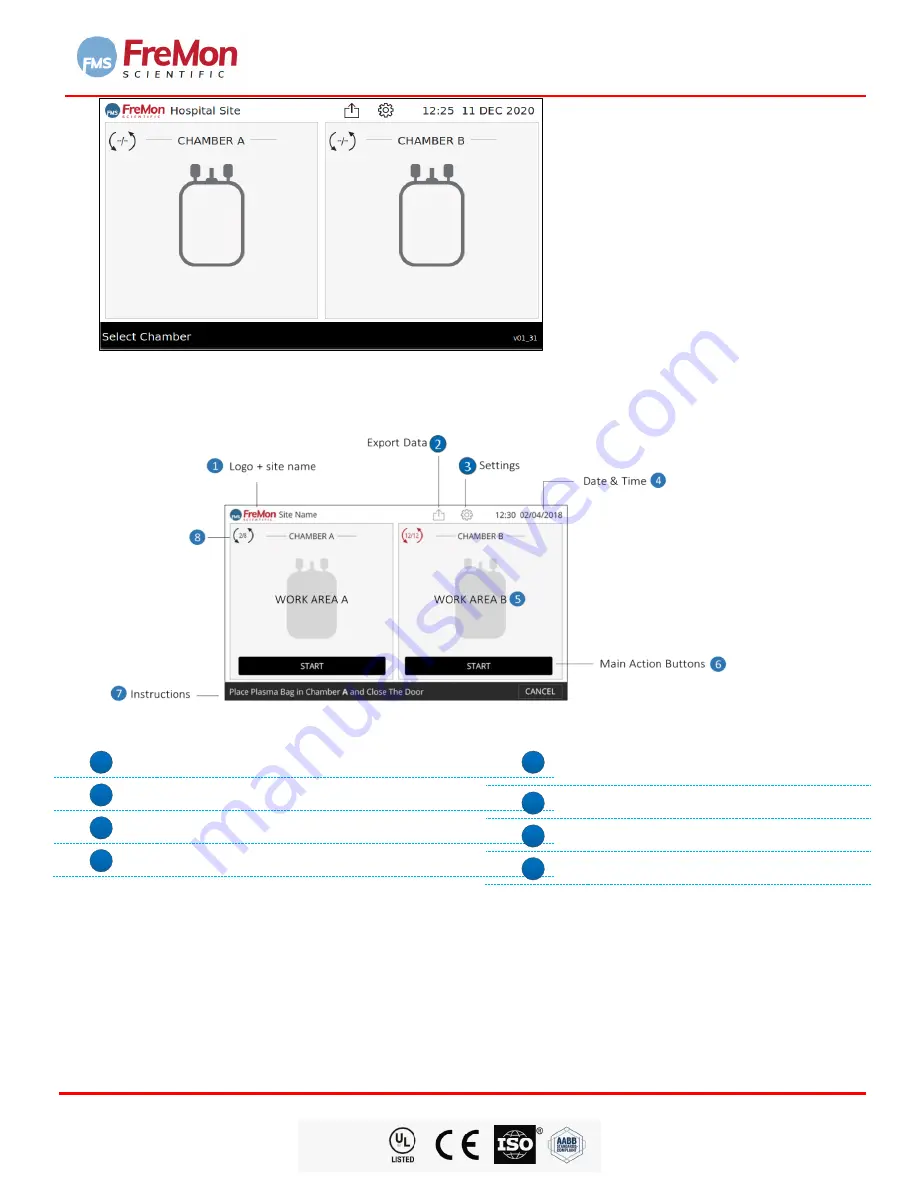
ZIPThaw™ 202 System User Manual
Fremon Scientific, Inc.
5726 La Jolla Blvd., Suite 304, La Jolla, CA 92037USA
P
age 16 of 43
FDA
CLEARED
ZipThaw
™
20 2 System
User Manual
FIGURE 11. HOME SCREEN
7.4 MAIN SCREEN DESCRIPTION
FIGURE 12. Home Screen
1
FreMon logo+ site name
2
Export Data.
3
Settings.
4
Date & Time.
5
Work Area A+B - the user main area
interaction.
6
Main Action Buttons.
7
Instructions for active Chamber.
8
Number of ZipSleeve
TM
uses indicator.
7.5 SETTINGS
Pressing the “
Settings
”
icon will open the settings login screen.
The following screens are for the device
administrator and technical support use only.
Entering the
Settings Screen
requires an administrator password. The administrator will have a default password
(
45253
, factory default) that can be changed in the setting screen.






























