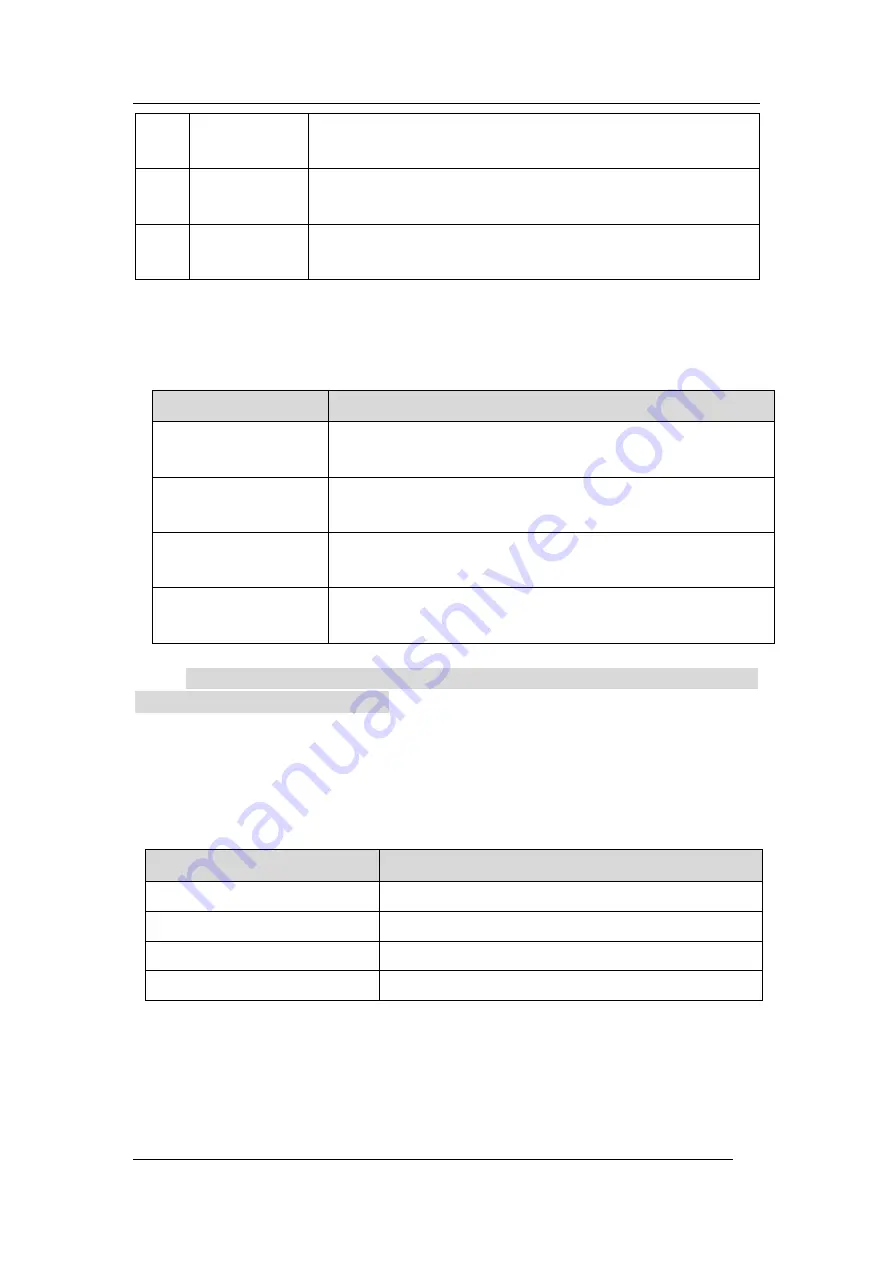
Call Features
Flyingvoice Network Technology Co., Ltd. 9
19
Keypad
Provides the digits and special characters in context-sensitive applications
20
Power LED
indicator
Indicates call status, message status, and phone
’
s system status
21
Logo
FLYINGVOICE Logo
Power LED Indicator
The power LED indicator indicates the call, message and phone
’
s system status.
LED Status
Description
Solid red
The phone is initializing
Fast-flashing red (0.3s)
The phone is ringing
Slowly-flashing red (1s)
The phone receives a voice mail or text message
Solid red for 0.5s and off
for 3s alternately
The phone enters the power-saving mode
Note
The above introduces the default LED status. Your system administrator can configure
the status of the power LED indicator.
Line Key LED
The line key LED indicators are associated with the status of phone lines and features.
Line key LED
(associated with the phone line)
LED Status
Description
Solid green
The line is seized
Fast-flashing red
The line receives an incoming call
Red
The line is in conversation
Off
The line is inactive
Screen and Icons
The user screens and icon indicators can help you navigate and understand the important
information on the phone's status.
Topics













































