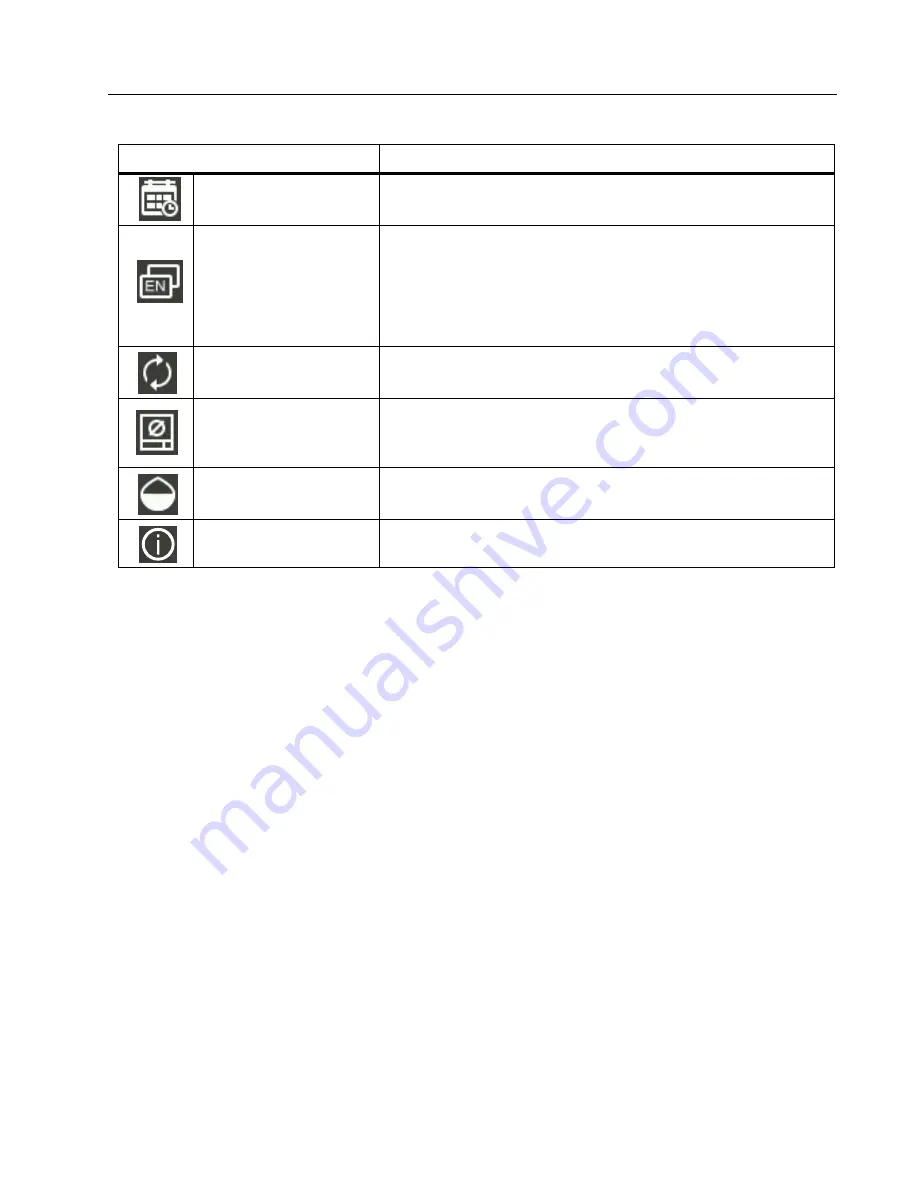
Visual IR Thermometer
Main Menu
11
Gallery
The following sections describe the options available in the Gallery submenu.
Review
You can review an image in the internal memory storage and delete the image if you do not
need it.
To review and delete an image:
1. In the Gallery submenu, push
W
or
X
to highlight
Review
.
2. Push
O
to review the first image.
3. Push
W
to review the previous image or push
X
to review the next image.
4. Push
O
and push
W
or
X
to highlight
√
, then push
O
again to delete this image.
Delete all images
To delete all images at the same time:
1. In the Gallery submenu, push
W
or
X
to highlight
Delete all images
.
2. Push
O
and push
W
or
X
to highlight
√
, then push
O
again to delete all images.
DateTime
.
Language
Reset
Format SD
Format the internal memory storage. After you begin the
formatting, be sure to wait until you see the
Formatted
message before making another selection.
PIPTransparent
(VT08 only)
Set the transparency of an infrared picture in PIP mode.
See
.
Camera Info
View the Meter information including version, firmware
version, serial number, SD card status, and ID.
Table 6. Main Menu Options (cont.)
Menu Option
Function
Select the language displayed on the screen:
English
Simplified Chinese
Korean
Traditional Chinese
Japanese
Содержание VT06
Страница 4: ...ii VT06 VT08 Users Manual...
Страница 22: ...VT06 VT08 Users Manual 18...






















