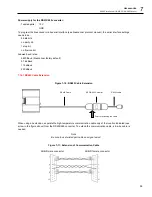Maintenance
Troubleshooting
57
8
8 Maintenance
Our sales representatives and customer service staff are always at your disposal for questions regarding
applications, calibration, repair, and solutions to specific problems. Please contact your local sales representative
if you need assistance. In many cases, problems can be solved over the telephone. If you need to return equipment
for servicing, calibration or repair, please contact our Service Department before shipping. Phone numbers are
listed at the beginning of this document.
8.1 Troubleshooting
Table 8-1: Troubleshooting
Checkpoint
Possible Cause / Solution
Scanner
•
Check the wiring of the whole system (correctly fitted connectors, cable damage).
•
Check the power for the scanner on scanner’s backside LED:
MP50: red L
ED
is “on”
MP150/300: green L
ED
is “on”
•
Check the rotation of the internal scanner mirror assuming the power is on (viewing or hearing test).
•
The main power for scanner and PC should be provided at the same location.
•
Avoiding scanner overheating. Maximum internal housing temperature: 60°C (140°F). The internal housing
temperature is displayed in the status bar of the scanner software.
•
In case of the scanner’s cooling, check for condensation in the scanner’s housing
→
condensation can cause
the total outage of the unit. To avoid condensation see section 5.6.1
•
Mount the scanner and the cables away from motors or heaters that produce strong electrical fields.
•
A dirty measurement window or an obstructed field of view could cause erroneous temperature values
Ethernet
Communication
•
Make sure that the scanner’s Ethernet settings are setup correctly, see section 5.9.2
page 33.
•
Make sure that the PC network adapter is setup correctly, see section 5.9.4
•
<Start> <Settings> <Network & Internet> <Status> <Change adapter options> provides a list of all available
network connections. The desired network connection needs to be related to your real adapter device (and no
wireless or virtual adapter). The status for the connection needs to be <Connected>.
Содержание MP Series
Страница 16: ...MP Series Users Manual Rev 1 0 Apr 2021 16 1024 pixel 80 Hz scan rate Scan Angle FOV All models 90 ...
Страница 18: ...MP Series Users Manual Rev 1 0 Apr 2021 18 2 2 1 2 Far Focus Figure 2 2 Optical Diagrams Far Focus ...
Страница 37: ...Installation Ethernet 37 5 5 Close the dialog box by pressing on Save ...
Страница 44: ...MP Series Users Manual Rev 1 0 Apr 2021 44 7 2 Mounting Plate A MP MP Figure 7 1 Mounting Plate for Tripod ...