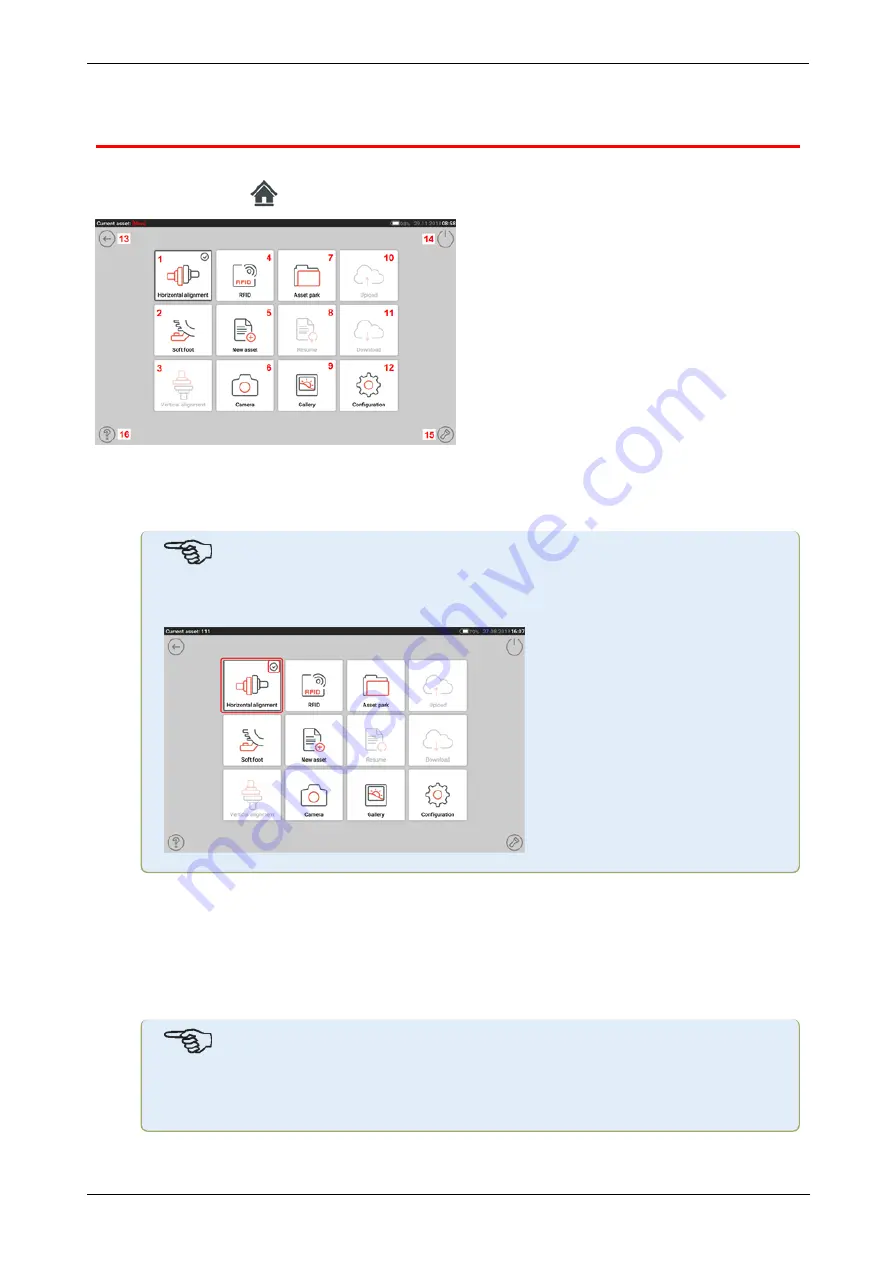
Home screen
The home screen is displayed when the device is switched on. The home screen may also be
accessed by tapping
the "Home" icon.
Tapping the respective icon accesses the following respective functions:
l
(1)
The "Horizontal alignment" icon is used to access the horizontal alignment applic-
ation.
l
Note
If an asset is open, a check mark will appear next to the icon of the application to
be performed.
l
(2)
The "Soft foot" icon is used to access soft foot measurement.
l
(3)
The "Vertical alignment" icon is used to access the vertical alignment application. If
this icon is inactive, tap the "New asset" icon
(5)
to activate the vertical alignment icon.
l
(4)
The "RFID" icon is used to open assets assigned to respective RFID tags.
l
(5)
The "New asset" icon is used to start a new asset (this may be a pump-motor com-
bination).
Note
For any opened asset, different applications that may include shaft alignment and
soft foot measurement, may be performed.
l
(6)
The "Camera" icon is used to access the built-in camera.
18
Version:2.3
On-board help
Содержание db PRUFTECHNIK SHAFTALIGN touch
Страница 1: ...SHAFTALIGN touch On board help...
Страница 2: ...SHAFTALIGN touch On board help Version 2 3 Edition 07 2020 Part No DOC 26 200 EN...
Страница 24: ...SHAFTALIGN touch 23 On board help...
Страница 42: ...After target values have been entered tap to proceed SHAFTALIGN touch 41 On board help...
Страница 63: ...62 Version 2 3 On board help...
Страница 89: ...Note If no template is selected all template list options are unavailable 88 Version 2 3 On board help...
Страница 127: ...W Wireless connection 21 X XY view 81 XY View 53 SHAFTALIGN touch 126 On board help...






























