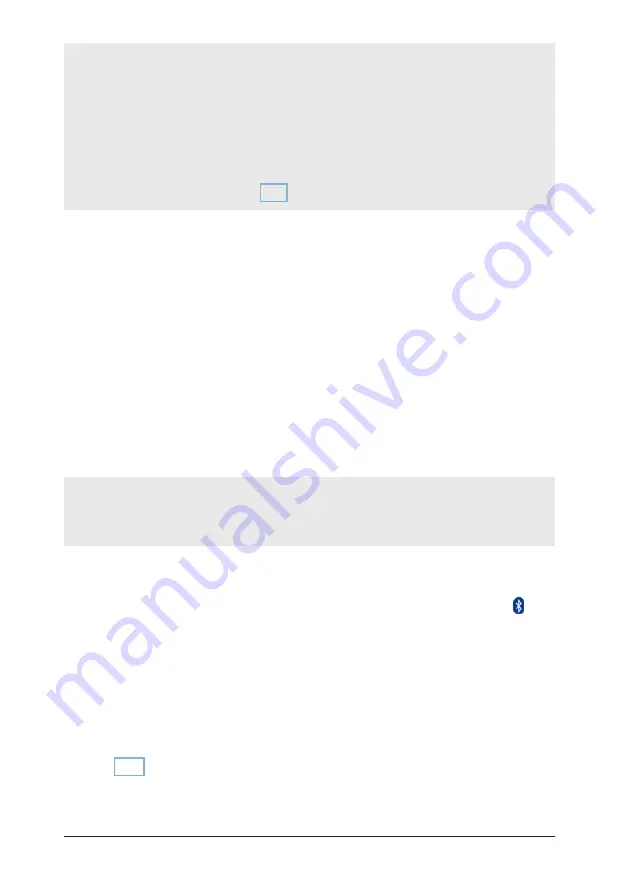
30
Specifications and Operation
DATAPAQ TP3
The reliable transmission range will vary but will typically not exceed 5 m, and
reception will not normally be possible from a logger inside a thermal barrier.
Bluetooth communication will not operate if the logger’s temperature is
above 85°C/185°F.
The logger will power-off automatically if Bluetooth is turned on
(
see below
)
but
there has been no Bluetooth communication for 30 minutes.
Bluetooth communication causes extra battery drain, and should be turned off
(
see
)
if not used.
The TP3 logger is configured by default to be ready to use Bluetooth
communication. All that is necessary (as with any Bluetooth device) is to pair it
with the PC with which it will communicate. Thereafter, the operations listed
above can be performed without connecting the communications lead between
logger and PC. If Bluetooth is turned on but the communications lead is
connected, the lead (not Bluetooth) will be used preferentially.
Pairing
The logger and PC must be paired as two Bluetooth devices before
communication can take place between them. For PCs without built-in
Bluetooth support, it will be necessary to fit a Bluetooth adapter (dongle) to a
spare USB port; if using the adapter for the first time, follow its driver-
installation procedure.
Most available Bluetooth adapters are suitable – but NB that the adapter must be
Bluetooth ‘Classic’; adapters which are ‘low energy’, ‘LE’ or ‘Smart’ only
(
and are
not Classic
)
are not suitable.
Ensure that the logger is not connected to the PC with the communications lead
, then
proceed as follows (details may vary, depending on the Windows version in use).
1. Ensure that Bluetooth is enabled on your PC by checking for the icon in
your Windows system tray (notification area), usually at the bottom right of
your Windows desktop: right-click it, and select ‘Open Settings’ to open the
Bluetooth Settings dialog. Ensure the following settings:
○
Uncheck
‘Allow Bluetooth devices to find this computer’ (if you wish to
prevent unauthorized connection to your PC).
○
Check
‘Allow Bluetooth devices to connect to this computer’.
Click ‘OK’ to close the dialog.
2. In Insight, select Logger > Setup to display the Communications Setup dialog
(see p. 40). Click ’Detect’, and wait until Insight recognizes and lists
suitable nearby loggers. (Loggers shown in red are those previously used
Содержание Datapaq TP3
Страница 1: ...Datapaq TP3 Data Logger USER MANUAL for Datapaq Tracker Systems with Insight software Issue 2 MA6020A ...
Страница 2: ......
Страница 8: ......
Страница 10: ...10 Introduction DATAPAQ TP3 ...
Страница 60: ...60 Hardwired Telemetry DATAPAQ TP3 ...






























