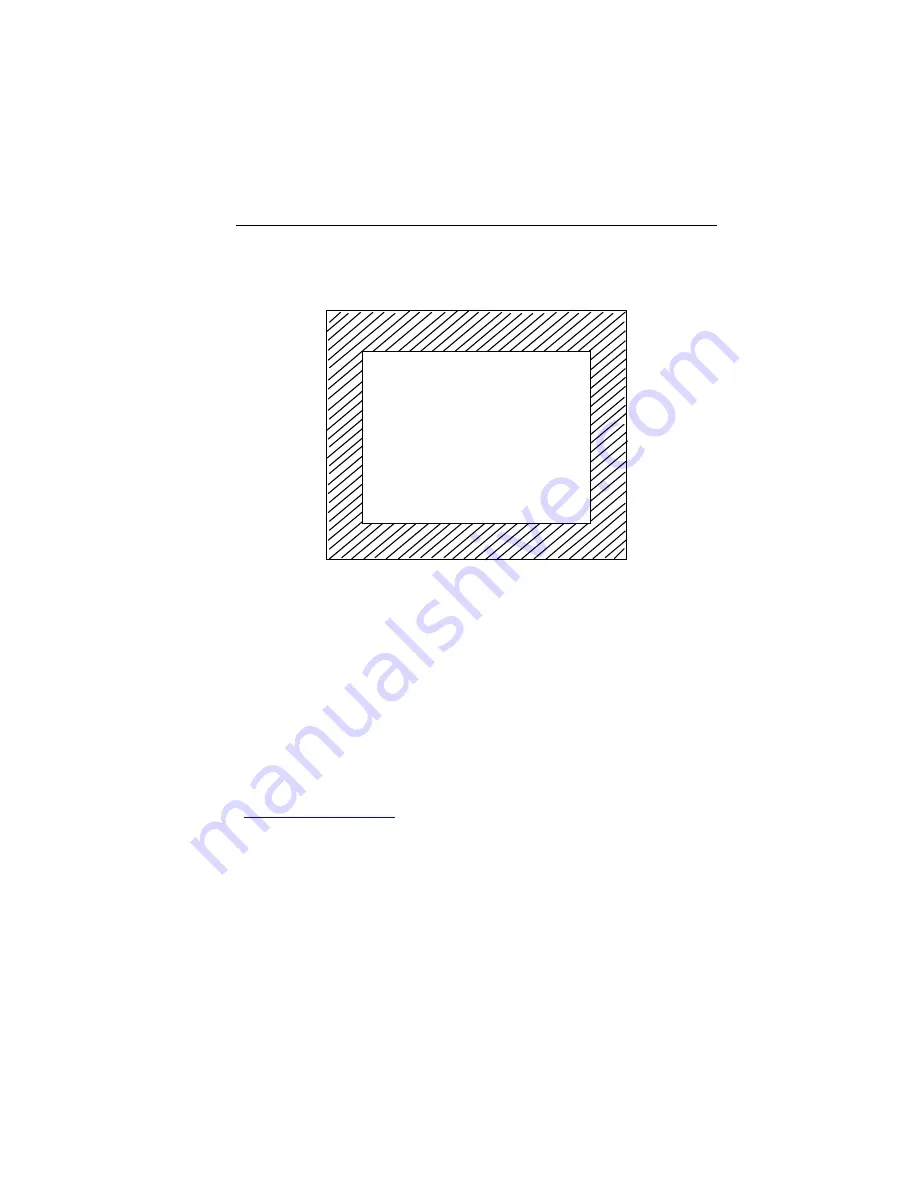
Updating the CopperPro with New Software
Step Three: Update the Tester’s Software
8
8-3
3.
Select
Program Download
. Then press
L
The CopperPro displays the
DOWNLOAD MODE
screen (Figure 8-1):
DOWNLOAD MODE
V0.06
Waiting for File
acy89s.eps
Figure 8-1. Download Screen: Waiting for File
The “
Waiting for File
” message indicates that the CopperPro is in
download mode and ready to receive the files to update the software.
Note
Another way of entering the download mode is to power the tester up
while holding
L
down.
Step Three: Update the Tester’s Software
The update software is available from the Fluke Networks website
(
www.flukenetworks.com
). To obtain the software, your PC must have a
connection to the Internet and have a web browser installed that is capable of
executing programs from the Internet. Microsoft Internet Explorer Version 5.0
(or later) performs this function. The following instructions assume that you
are using Microsoft Internet Explorer 5.0 (or later).
1.
Start your Internet Web browser and verify that you have a connection to
the Internet.
Содержание 990DSL
Страница 4: ......
Страница 12: ...990DSL Users Manual viii...
Страница 26: ...990DSL Users Guide 1 12...
Страница 64: ...990DSL Users Guide 3 26...
Страница 138: ...990DSL Users Guide 4 74...
Страница 202: ...990DSL Users Guide 6 20...
Страница 220: ...990DSL Users Manual 8 6...
Страница 221: ...Appendices Appendix Title Page A Features and Specifications A 1 B Replacement Parts and Accessories B 1...
Страница 222: ...990DSL Users Guide...
Страница 232: ...990DSL Users Guide A 10...
Страница 238: ...990DSL Users Guide B 6...
Страница 242: ...990DSL Users Manual 4 Z Zero Leads utility 3 20...






























