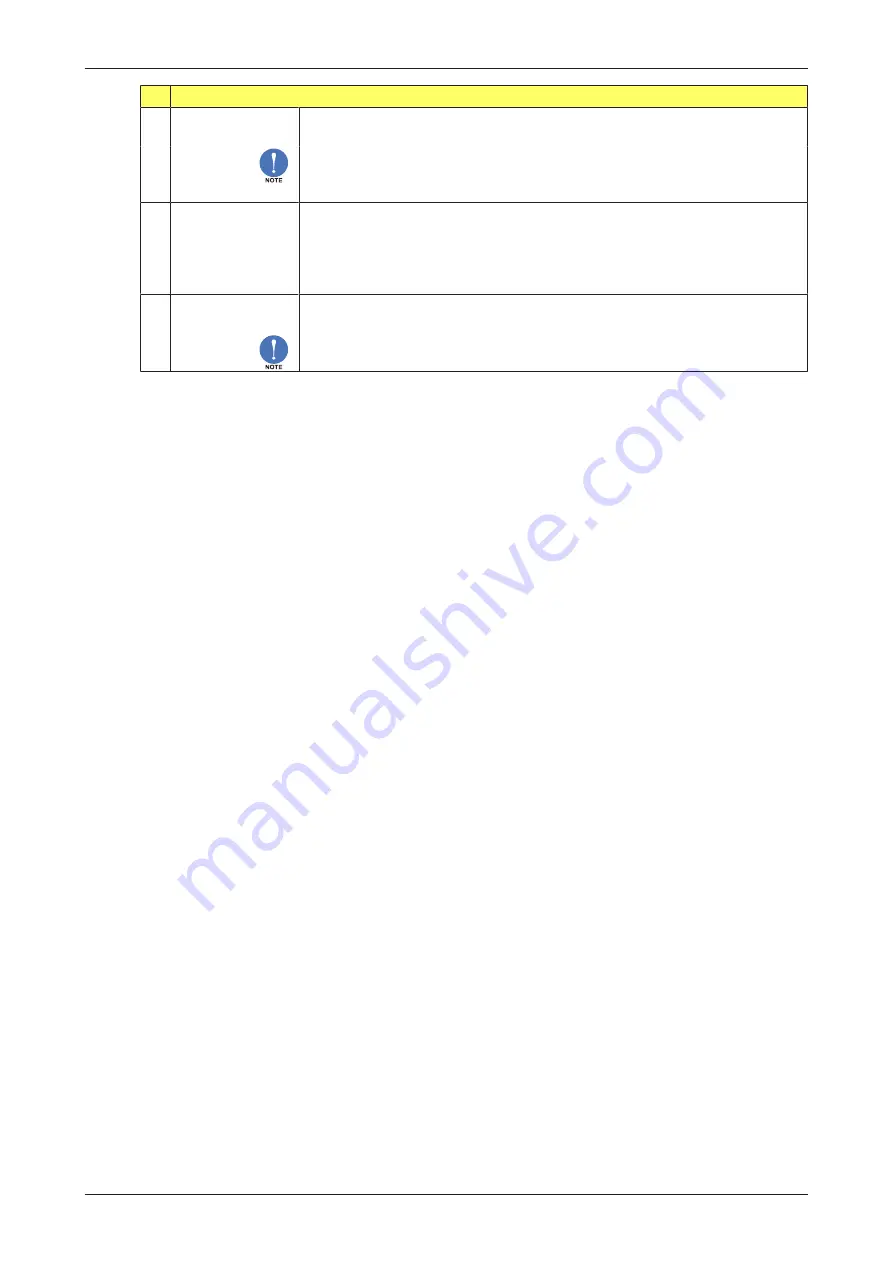
E126-P-EL
User Manual
FW_E126-P-EL_M_v0301-01_EN
Page 25
3
DISPLAY
3.5 BACKLIGHT
(BRIGHTNESS)
The unit has a backlight. The backlight brightness can be adjusted from off
(0%) to max (100%) in steps of 20%.
●
The brightness cannot be adjusted for battery powered units.
●
When the unit is only loop powered, it cannot use the backlight. An
external supply is required instead.
3.6 BARGRAPH
The unit has a speedometer/bar graph around the edge of the display that
gives a quick impression of the actual flowrate. The following can be
selected:
●
Enable
: the bar graph is switched on.
●
Disable
: the bar graph is switched off.
3.7 RATESPAN
Sets the range of the speedometer. The display shows 0 – 100 and has 20
blocks. Therefore, each block represents 5% of the total range.
The number of decimals displayed depends on
2.3: FLOWRATE > DECIMALS
.
5.5.4
MENU 4: FLOWMETER
To simplify the configuration of the Flowmeter, Total and Flowrate settings, the E126-P-EL has an
automatic unit conversion feature. To use this feature, you only have to enter the average K-factor
and the related measurement unit.
Advantages/features
:
● The same K‑factor calculation is used for Total and Flowrate.
● All configuration is done in the Flowmeter menu.
The measurement units can be set for volume or mass units. Refer to the test/calibration certificate
provided with your flowmeter. The automatic unit conversion feature can be set to ‘Hand’, allowing
for independent configuration of total and flowrate, for example, when:
● measurement units are not supported, i.e. ‘revolutions’, or
● volume and mass units are used simultaneously.
Use the following procedure to set up the automatic unit conversion:
1.
4.1: FLOWMETER > SIGNAL
: Select the correct type of flowmeter signal.
2.
4.2: FLOWMETER > UNITS
:
Select the type of measurement unit (volume or mass) shown on the
certificate.
3.
4.3: FLOWMETER > UNIT
:
Select the measuring unit shown on the certificate.
4.
4.4: FLOWMETER > K-FACTOR
:
Enter the (average) K-factor shown on the certificate.
5.
1.1: TOTAL > UNIT
:
Select the desired measuring units for (accumulated) Total.
6.
2.1: FLOWRATE > UNIT
:
Select the desired measuring units for Flowrate.
For a detailed description and tutorials on the automatic unit conversion feature, refer to our website
(or ask your supplier).
Example
: How to manually calculate the K-factor for total or flowrate:
● The Flowmeter generates 65.231 pulses per US gallon.
● The required measurement unit is cubic feet (ft
3
).
● A cubic foot = 7.48052 gallons.
Formula
Pulse per US gallon x cubic foot (in gallons) =
K-factor
65.231 x 7.48052 =
487.9618
For this example, enter
487.9618
as the K-factor for total or flowrate.






























