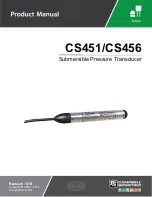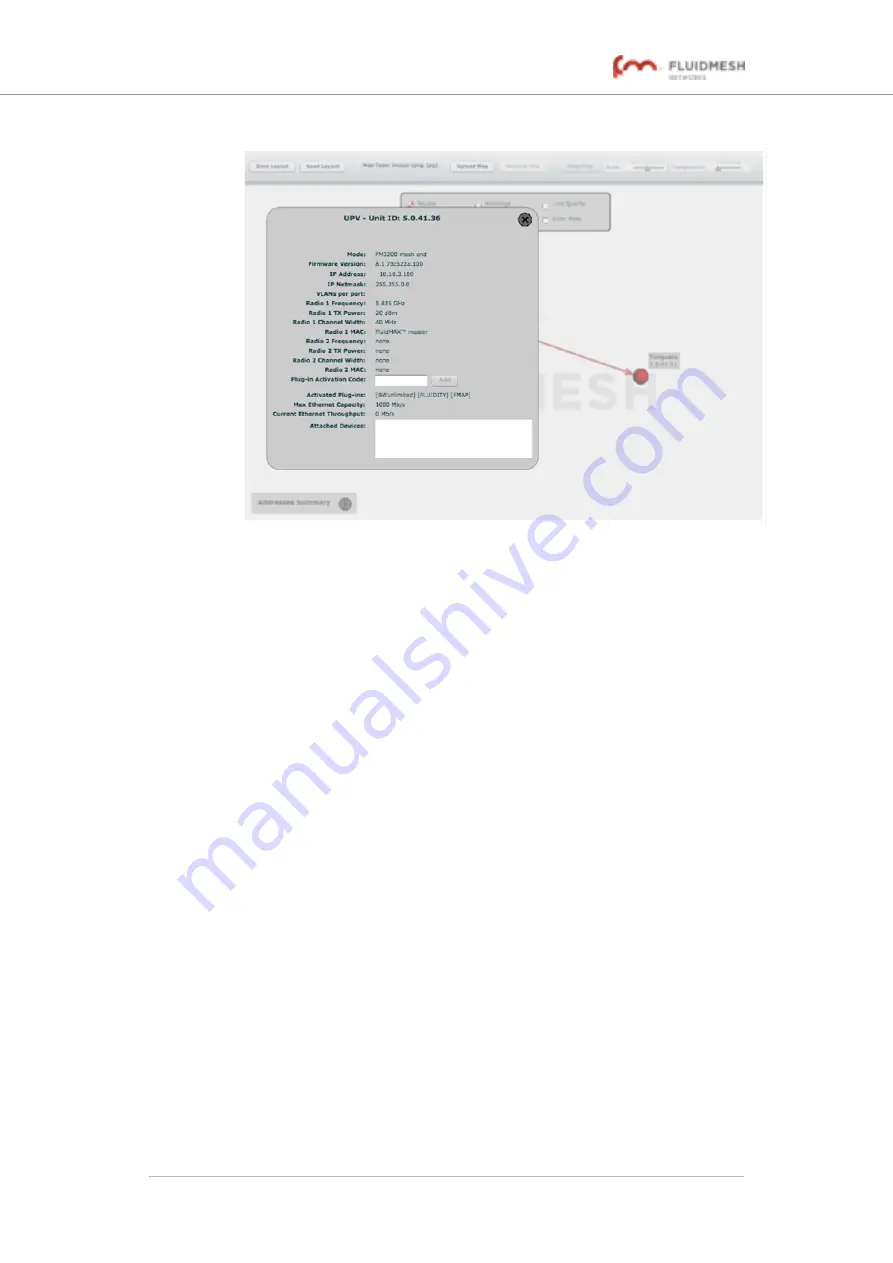
Figure 32. FMQuadro (unit information)
3.
When an information panel is shown for a Fluidmesh device:
• The list of plug-ins currently installed on the device is
shown.
• You can activate any Fluidmesh software plug-in on the
device by entering the correct activation code in the
Plug-
in Activation Code
field and clicking the
Add
button.
• The device's maximum Ethernet capacity and current data
throughput are shown. This allows you to monitor Ethernet
utilization, and determine whether the Ethernet port is over-
utilized (particularly if the Fluid Throttle plug-in is installed).
• If a Fluidmesh device is not performing as expected, the
dot representing the unit turns yellow. If the dot is clicked,
the warning details will be shown.
4.
Use the check-box panel at the top of the window to show and
hide graphical elements as described below:
• To show all wired and wireless links between Fluidmesh
devices in the network, check the
Routes
check-box.
• To show visual warnings for all devices and wireless links
that are not currently performing as expected, check the
Warnings
check-box.
• To show the radio signal quality of each wireless
link, check the
Link Quality
check-box.
Fluidmesh 4200 FIBER
© Fluidmesh Networks LLC
Page 82 of 180