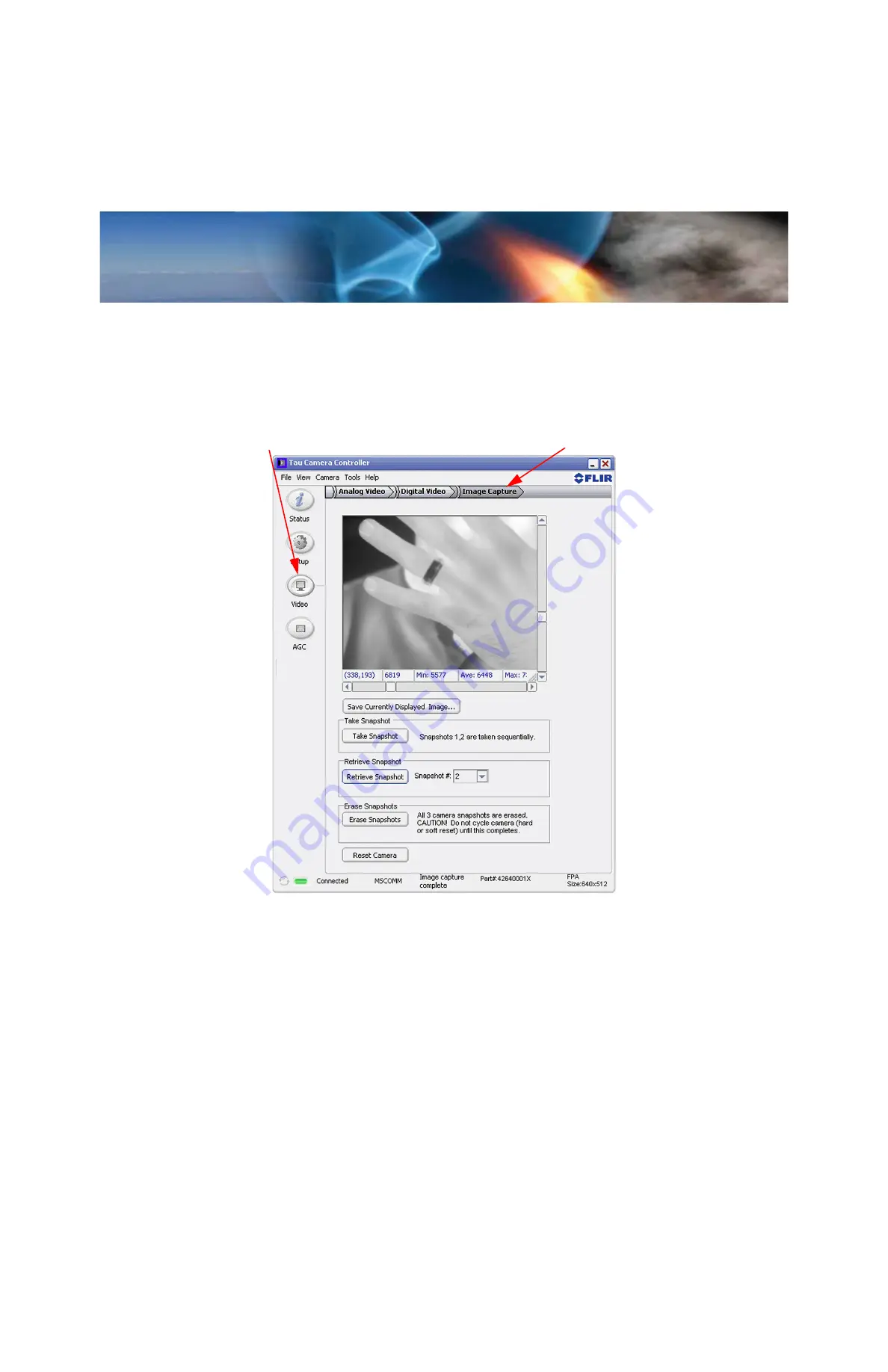
Tau 640 User’s Manual
3—Basic Operation of the Tau 640 and GUI
TAU-0640-00-10, version 110
June 2011
3-21
3.10 Image Capture Tab
The
Image Capture
tab on the FLIR Camera Controller GUI, shown below, allows you to capture
three 8-bit AGC corrected images to camera memory for retrieval to a host computer. The
images will be 8-bit grayscale only, without symbols. (The camera actually captures and
stores14-bit images and the FLIR Camera Controller GUI displays them as 8-bit images with
linear AGC applied.) The Tau 640 camera allows the user to save either 8-bit or 14 bit images.
To save an 8-bit images in a .bmp format, click the
Save Currently Displayed Image
button.
to save a 14-Bit image right clicking in the image and select save.
Save Currently Displayed Image...
: Button saves an 8-bit .bmp file as described
above. Right-clicking on the image allows you to save 14-bit image data which can be
viewed using commercially available image processing software.
Take Snapshot
: Take two snapshots sequentially. Snapshot memory must be erased
before taking new snapshots; snapshots will not overwrite memory.
Retrieve Snapshot
:
Snapshot #
is retrieved and displayed one at a time.
Erase Snapshot
: Snapshots will stay in the camera until erased. This button will erase
all the snapshots from the camera, allowing new snapshots to be taken.
Figure 3-9: FLIR Camera Controller GUI Analog Video Tab
1. Select Video
2. Image Capture






























